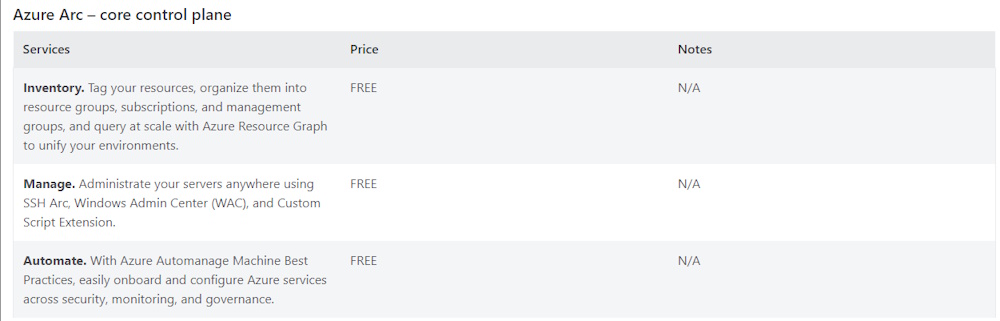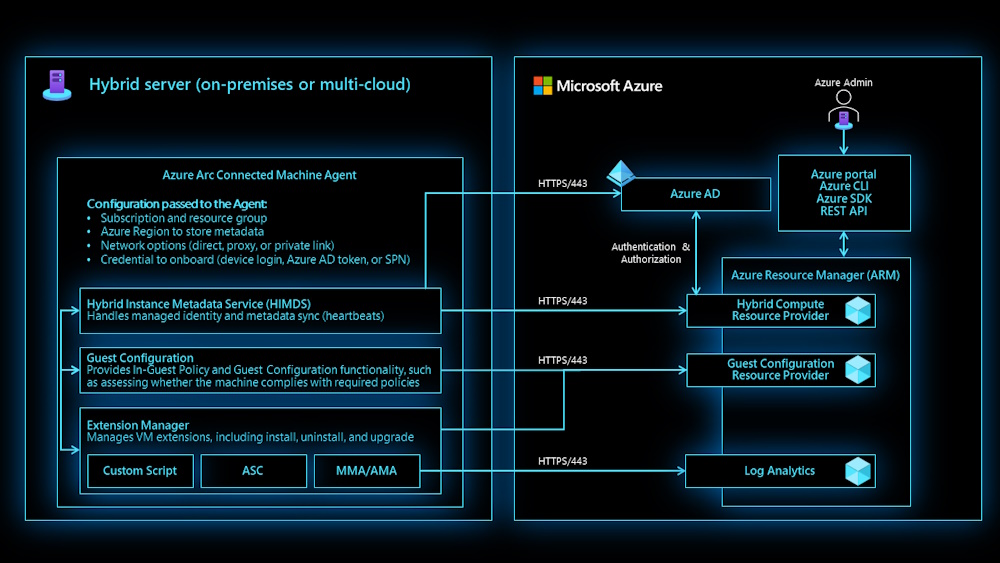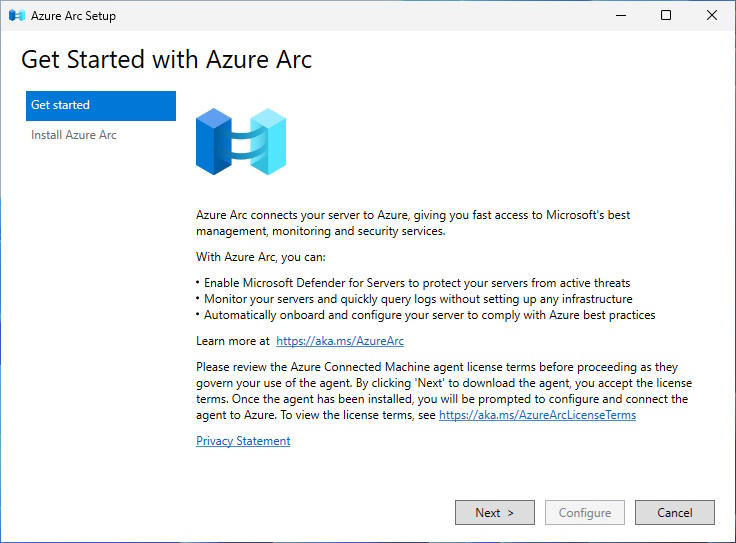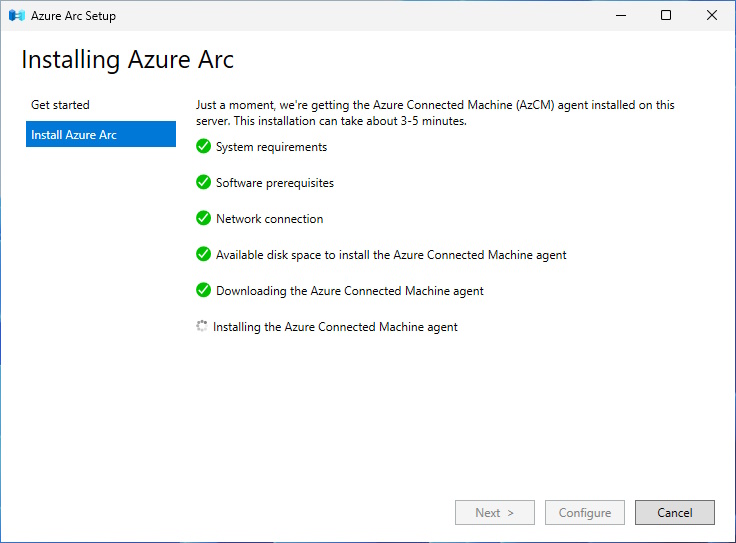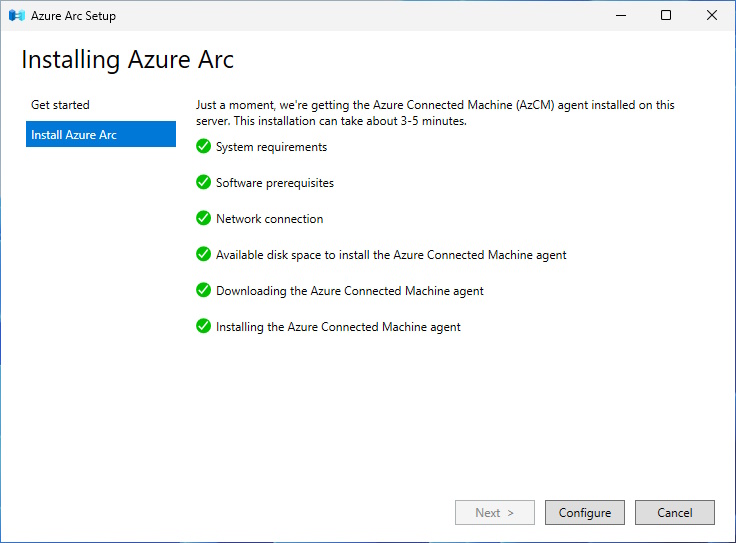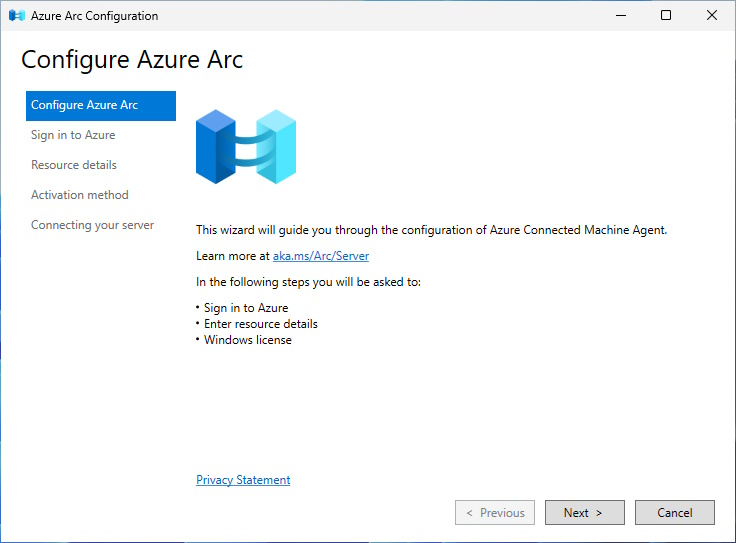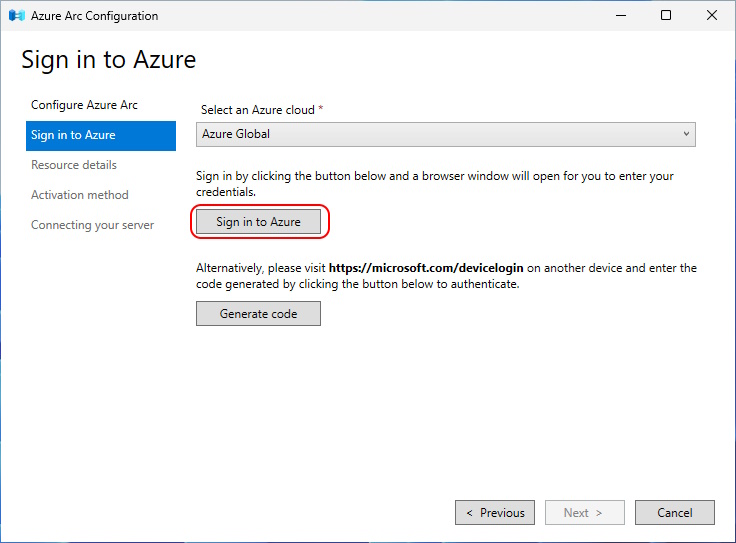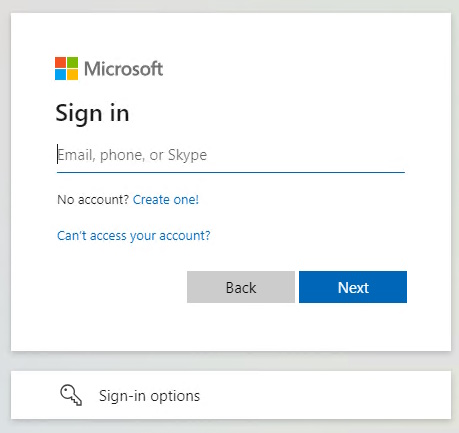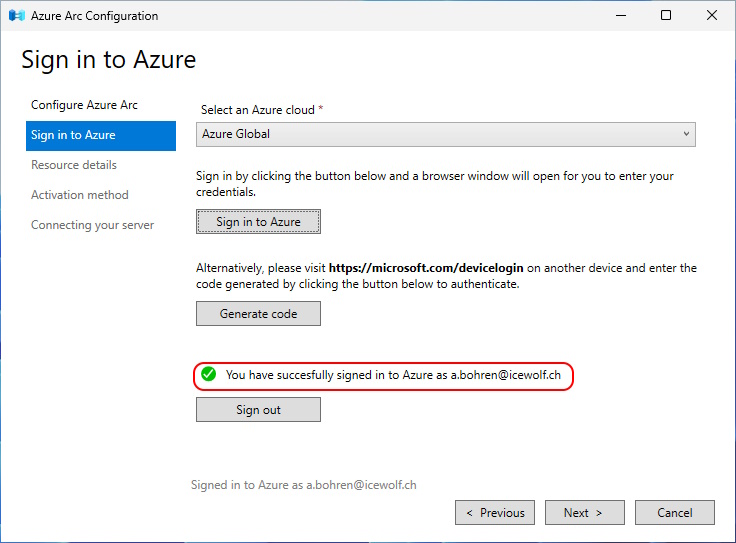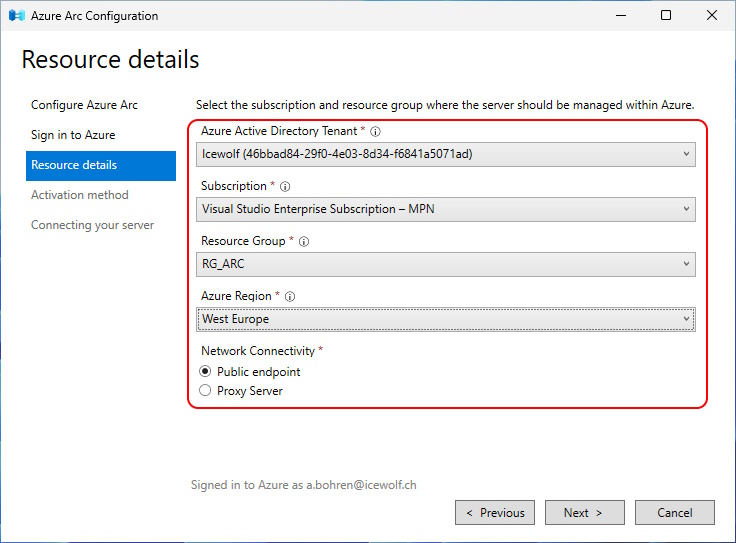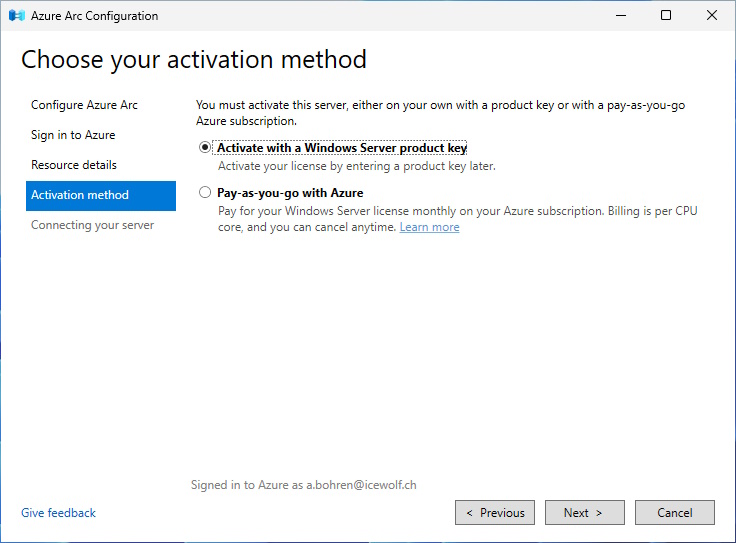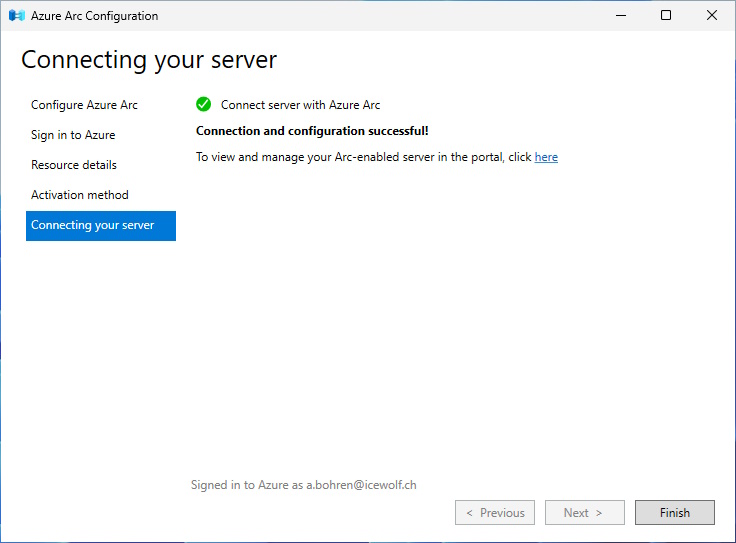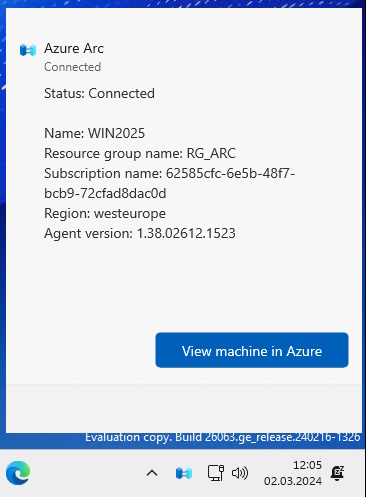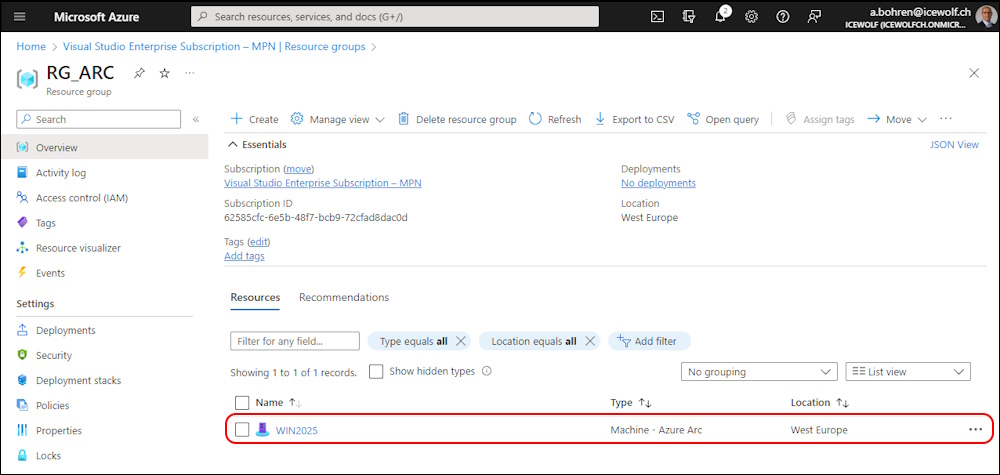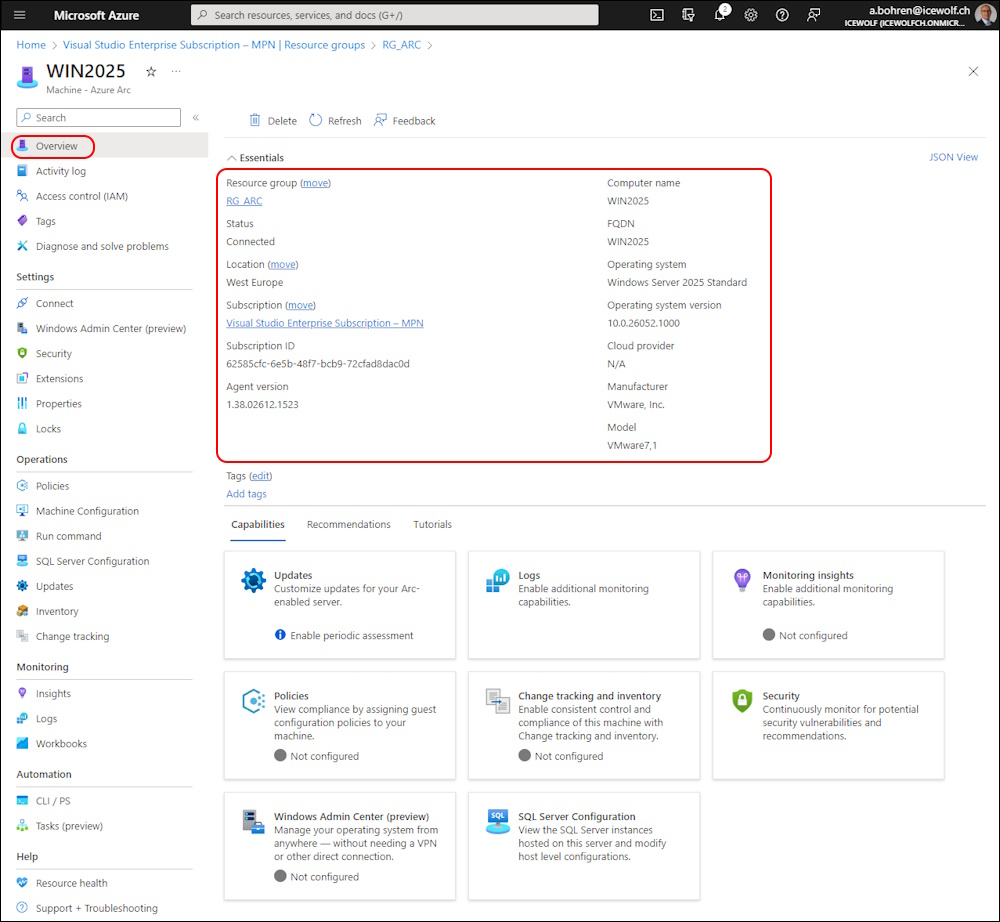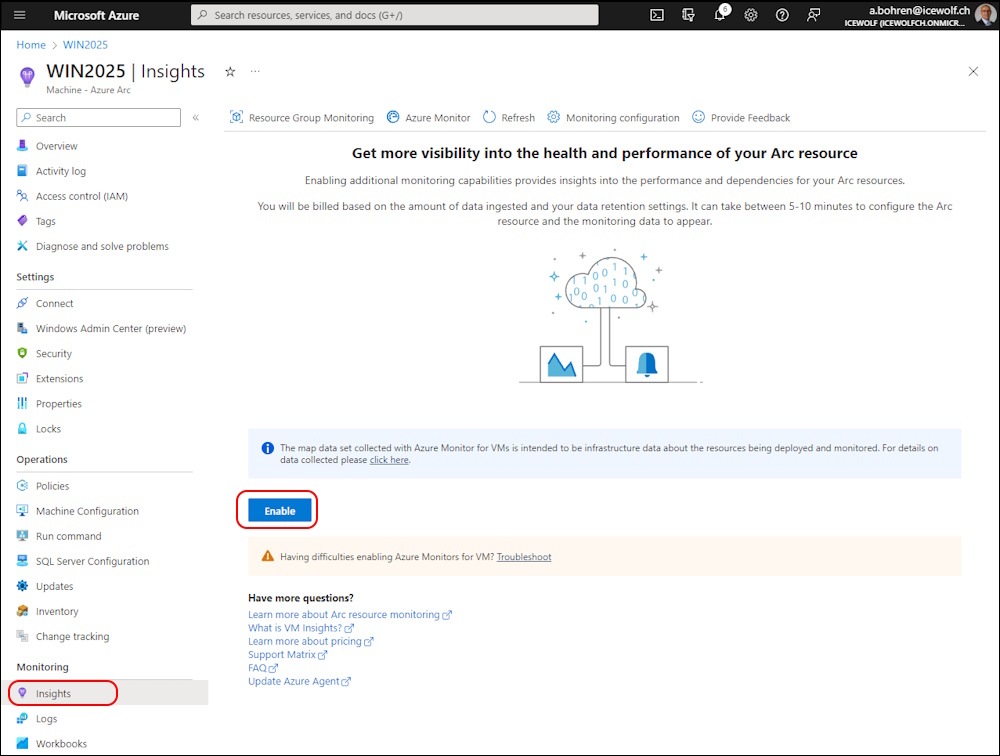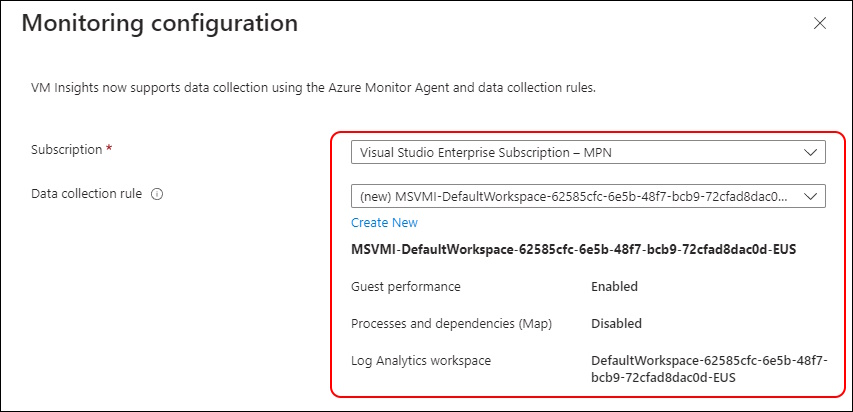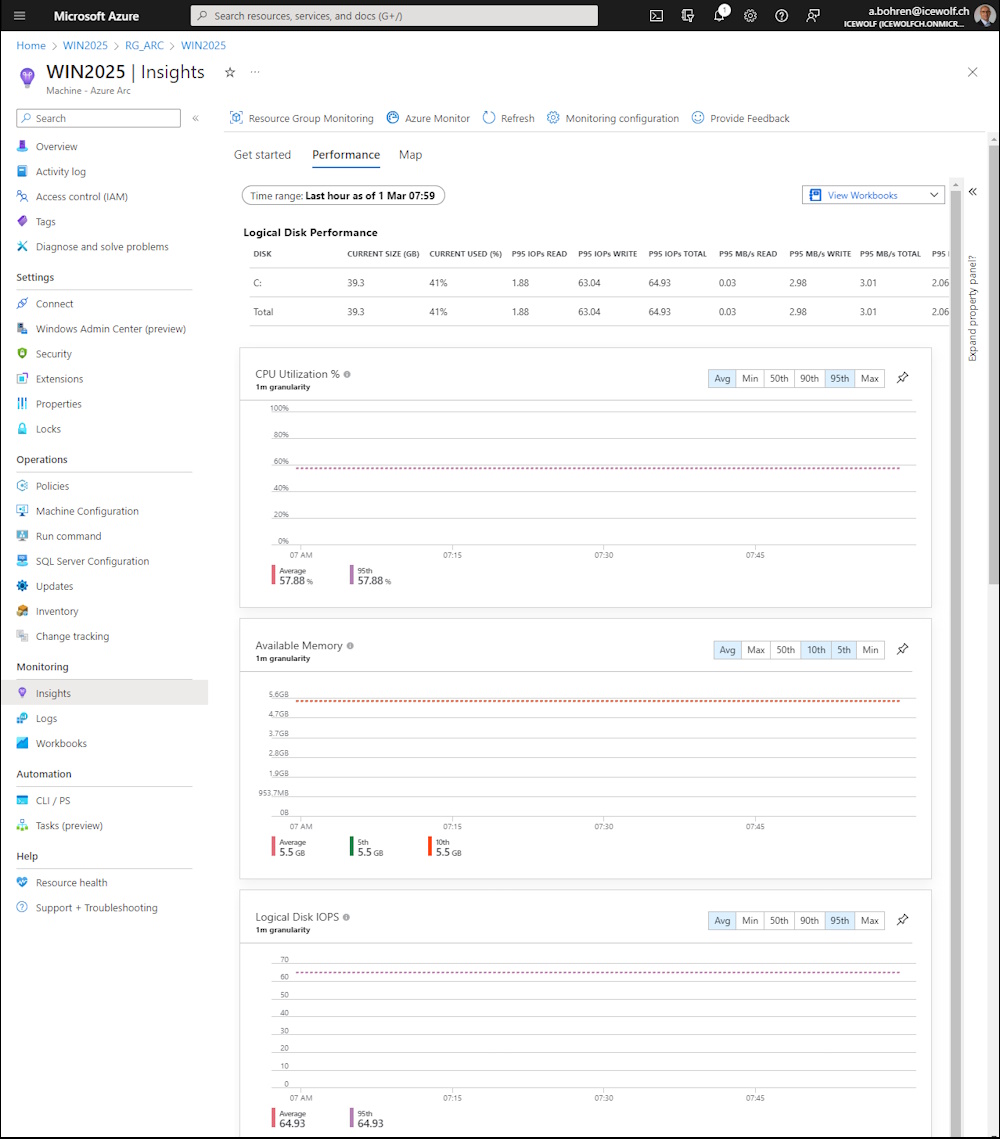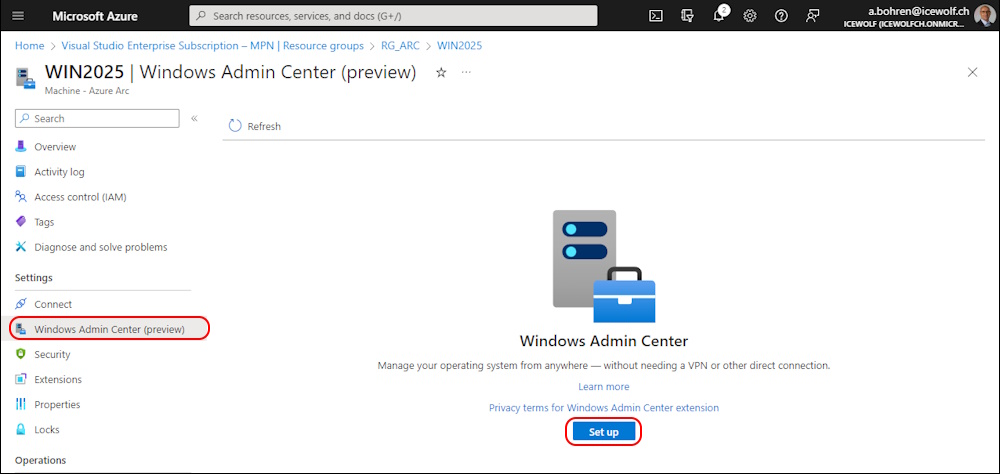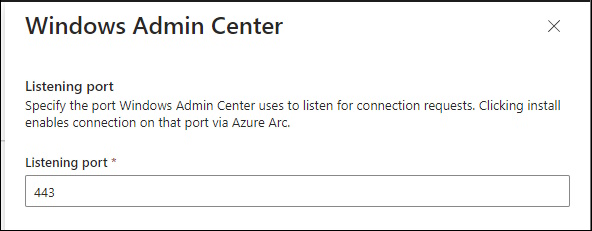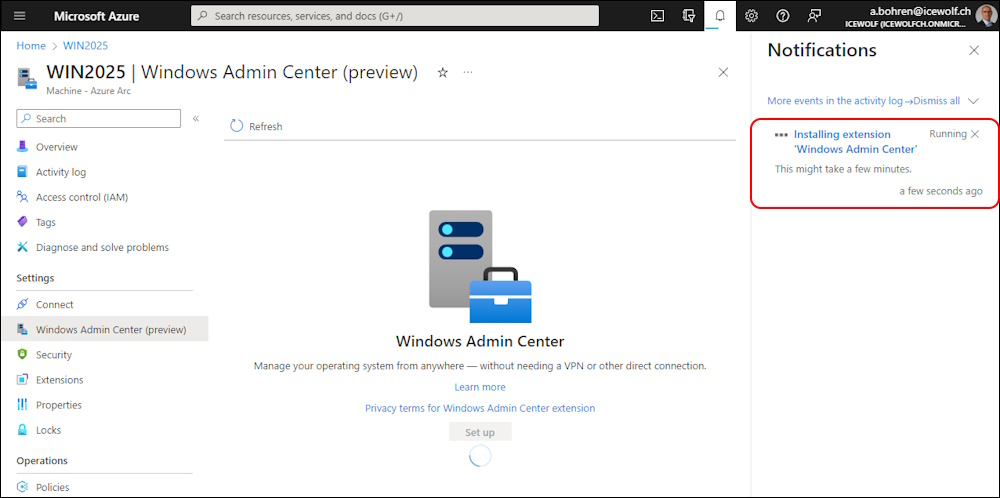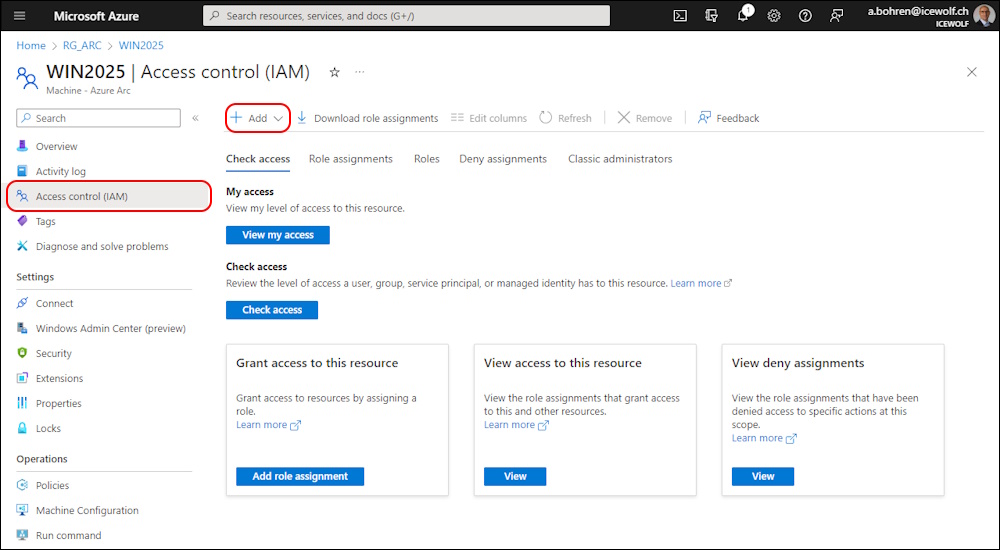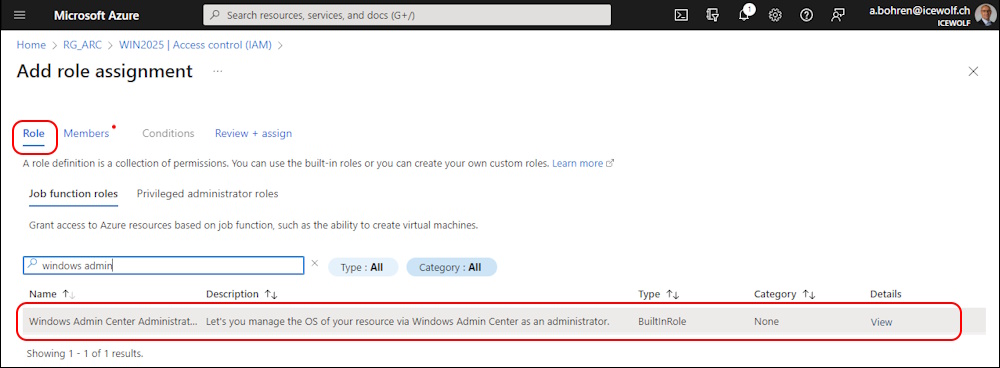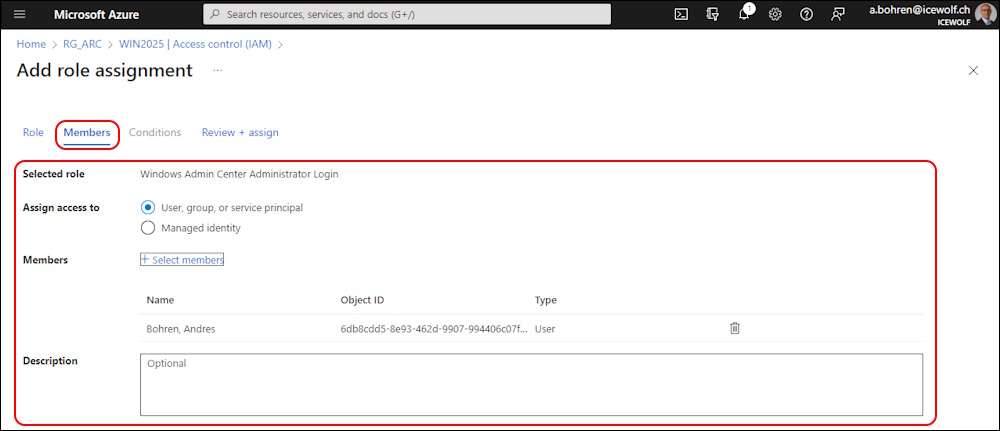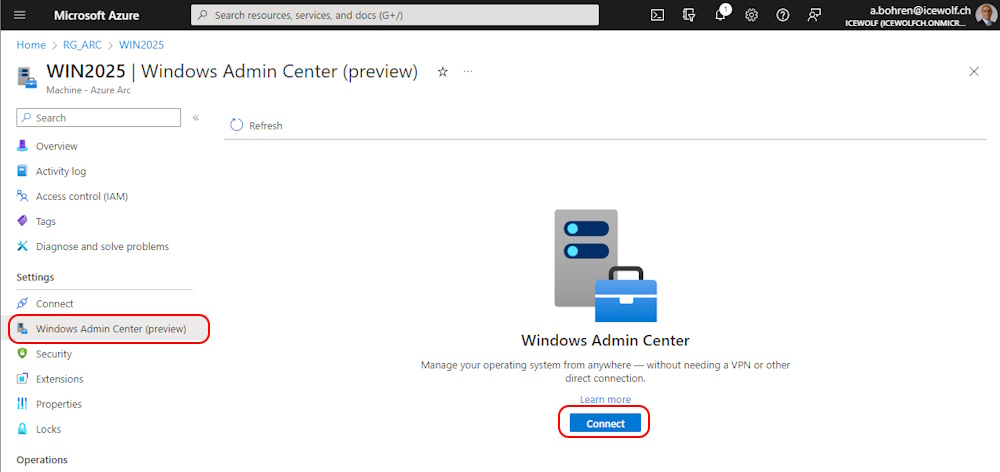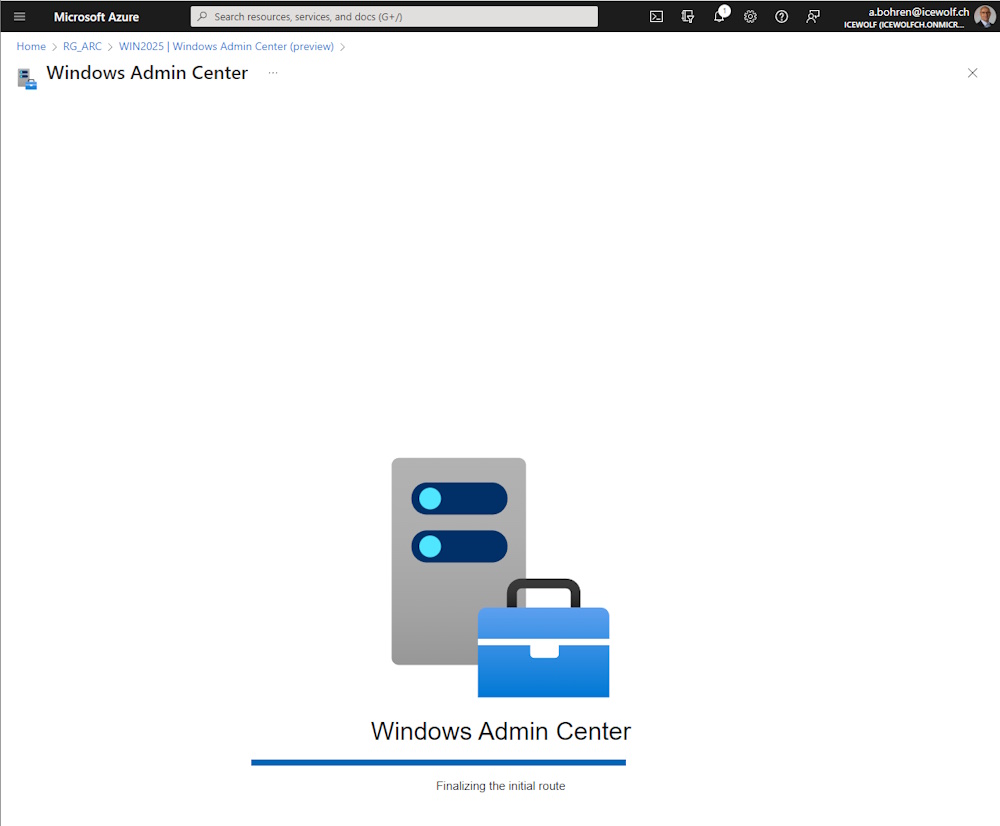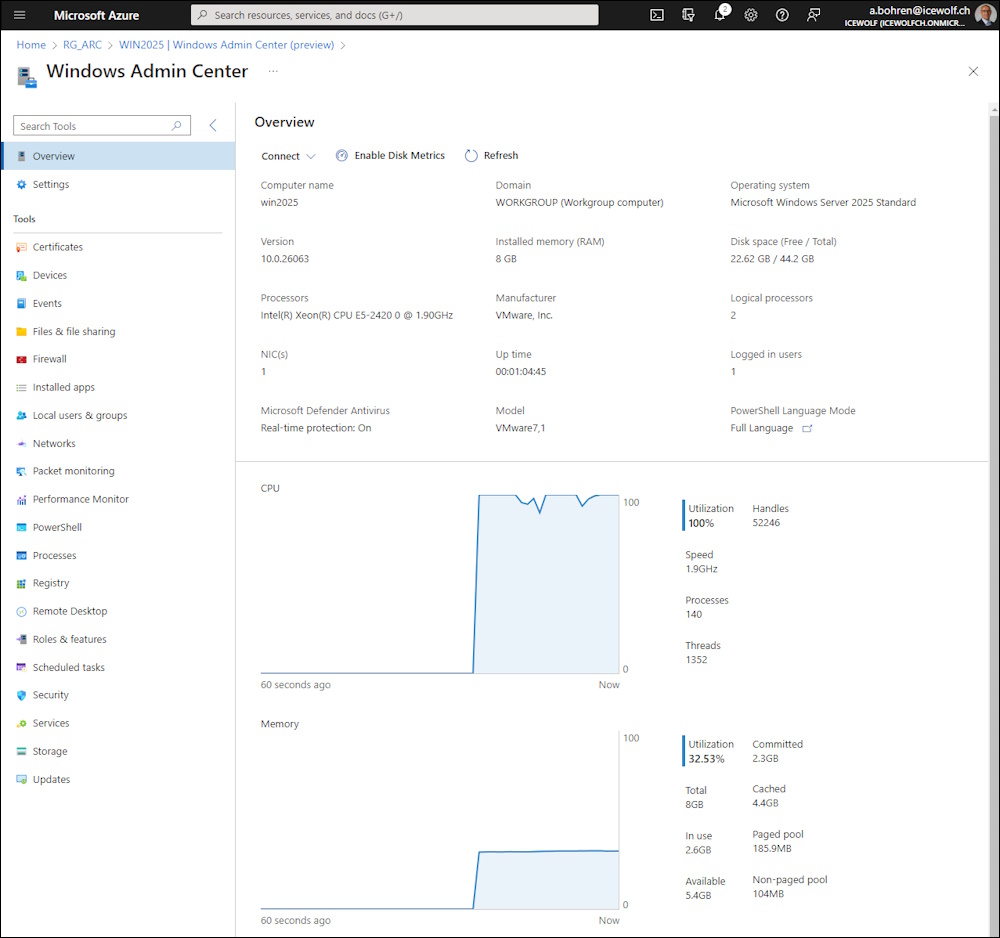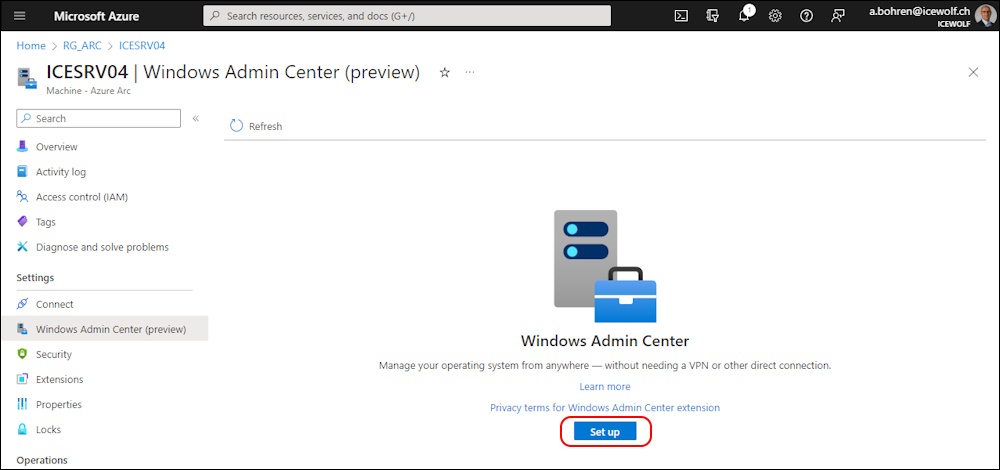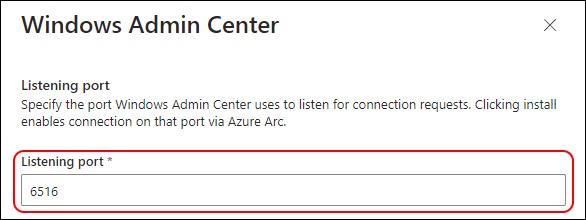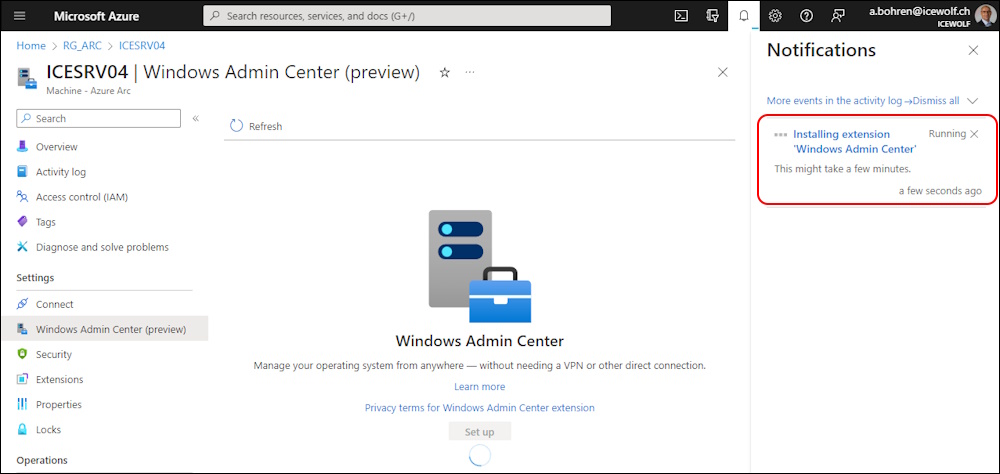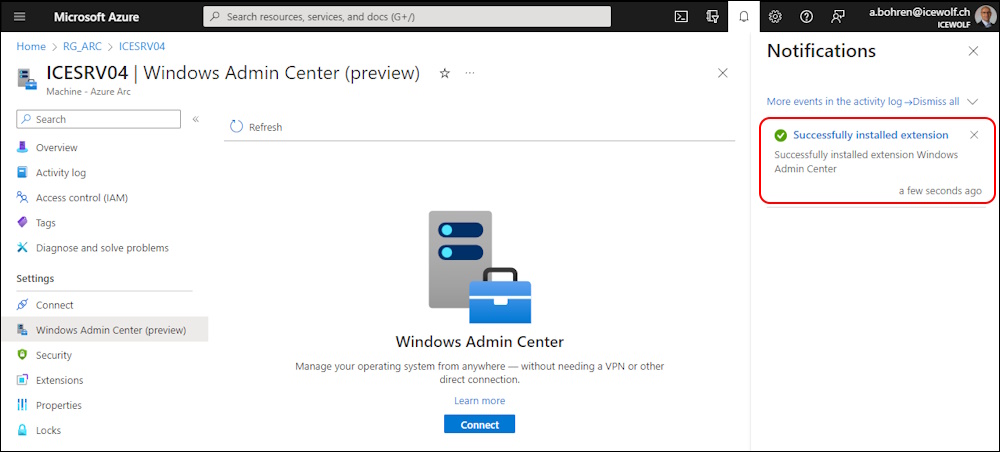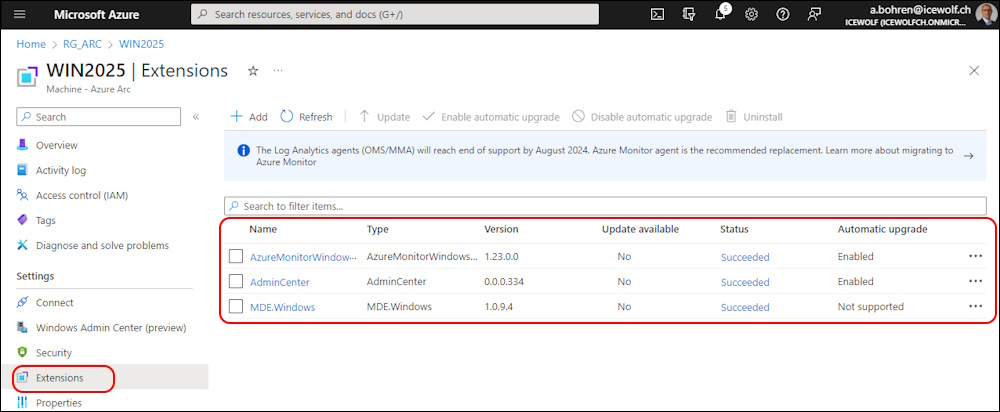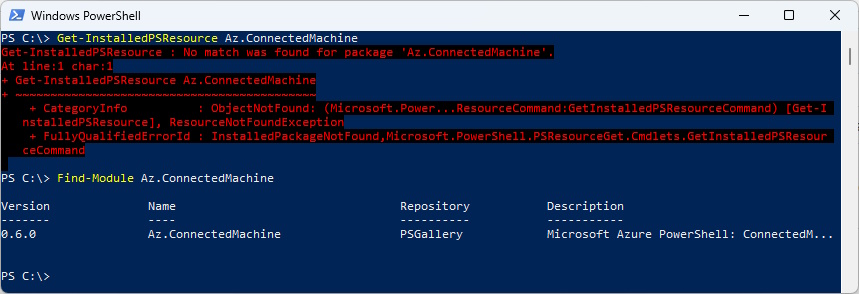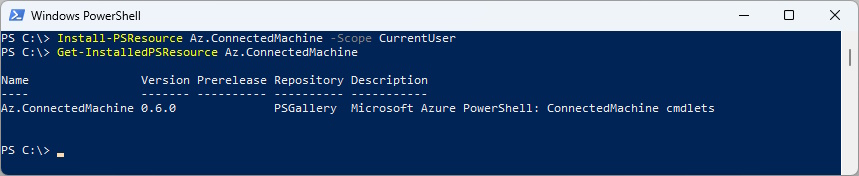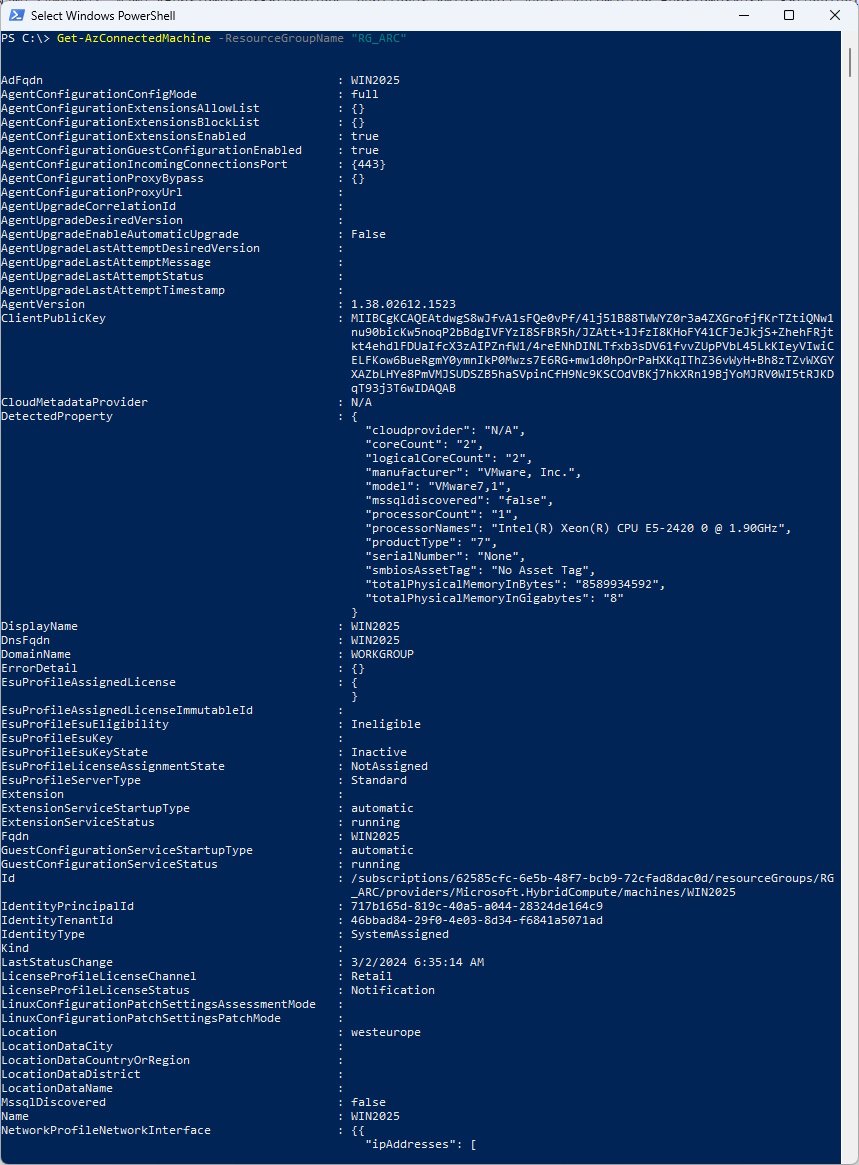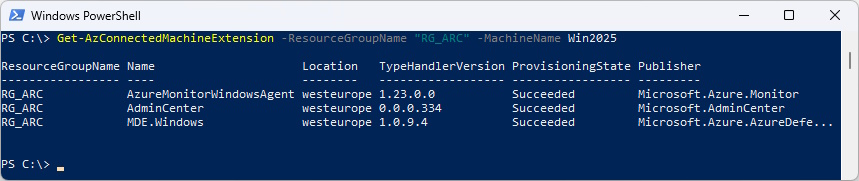Azure Arc enabled Server with Azure Connected Machine Agent
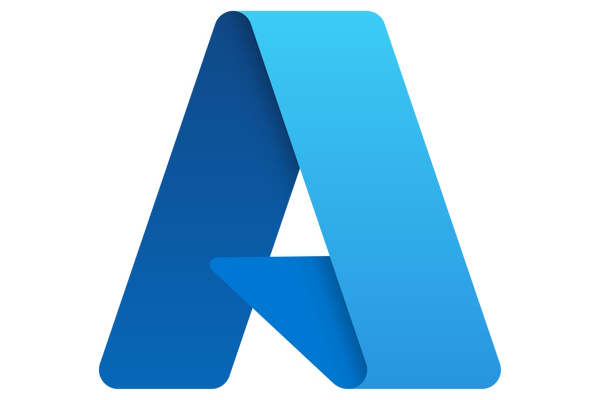
Hi All,
A few Weeks ago, i have installed Window Server 2025 Insider build.
It is shipped with a prominent Wizard to Connect the Server with Azure Arc. So i decided to give it a try.
Azure ARC Setup
The Insider Preview comes with a Wizard to setup Azure Arc. This indicates that the OnPrem Servers are more and more connected to the Cloud this will be the future of Hybrid Server Management.
Azure Arc Setup Wizard
Downloads the Azure ARC Connected Machine Agent (AzCM)
Configuration starts here
You need to login into Azure (Interactive or DeviceLogin are available)
I used the usual Interactive Login with MFA
Now we can select the Tenant, the Subscription and the Resource Group
Select Activation Method
Connection was sucessfull
Azure Portal
Now let’s head over to the Azure Portal
I can see the Server here
The Overview reveals some Details about the Server and OS as well as the Arc Agent
I’ve enabled the Insights
this creates a Log Analytics Workspace where you pay for the Data
But this will give you insights about CPU, RAM, IOPS etc on the Arc Enabled Object
Windows Admin Center
I’ve manually installed Windows Admin Center on that Server running on Port 443.
Add the Port Windows Admin Center is listening
Wait until the Extension is installed
Even you are Owner of the Resources you need to explicitly add Azure RBAC Permissions
Add the Role “Windows Admin Center Administrator Login”
Add the User or Group you wish to grant Access
Now we are able to connect
Windows Admin Center is loading
Now i can Manage the Azure Arc Enable from the Azure Portal
Windows Admin Center Extension
Windows Admin Center Extension can also be installed on Server that do not have Windows Admin Center installed
Use proposed Port
Installation of Extension in progress
Installation sucessfull and Windows Admin Center has been installed on the Arc Enabled Server
Extensions
The Module “Az.ConnectedMachine” is not part of the AZ Module and has to be installed separatly
Get-InstalledPSResource Az.ConnectedMachine
Find-Module Az.ConnectedMachine
Installation of the Module
Install-PSResource Az.ConnectedMachine -Scope CurrentUser
Get-InstalledPSResource Az.ConnectedMachine
Connect to Azure and List the Arc Enabled Machines
Connect-AzAccount
Import-Module Az.ConnectedMachine
Get-AzConnectedMachine | select name
List Arc Enabled Machines and view Details
Get-AzConnectedMachine -ResourceGroupName "RG_ARC"
Get-AzConnectedMachineExtension -ResourceGroupName "RG_ARC" -MachineName Win2025
List Extensions for a Machine
Get-AzConnectedMachineExtension -ResourceGroupName "RG_ARC" -MachineName Win2025
Regards
Andres Bohren