Microsoft Teams PowerShell Module 3.0.1 Preview
Hallo zusammen,
Es gibt eine neue Preview Version vom MicrosoftTeams PowerShell Modul
Microsoft Teams PowerShell Release Notes
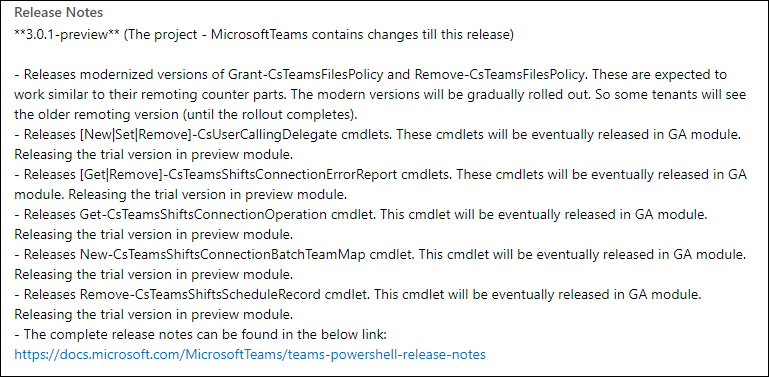
Ich habe mir das neuste Modul paralell installiert. Dazu benötigt es den Parameter "-AllowPrerelease" und "-Force".
Find-Module MicrosoftTeams -AllowPrerelease
Install-Module MicrosoftTeams -AllowPrerelease -Force
Get-Module MicrosoftTeams -ListAvailable
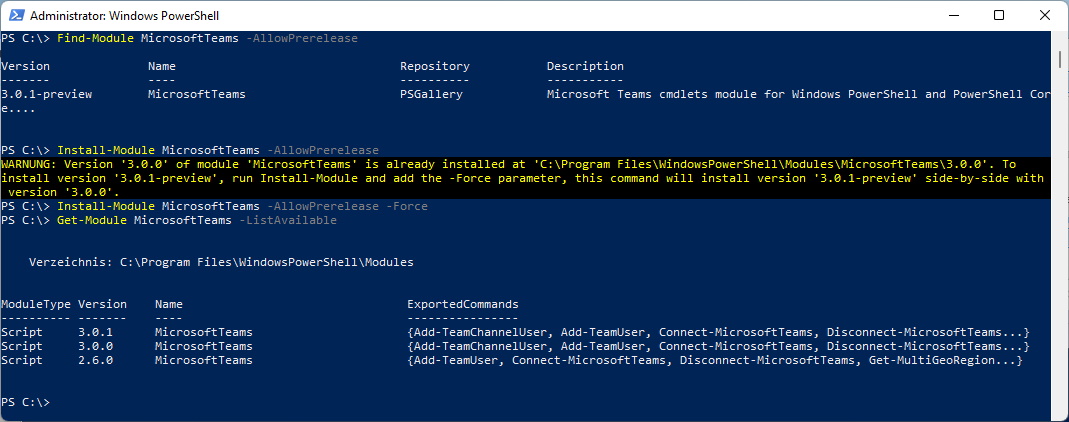
Nun lade ich das Modul und verbinde mich mit Microsoft Teams
Import-Module MicrosoftTeams
Get-Module
Connect-MicrosoftTeams
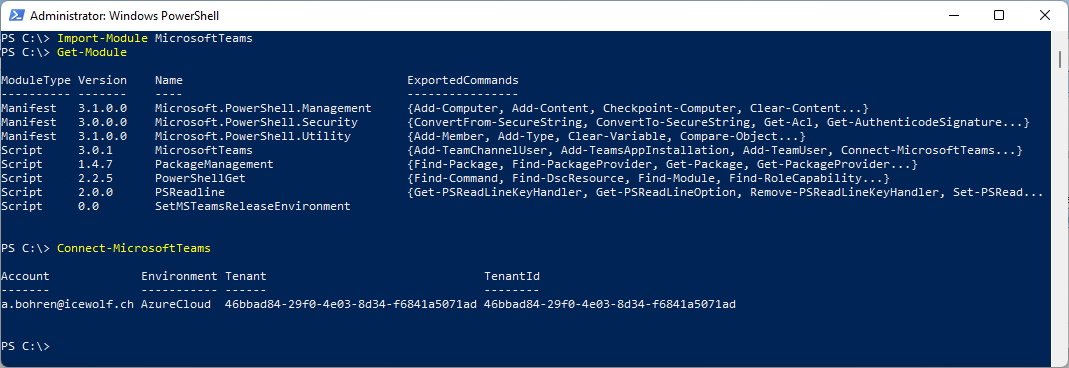
Spannend ist, dass einige Commands wie Beispielsweise Get/Set-CsUserCallingStatus jeweils nur in den PreviewVersionen zu finden sind.
2.6.1 Preview > Get-CsUserCallingSettings
2.6.2 Preview > Set-CsUserCallingSettings
3.0.0 GA --> Those Commands are removed
3.0.1 Preview --> Get/Set-CsUserCallingSettings back again
2.6.2 Preview > Set-CsUserCallingSettings
3.0.0 GA --> Those Commands are removed
3.0.1 Preview --> Get/Set-CsUserCallingSettings back again
Das sind die Einstellungen im Teams Client: Direkt auf die Voicemail umleiten
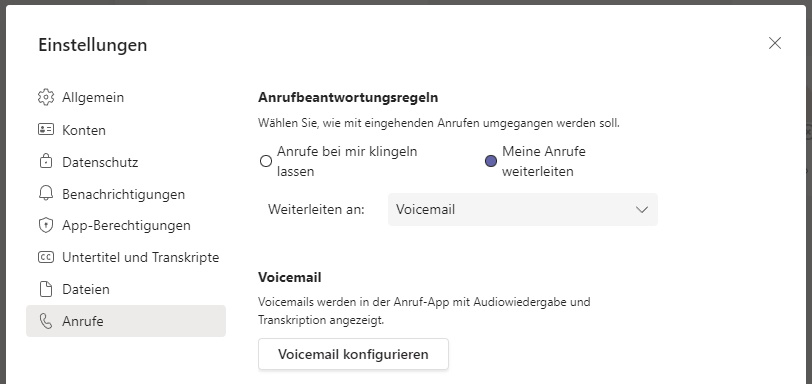
Get-CsUserCallingSettings -Identity a.bohren@icewolf.ch
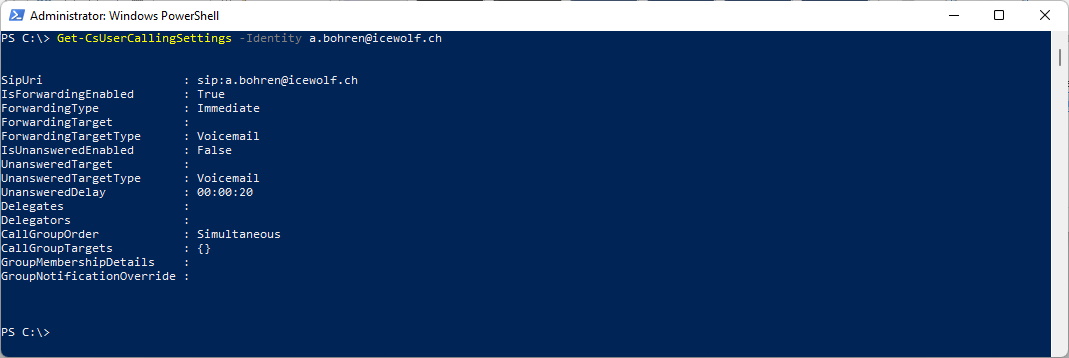
Nun konfiguriere ich das um
Set-CsUserCallingSetting -Identity a.bohren@icewolf.ch -ForwardingType Simultaneous -ForwardingTarget "+4179xxxyyzz" -IsForwardingEnabled:$true -ForwardingTarget SingleTarget
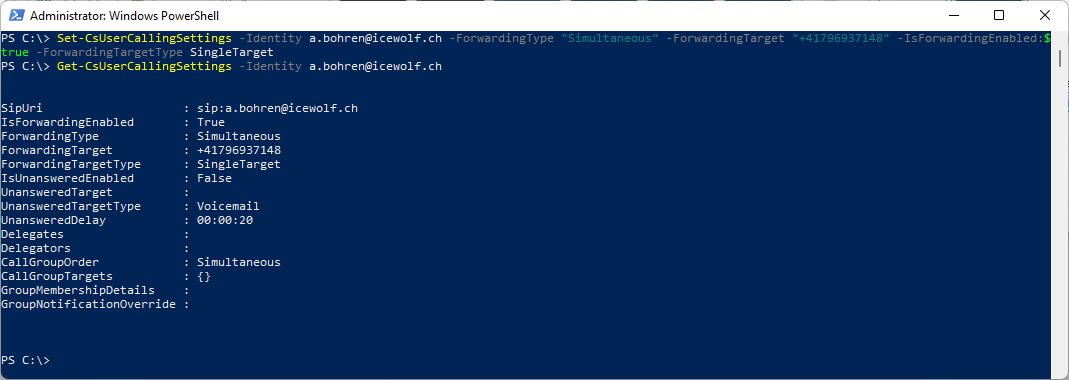
Das hat geklappt und im Teams Client sieht es nun so aus.
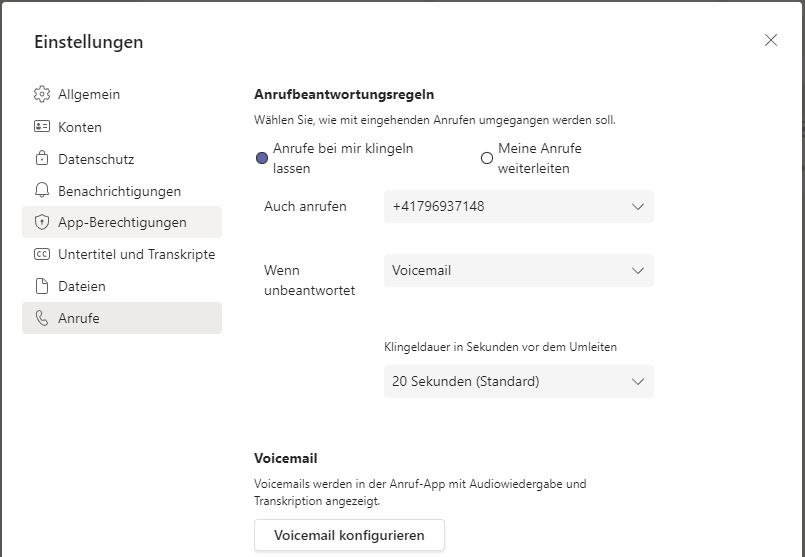
Liebe Grüsse
Andres Bohren


