ExchangeOnlineManagement v206-Preview5 (Connect-IPPSSession with CBA)
Hi All,
Today the ExchangeOnlineManagement Preview 5 PowerShell Module has been released to the PowerShell Gallery.
As you can see it's the first time you can use Certificate Based Authentication (CBA) to Authenticate with Connect-IPPSSession.
ExchangeOnlineManagement Preview5
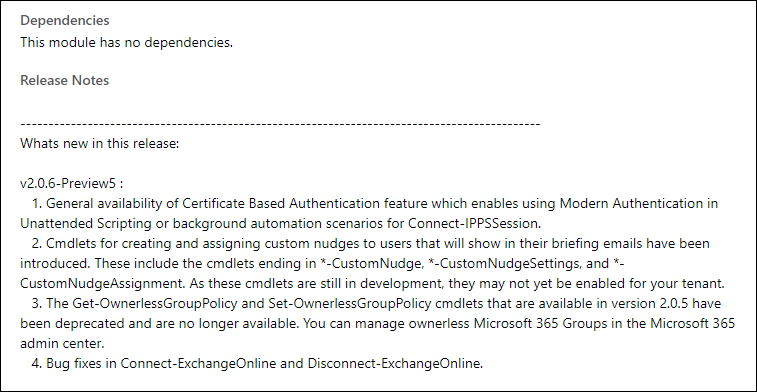
Installing the Module (PowerShell must be startet "As Administrator")
Find-Module ExchangeOnlineManagement -AllowPrerelease
Install-Module ExchangeOnlineManagement -AllowPrerelease -Force

How to set up the Azure AD App i have documented here
Connect to Exchange Online with a Certificate stored in your CurrentUser Certificate Store
$AppID = "f38d26a7-740e-425f-aef5-2da3f3d595db"
$CertificateThumbprint = "4F1C474F862679EC35650824F73903041E1E5742"
$TenantId = "icewolfch.onmicrosoft.com"
Connect-ExchangeOnline -AppID $AppID -CertificateThumbprint $CertificateThumbprint -Organization $TenantId
$CertificateThumbprint = "4F1C474F862679EC35650824F73903041E1E5742"
$TenantId = "icewolfch.onmicrosoft.com"
Connect-ExchangeOnline -AppID $AppID -CertificateThumbprint $CertificateThumbprint -Organization $TenantId
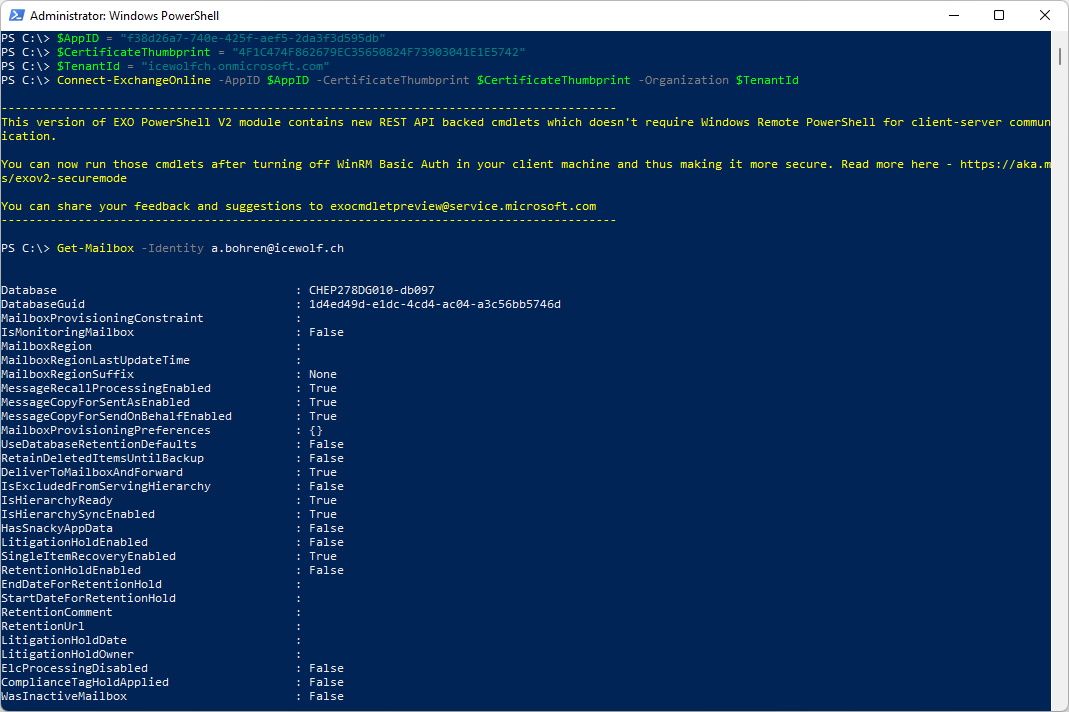
Connect to Security and Compliance with a Certificate stored in your CurrentUser Certificate Store
$AppID = "f38d26a7-740e-425f-aef5-2da3f3d595db"
$CertificateThumbprint = "4F1C474F862679EC35650824F73903041E1E5742"
$TenantId = "icewolfch.onmicrosoft.com"
Connect-IPPSSession -AppID $AppID -CertificateThumbprint $CertificateThumbprint -Organization $TenantId
$CertificateThumbprint = "4F1C474F862679EC35650824F73903041E1E5742"
$TenantId = "icewolfch.onmicrosoft.com"
Connect-IPPSSession -AppID $AppID -CertificateThumbprint $CertificateThumbprint -Organization $TenantId
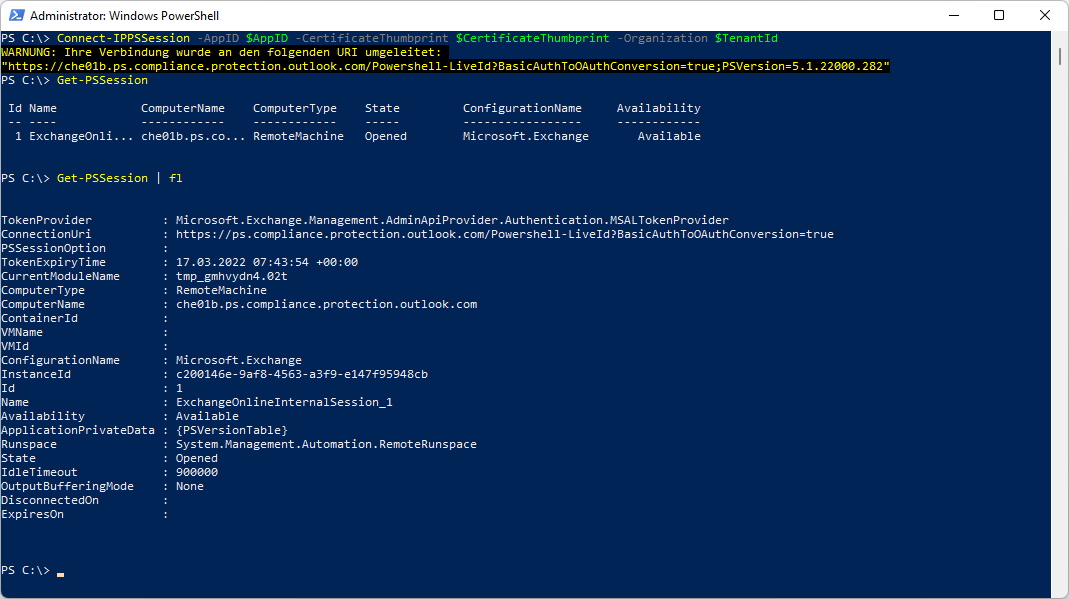
Connect to Security and Compliance with a PFX and the PFX Password
$AppID = "f38d26a7-740e-425f-aef5-2da3f3d595db"
$CertificateFilePath = "C:\GIT_WorkingDir\O365PowerShell2.pfx"
$CertificatePassword = ConvertTo-SecureString -String 'YourPFXPassword' -AsPlainText -Force
$TenantId = "icewolfch.onmicrosoft.com"
Connect-IPPSSession -AppID $AppID -CertificateFilePath $CertificateFilePath -CertificatePassword $CertificatePassword -Organization $TenantId
$CertificateFilePath = "C:\GIT_WorkingDir\O365PowerShell2.pfx"
$CertificatePassword = ConvertTo-SecureString -String 'YourPFXPassword' -AsPlainText -Force
$TenantId = "icewolfch.onmicrosoft.com"
Connect-IPPSSession -AppID $AppID -CertificateFilePath $CertificateFilePath -CertificatePassword $CertificatePassword -Organization $TenantId
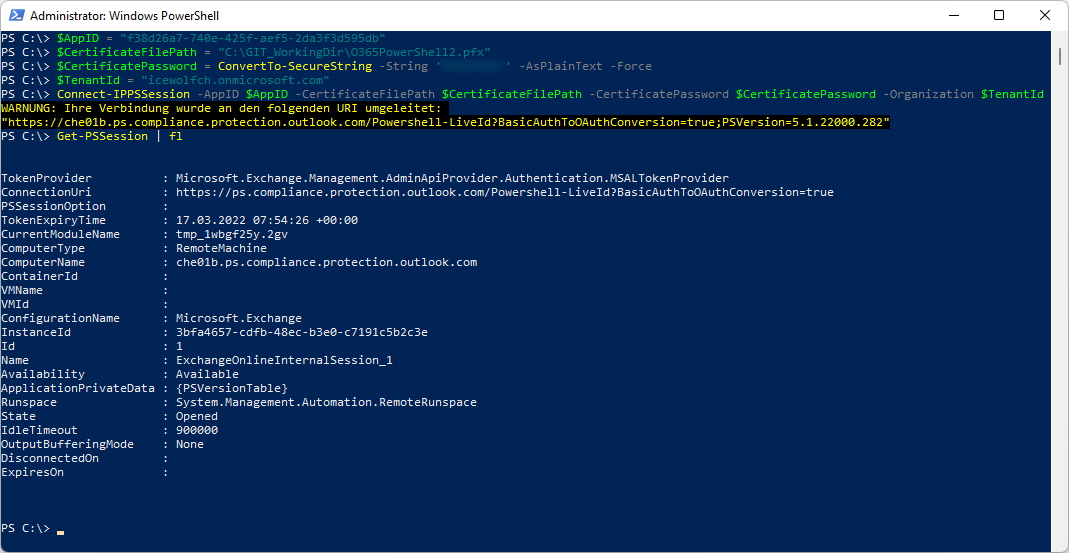
Regards
Andres Bohren


