Many ways to send an Email with PowerAutomate/Flow
Hi All,
There are many ways to send Emails from PowerAutomate (aka Flow).
In this Blog Article i will show you three ways to send an Email.
I reccomend to use Variant 2 and use your M365 Mailbox to send Emails.
Variant 1 - Sendmail
Create a new Cloud Flow
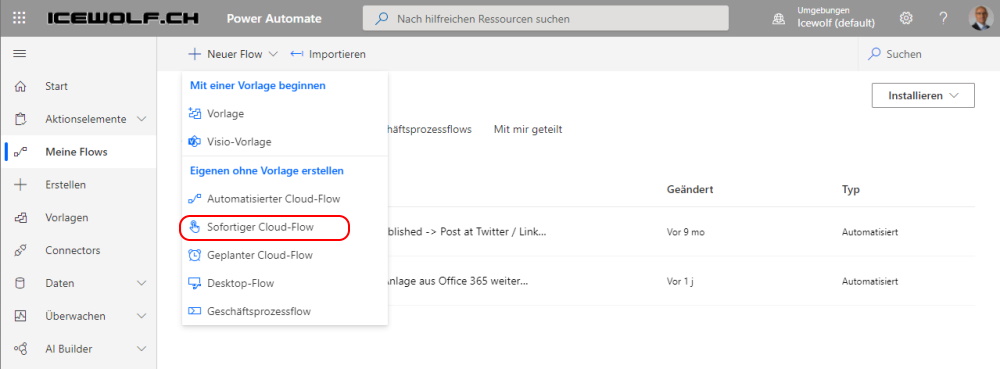
Manual Trigger and Flowname is "Demo01"
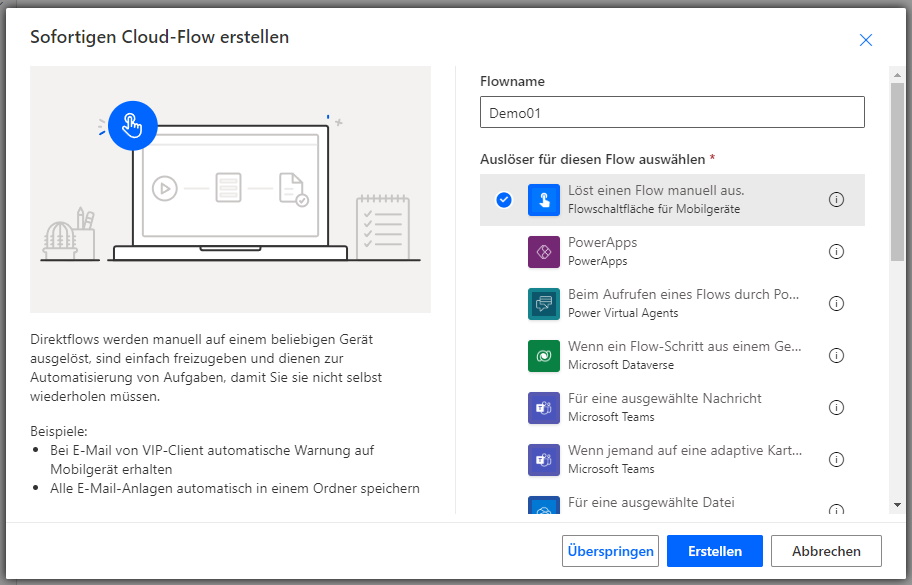
Add a Step
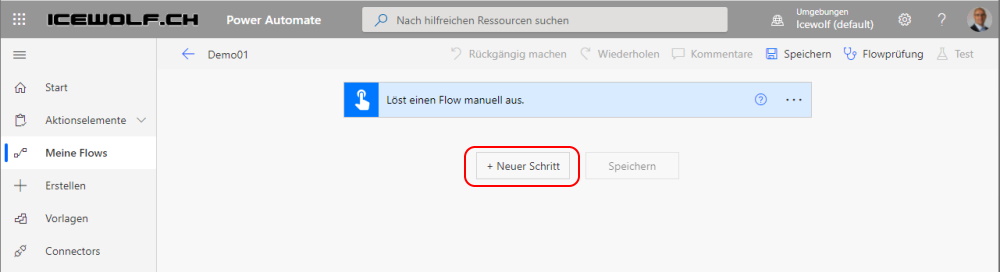
Search for: "Mail"
And select "E-Mail-Benachrichtigung versenden (V3)"
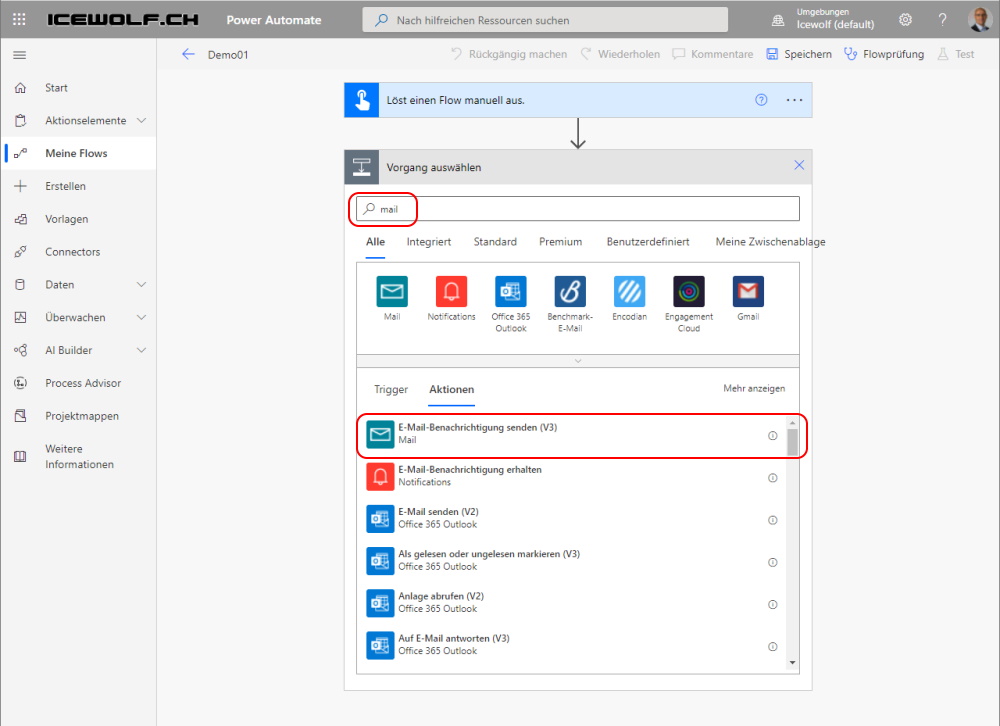
Apparently this is done by Sendgrid Infrastructure so i have to accept
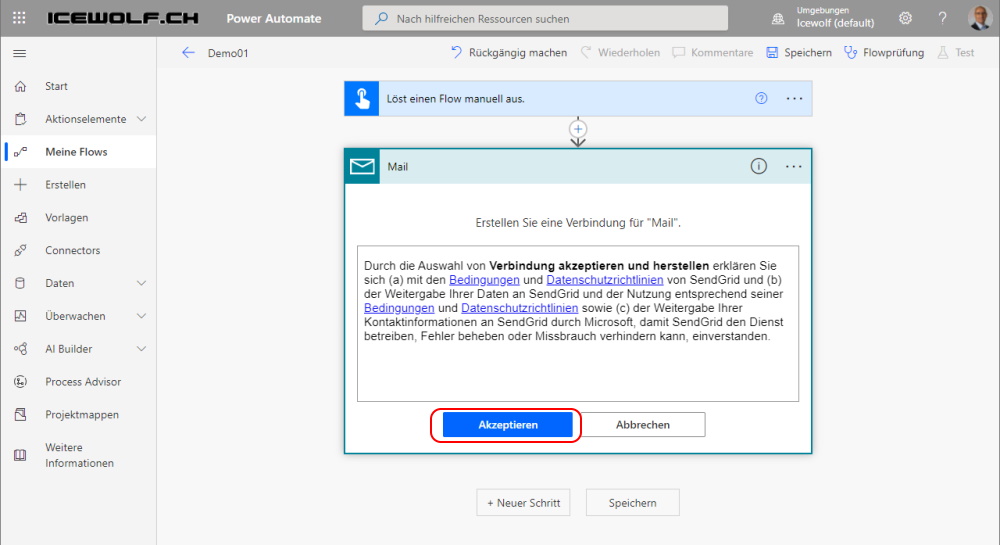
Then i can add the Recipient, Subject and Messagebody.
Save the Flow and go back to "My Flows"
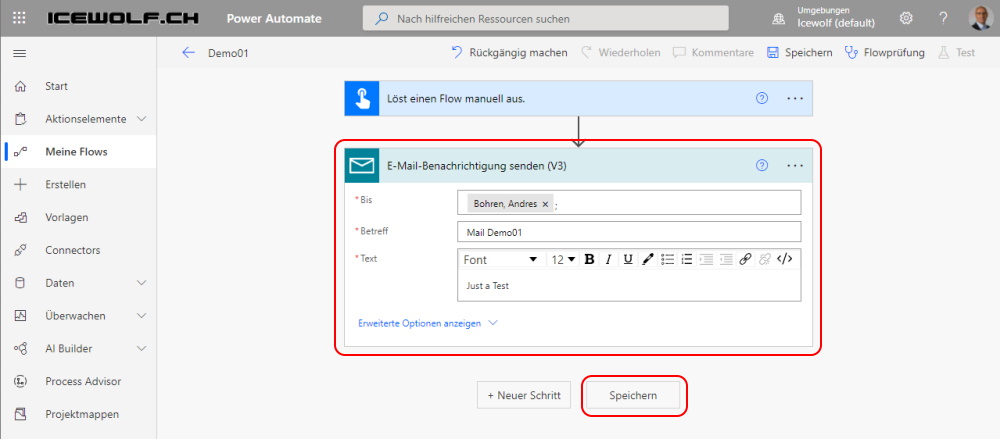
Let's run that Flow
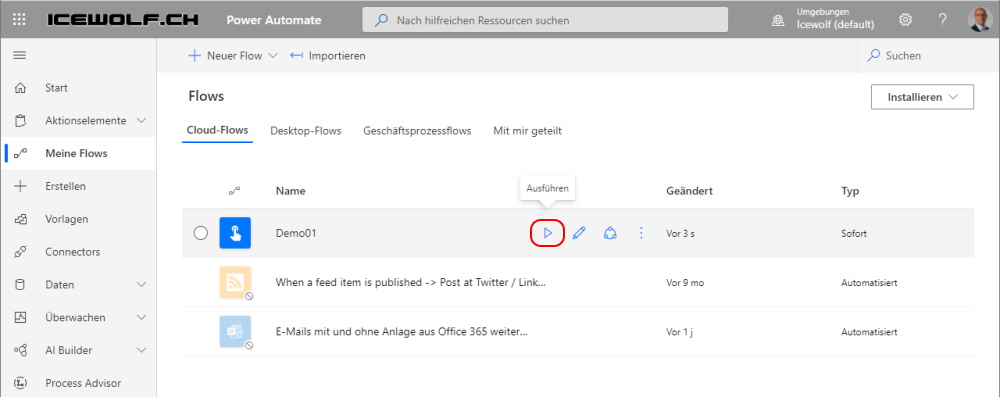
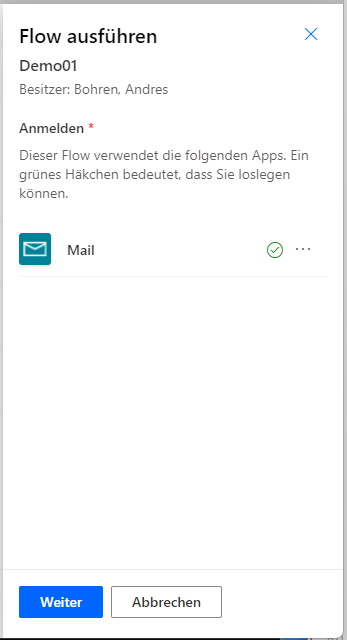
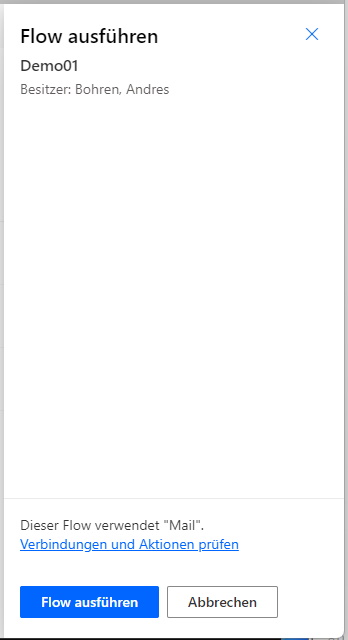
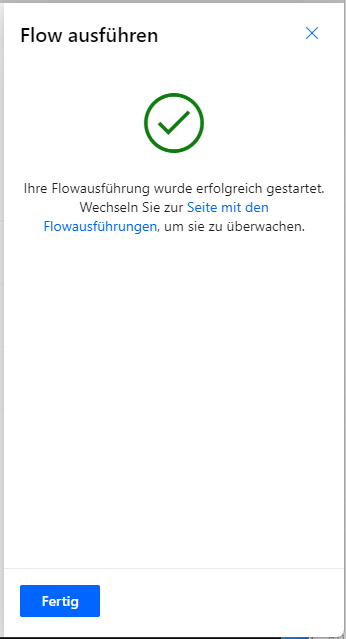
If you look at the Details - it didn't work
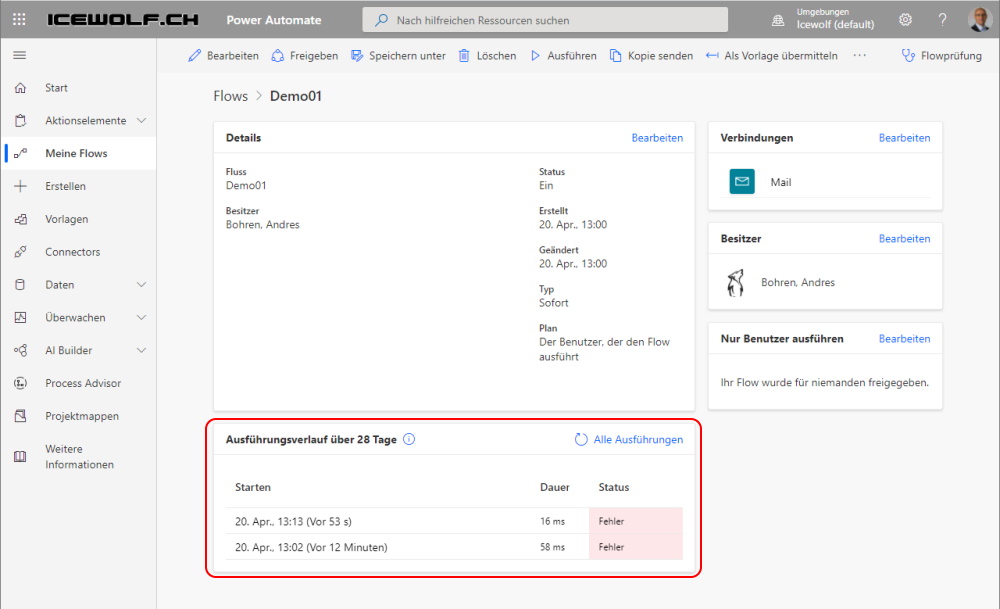
There is an Error
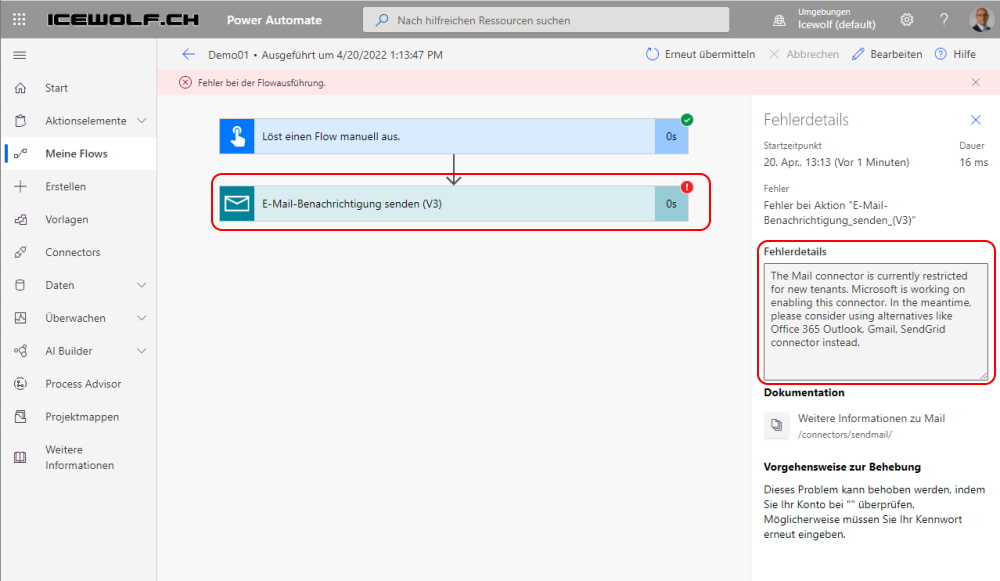
Flow connectors Sendmail
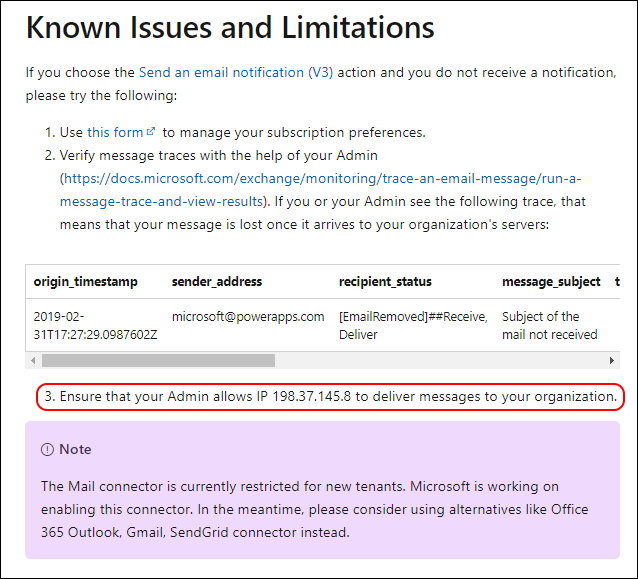
Microsoft does not recommend to add IP's or Senders to be added to an Allowlist.
So it's odd they recommend it here
If you want to Configure that it's in the Antispam Policies in the Connection Filter Policy
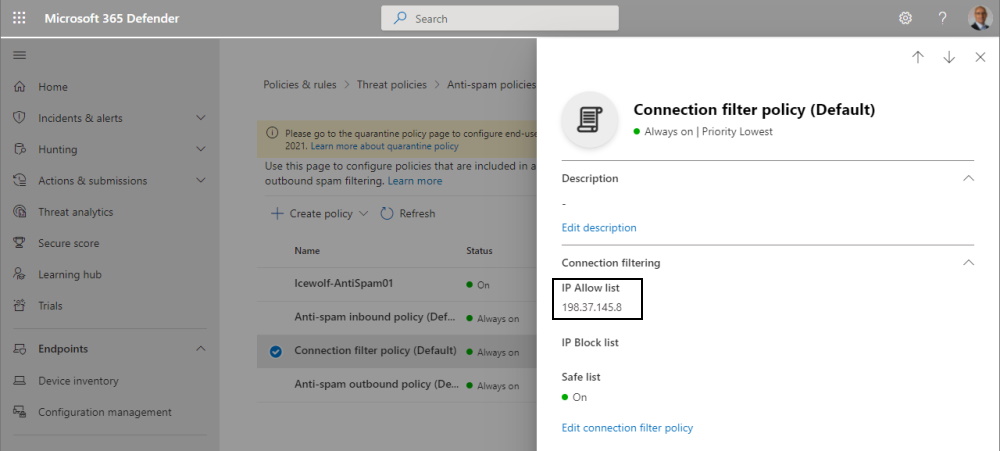
Variant 2 - "Send Email (Office365)"
Create a new Cloud Flow "Demo02" with a Manual trigger
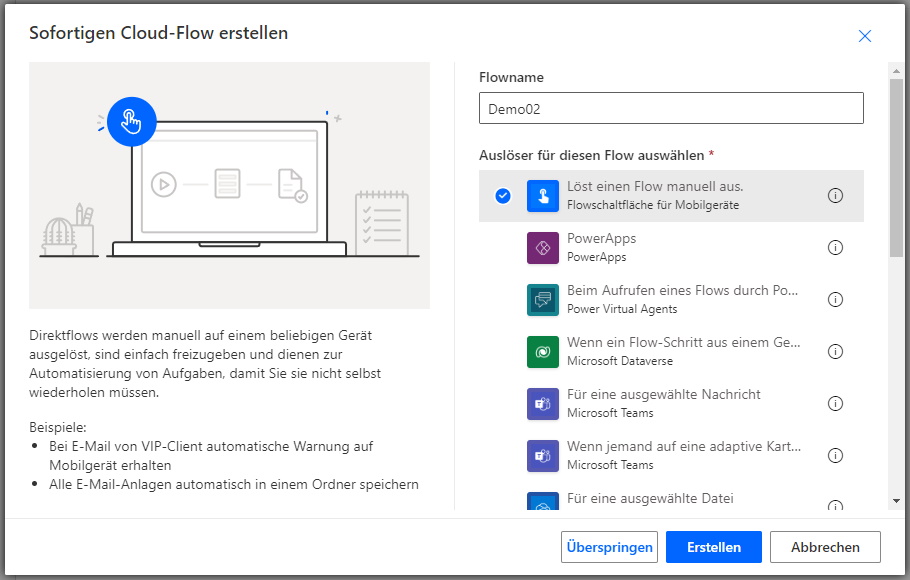
Add a new Step
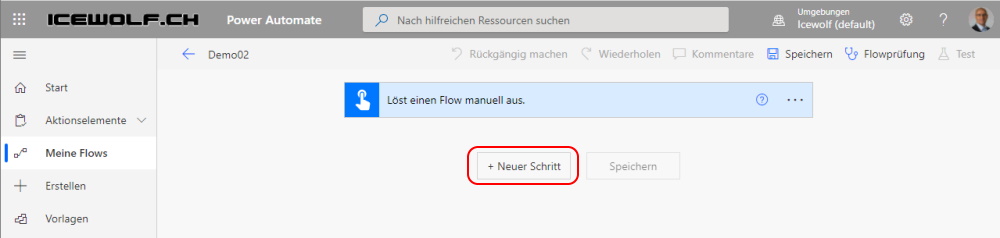
Search for "Email" and select "E-Mail senden (V2)" Office 365 Outlook.
This requires an M365 Mailbox.
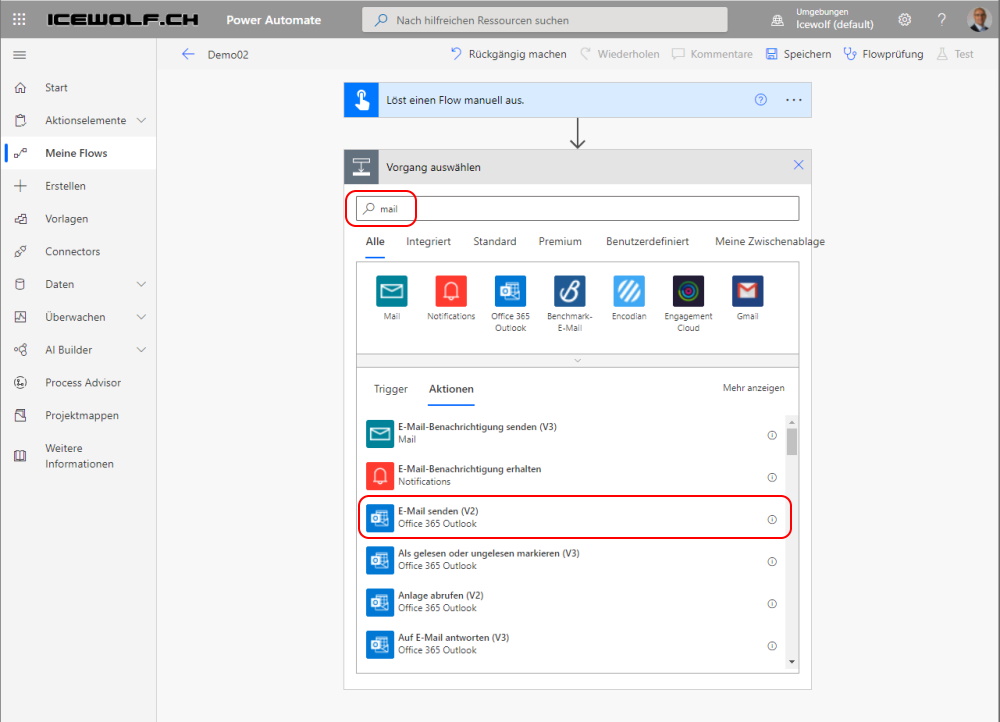
Now you can add the Recipient, Subject and Mailbody
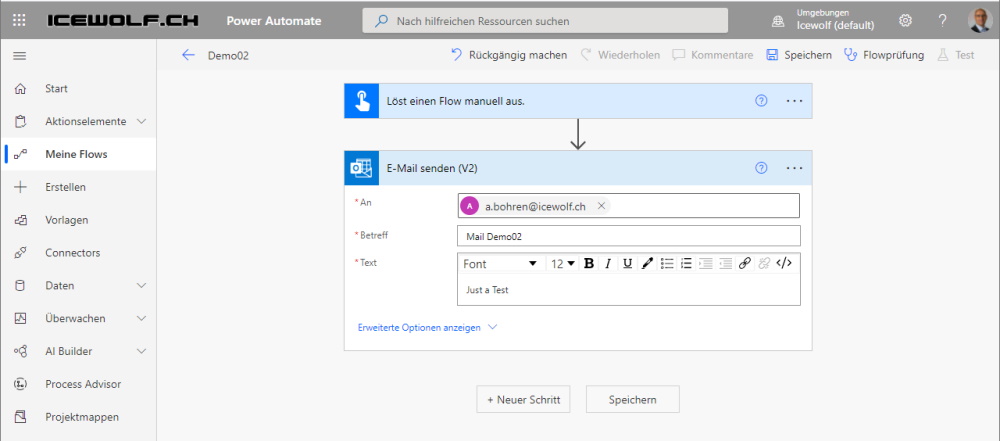
Let's run that Flow
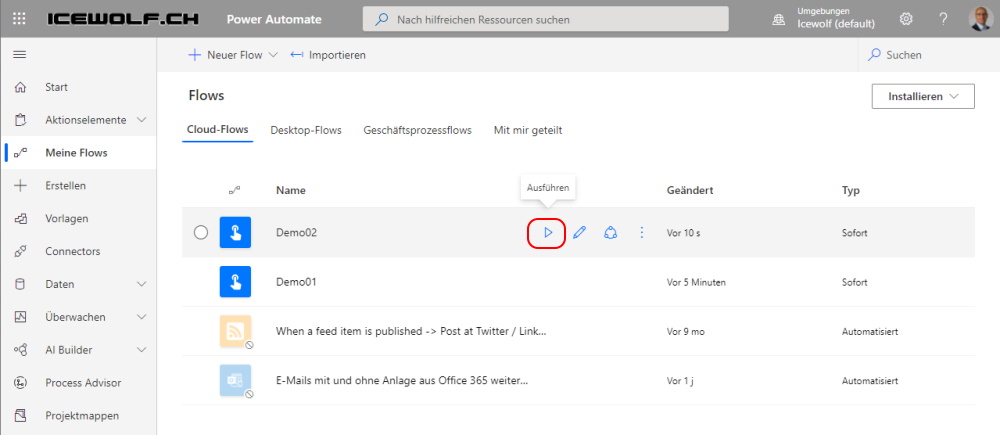
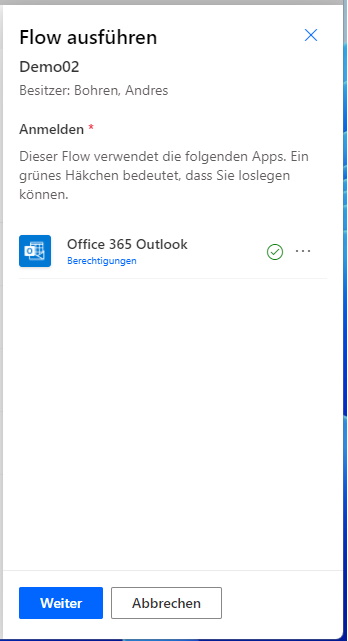
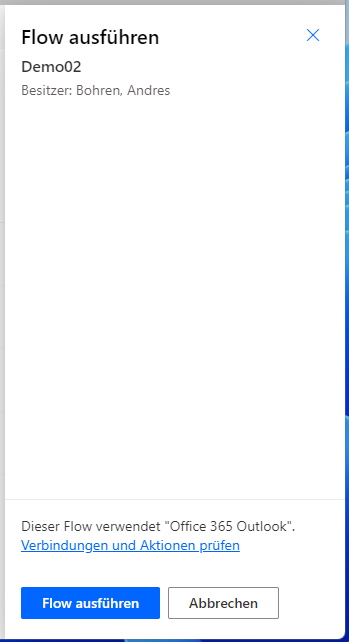
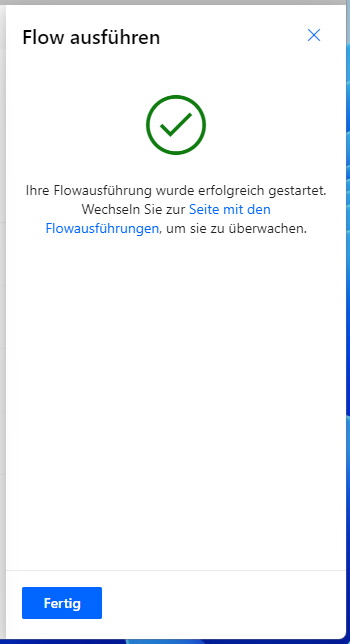
The Email is sucessfully sent over my M365 Mailbox. Even see the Item in my "Sent Items" Folder.
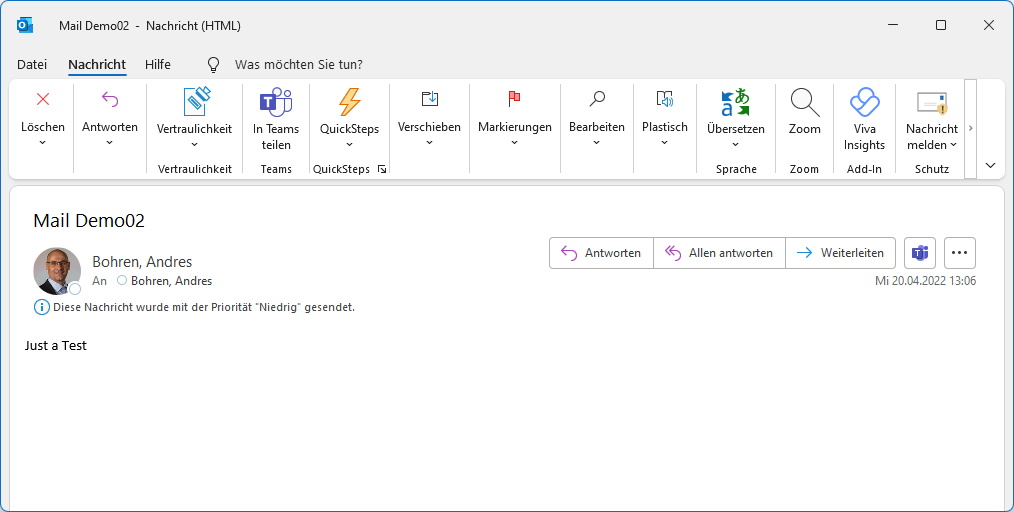
Variant 3 - Sendgrid
You can send Mails via Sendgrid. How to setup Sendgrid in Azure i've alredy blogged about that
Setup SendGrid Mail Service in Azure
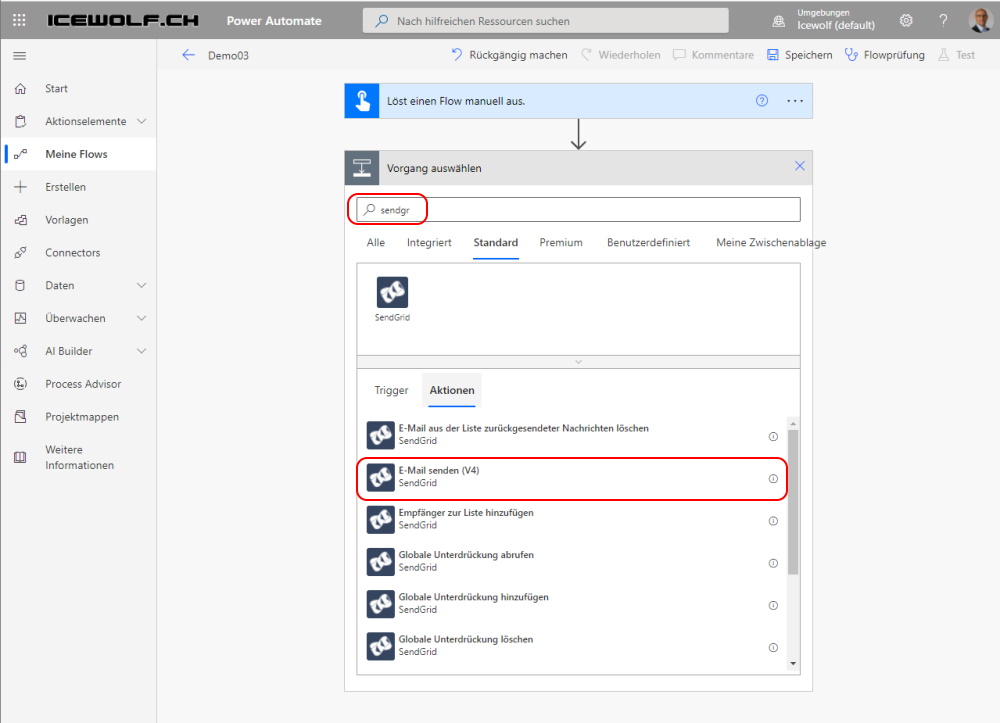
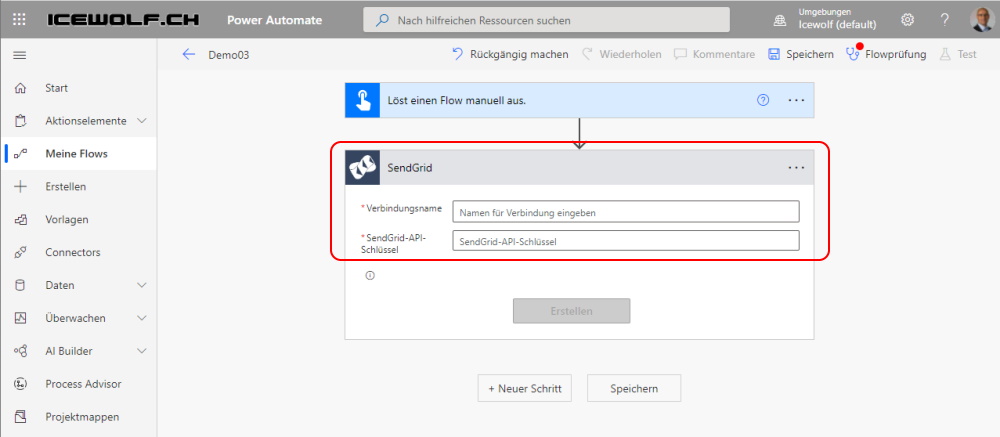
Hope you learned something today.
Regards
Andres


