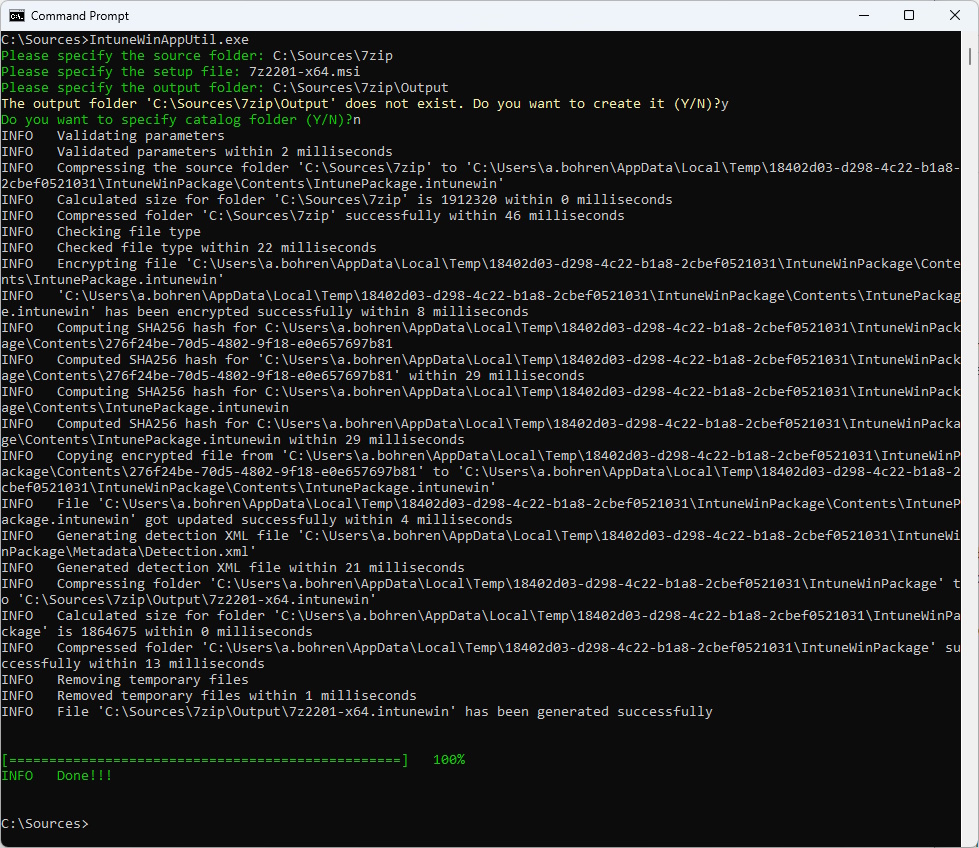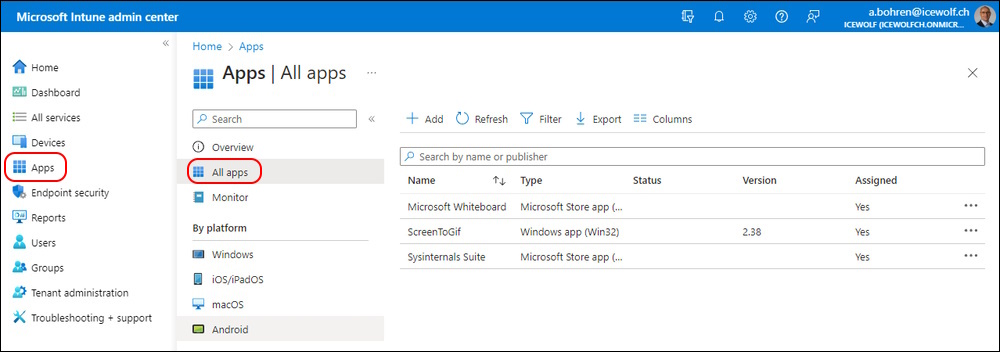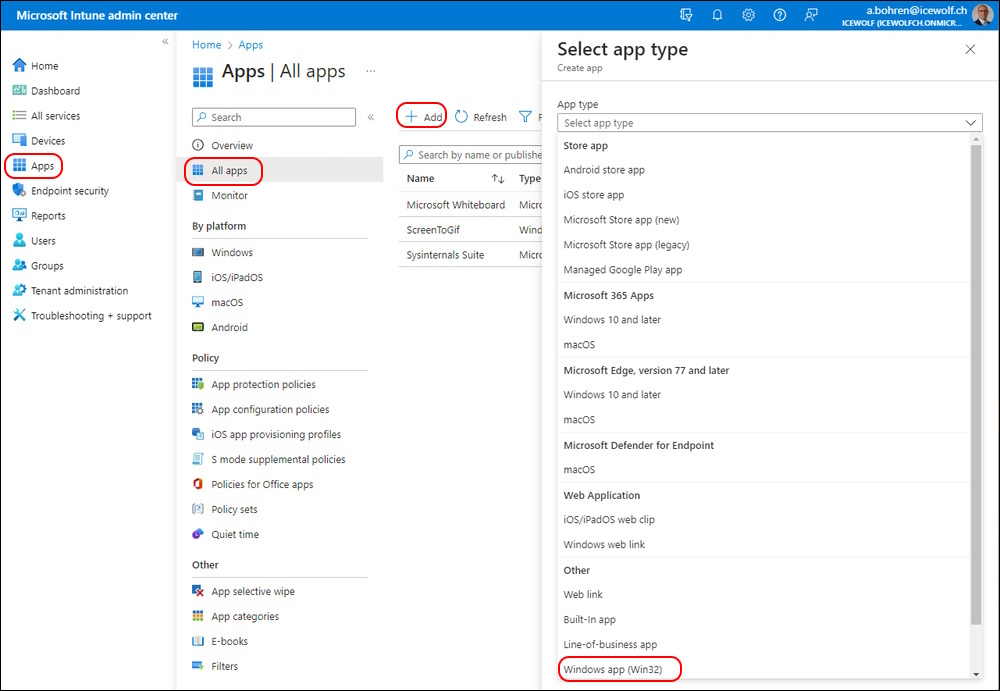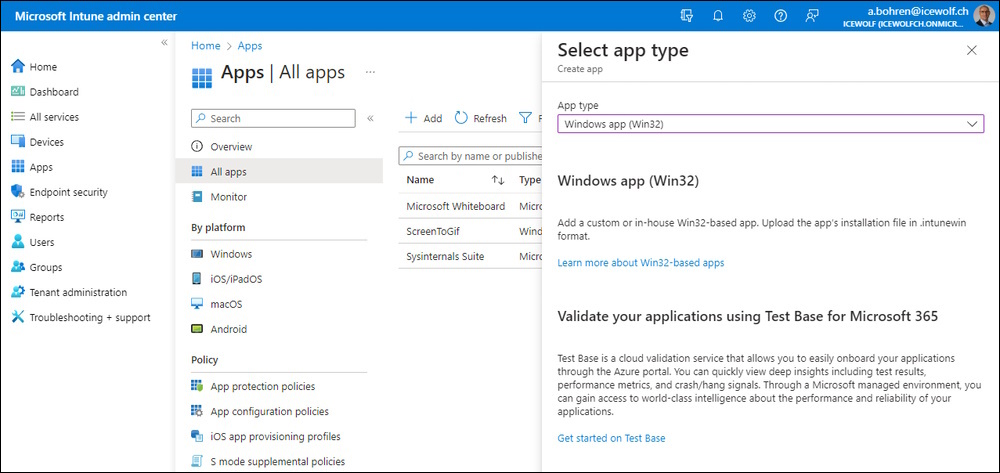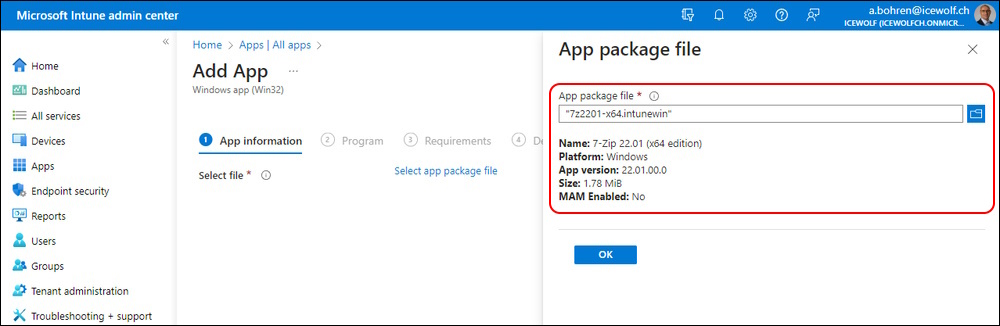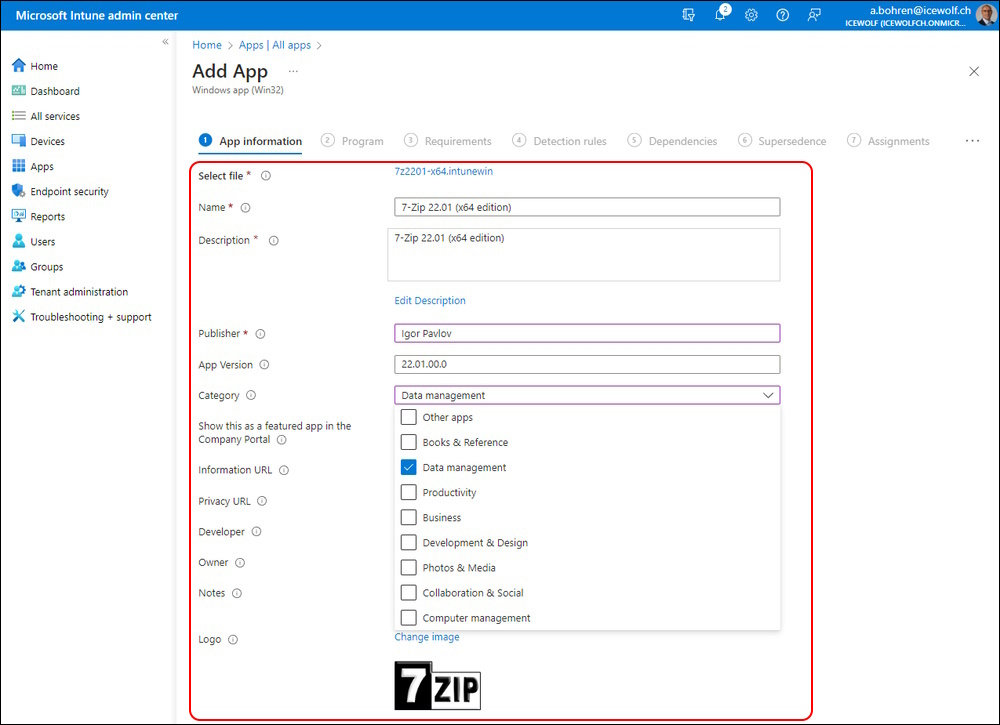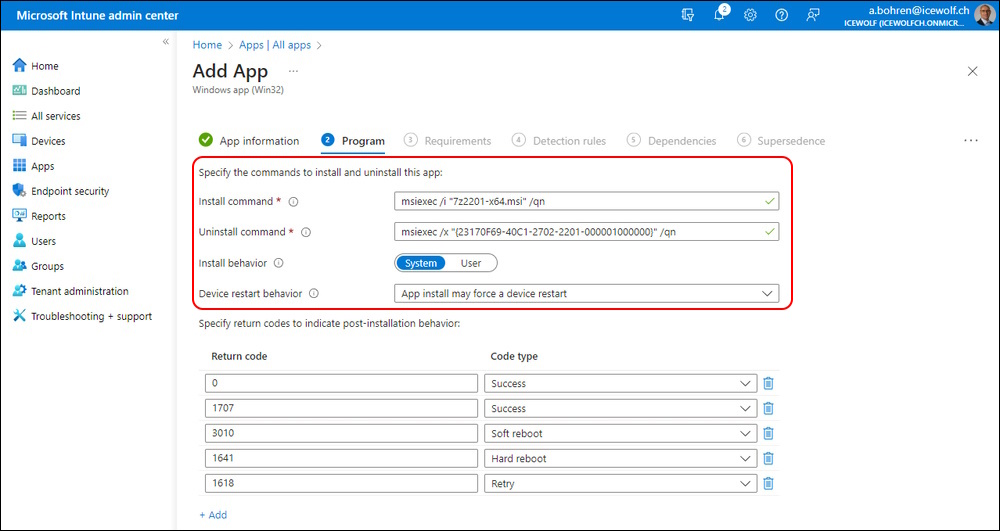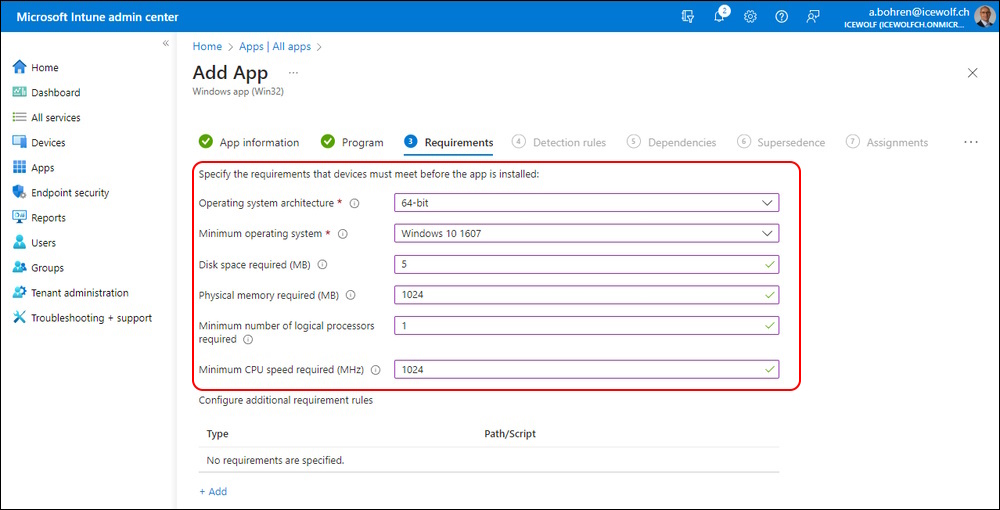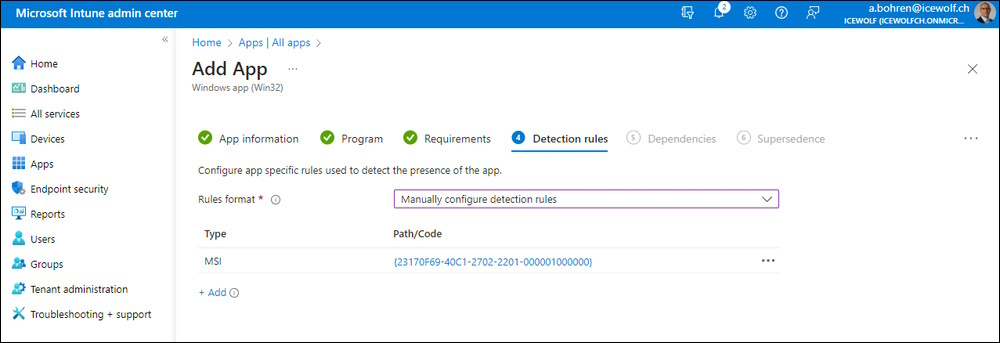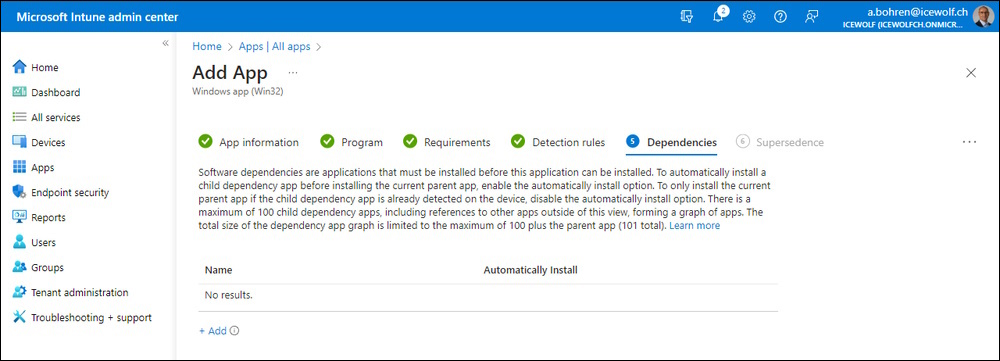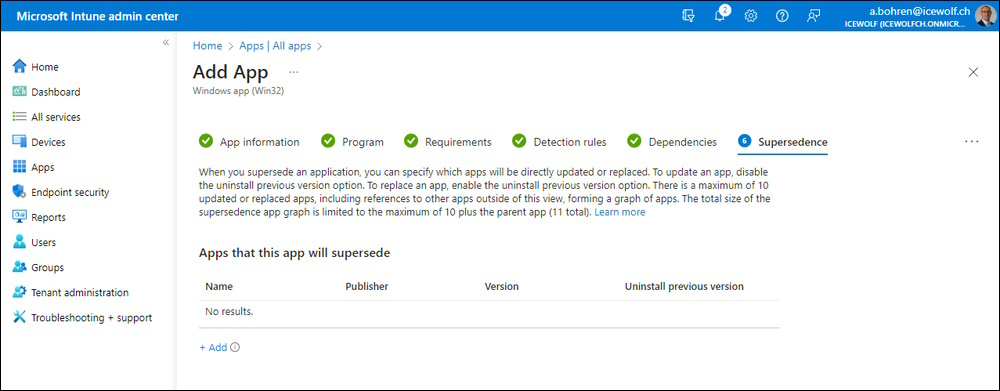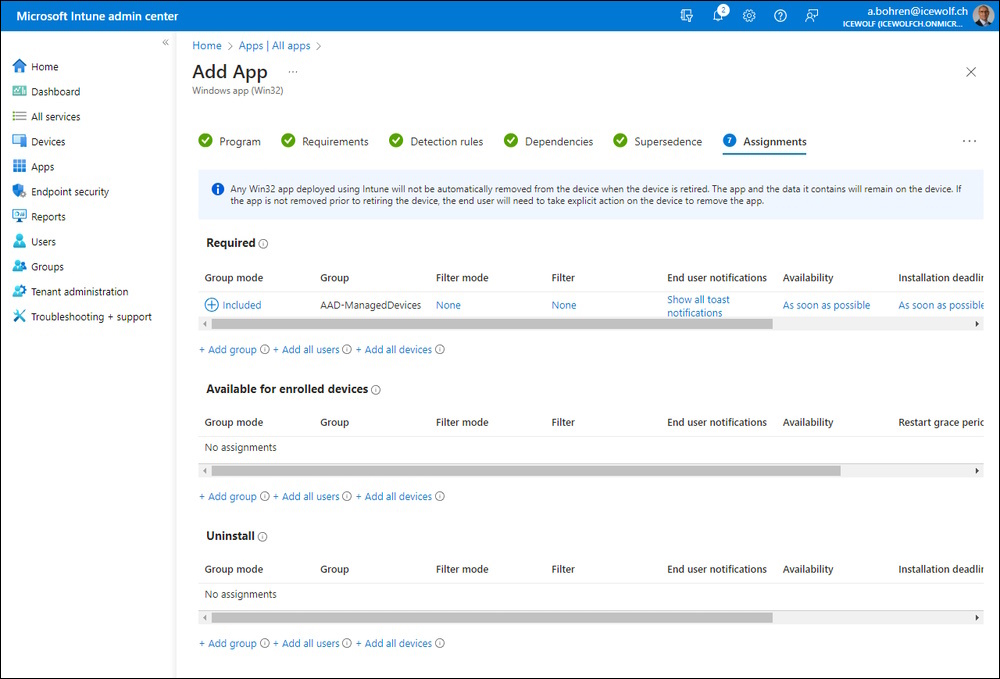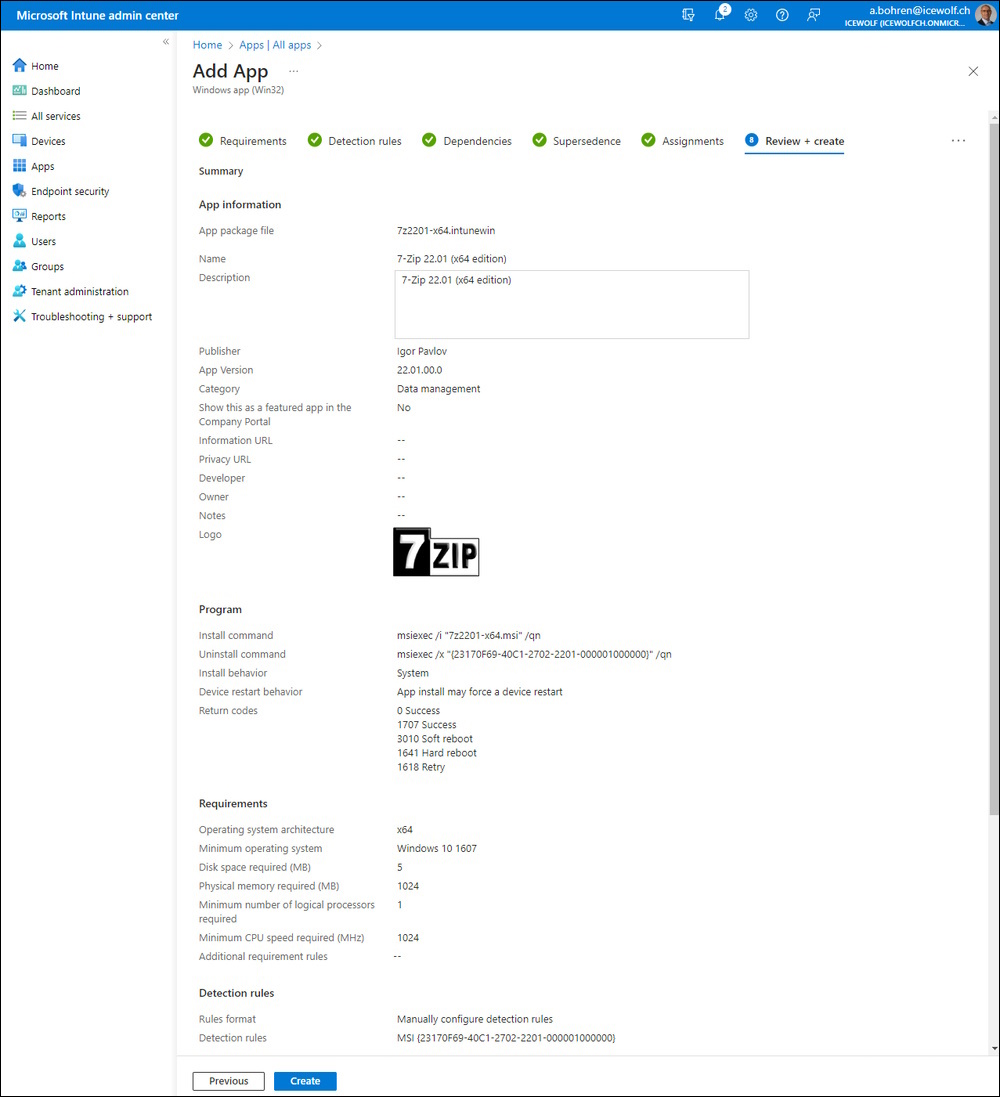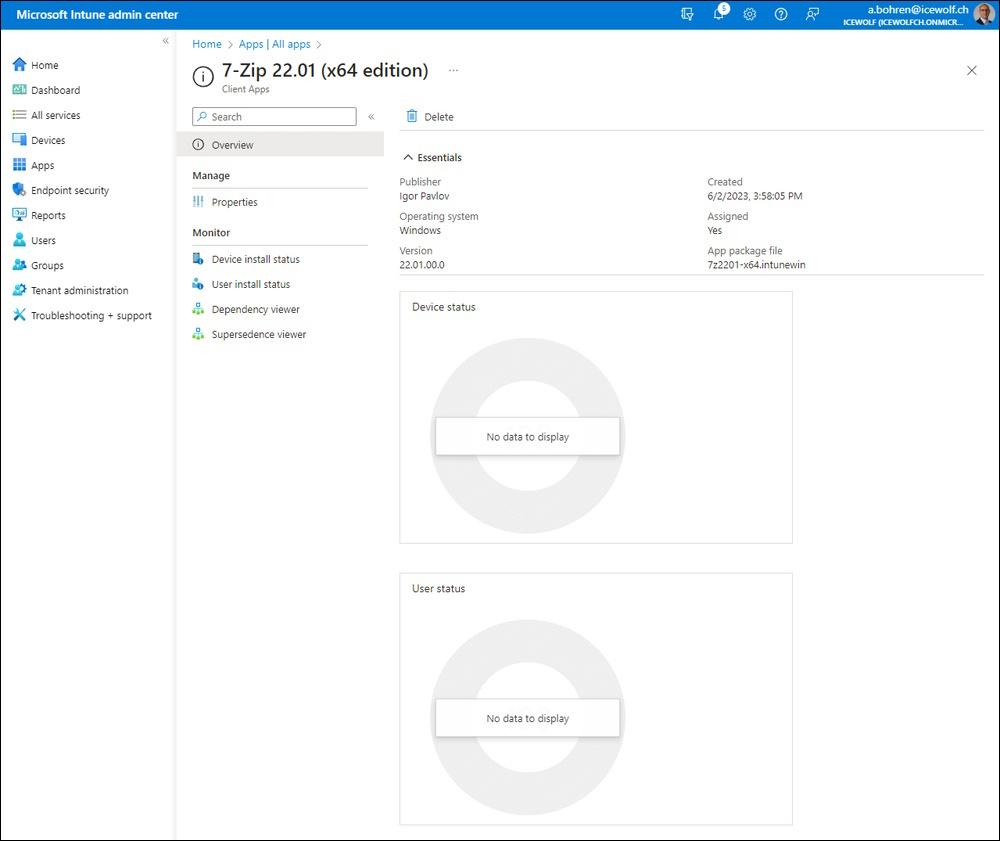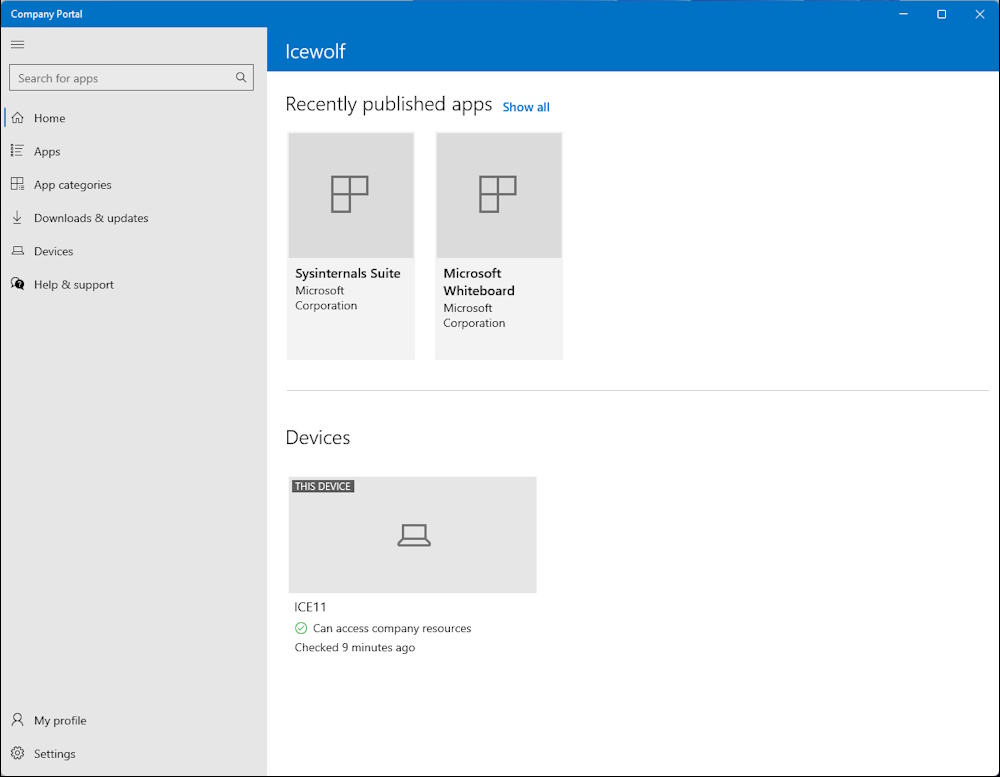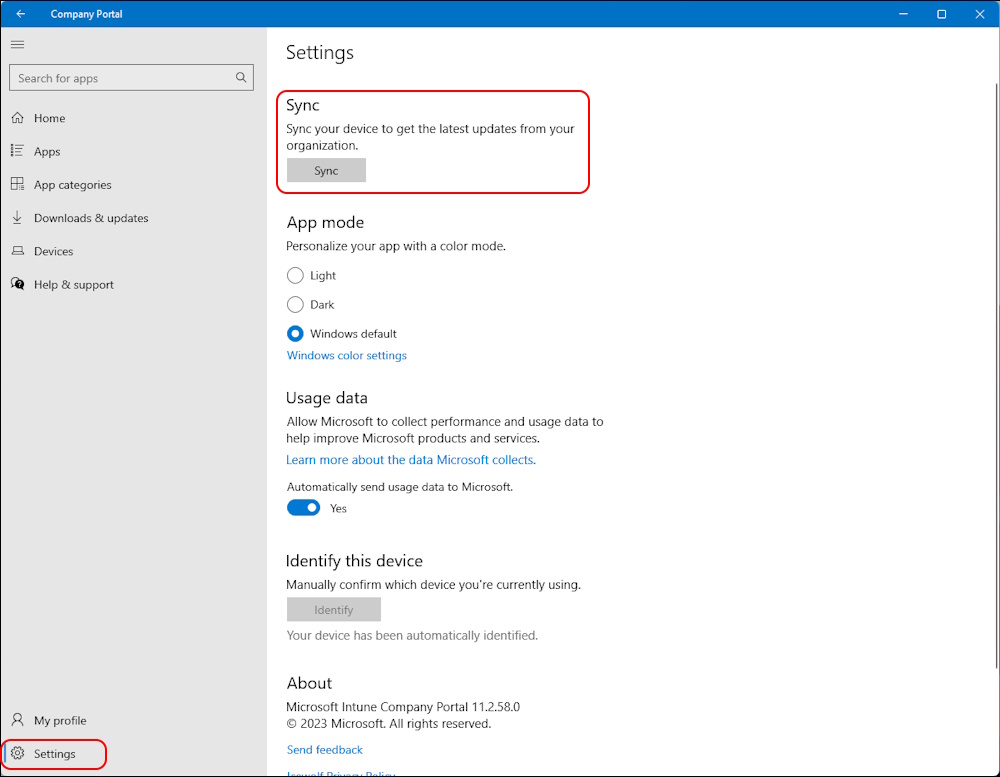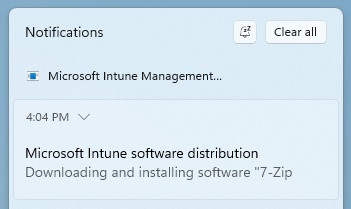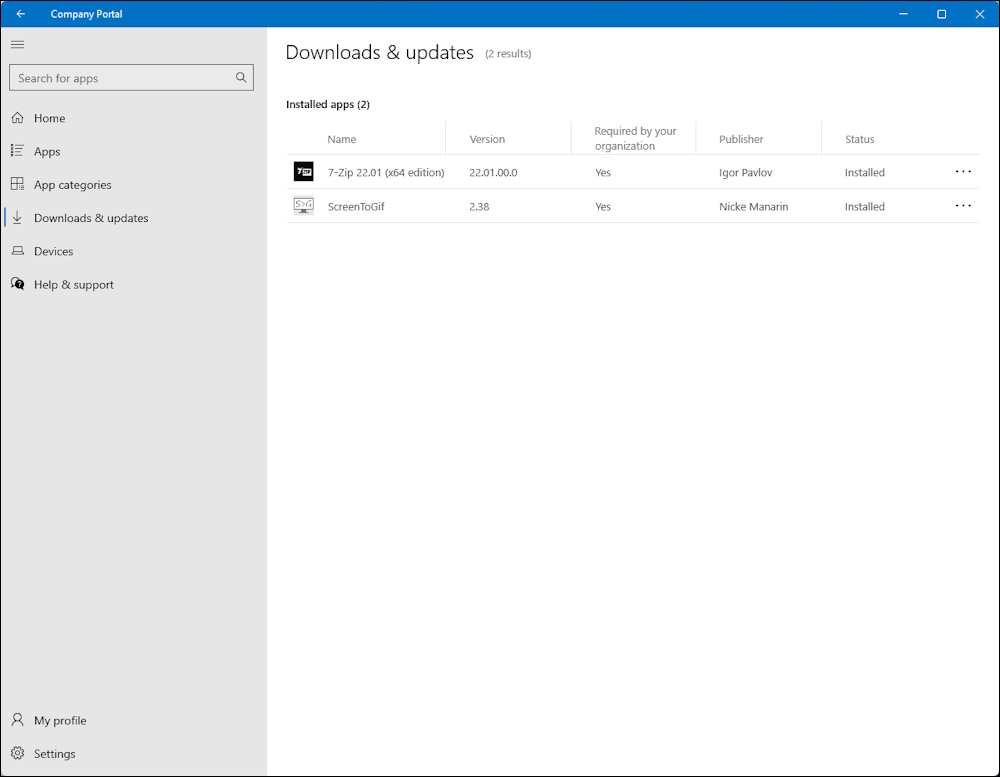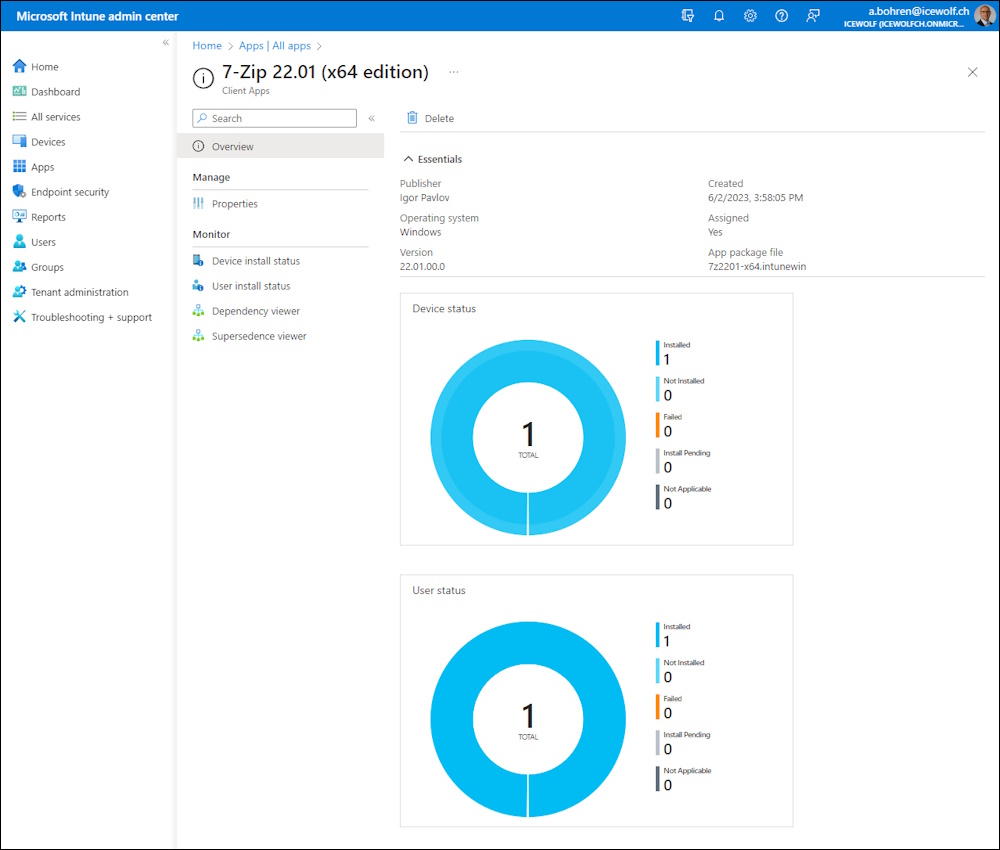Intune deploy Win32 app
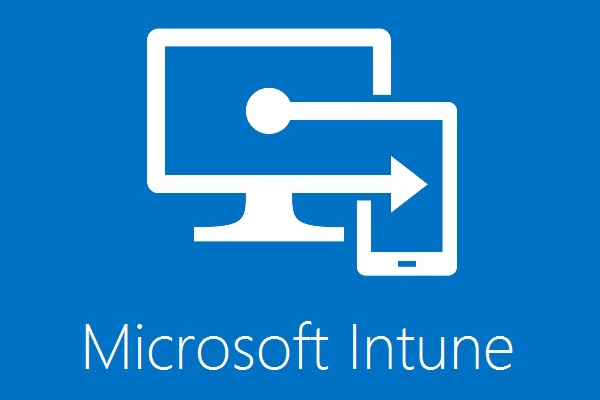
Hi All,
To install an .exe or *.msi with Intune you need to Prepare Win32 app content for upload and create a *.intunewin File
To create the *.intunewin File you will need the Microsoft Win32 Content Prep Tool
In my example i run the IntuneWinAppUtil.exe interactive from a Windows Command Terminal.
You will need to:
- specify source folder
- specify setup file
- specify output folder
Microsoft Intune Admin Center > Apps > All apps
Select “Add” and select “Windows app (Win32)” also for x64 Apps
Now select your *.intunewin file
Add Publisher, select Category and add a Logo
Will be filled out automatically. Check restart behaviour
Select requirements for the App. Some of them i just guessed 😊
I’ve added a manual detection Rule based on the MSI GUID
Add the assigned Device Group on witch the Software should be installed
Summary screen
On the Client start Company Portal
If you go to settings and click on “Sync” it will refresh and trigger the installation
Notification that the software will be installed
As you can see the Software has been installed
If we look in the Intune Admin Center > All Apps > 7-Zip we can see that it was installed on one computer
Regards
Andres Bohren