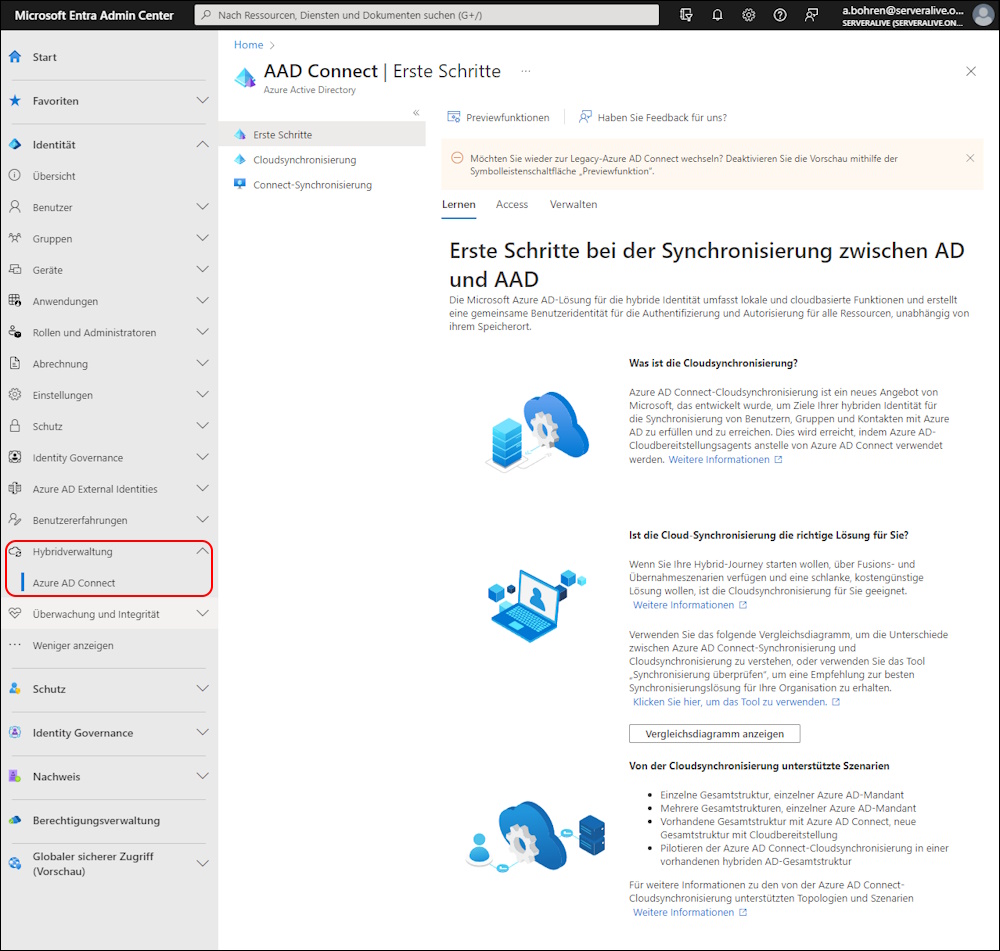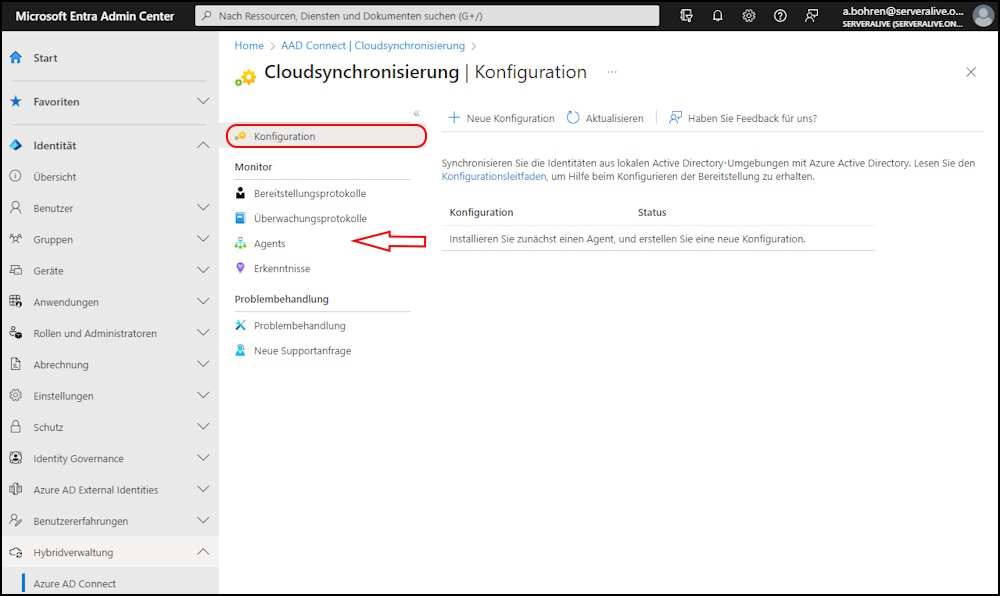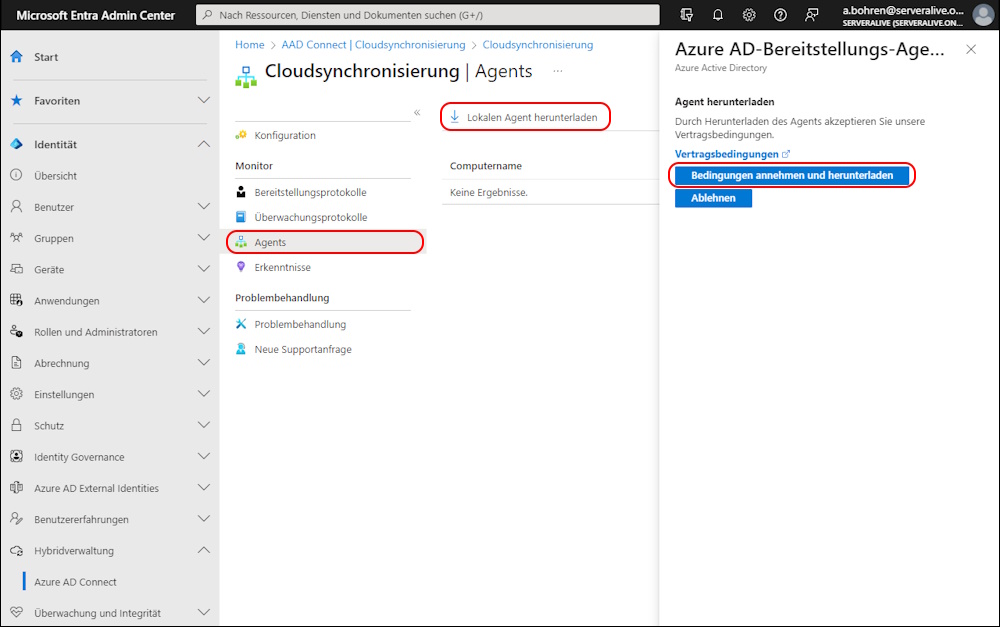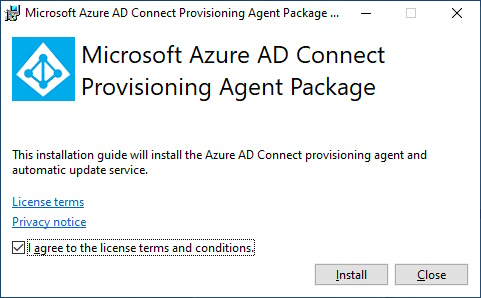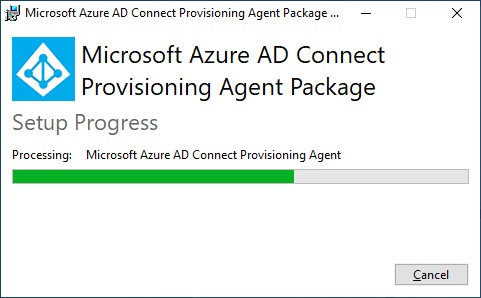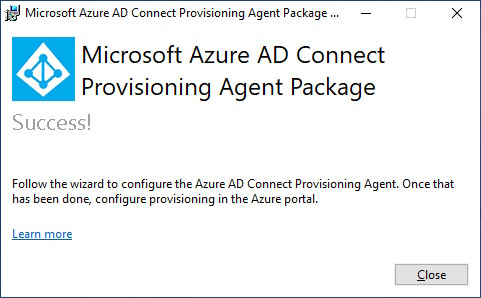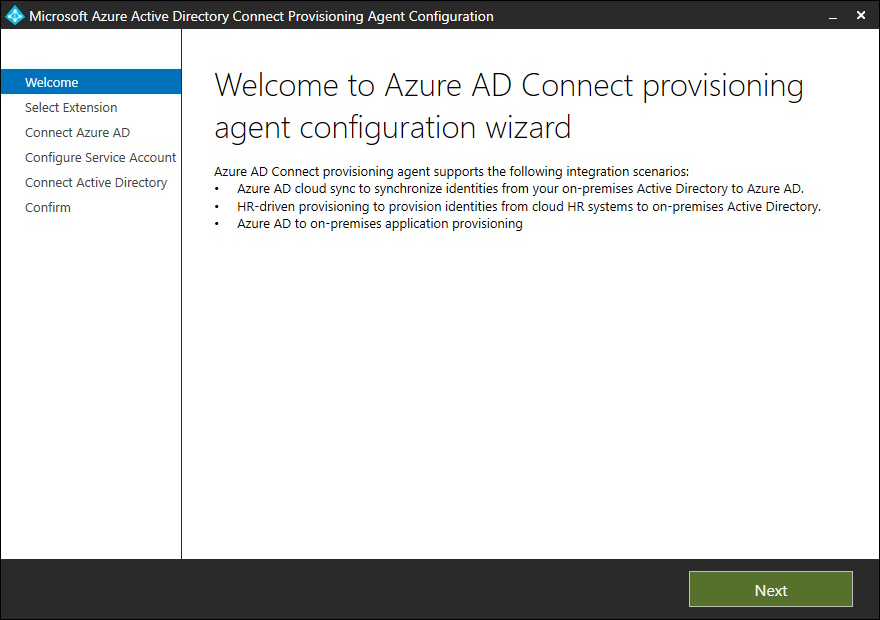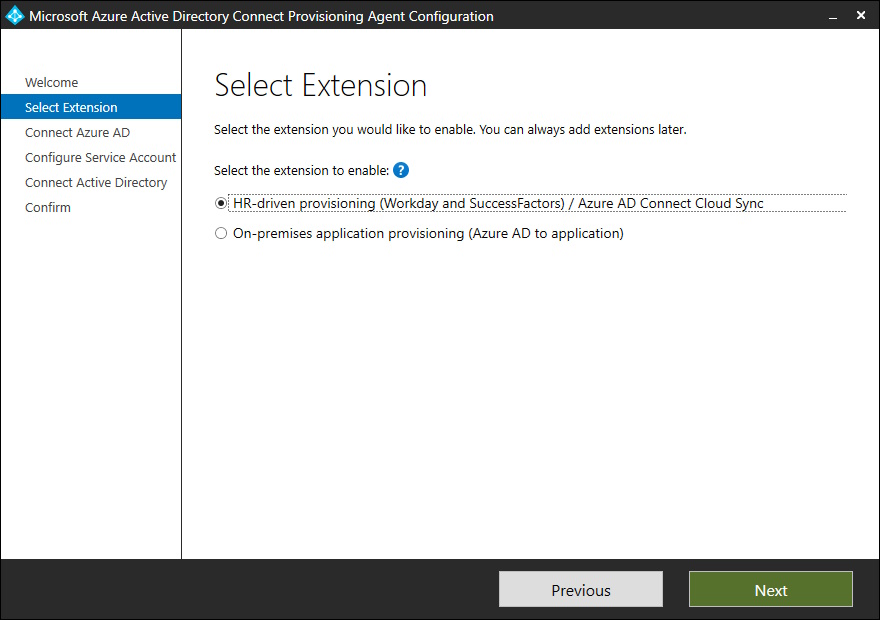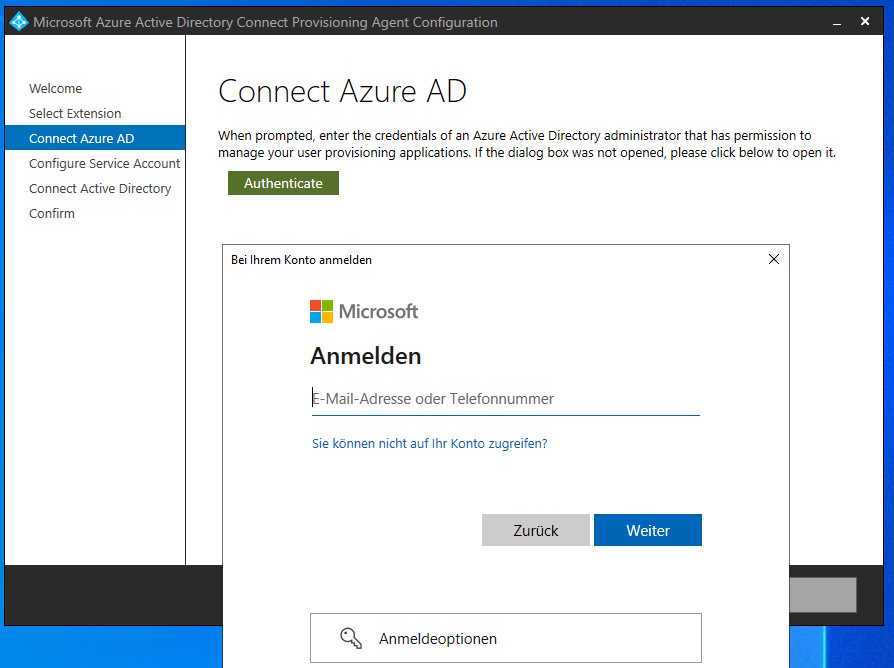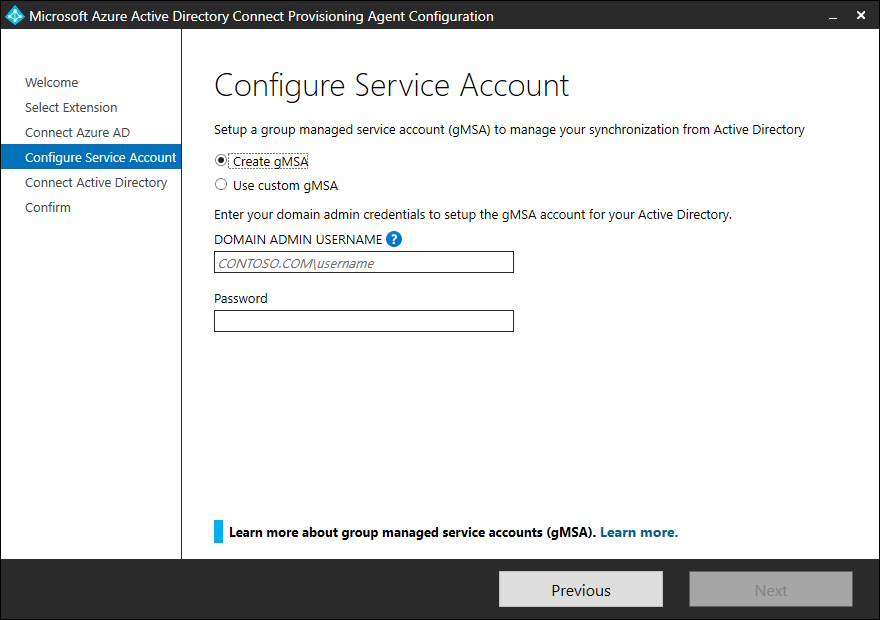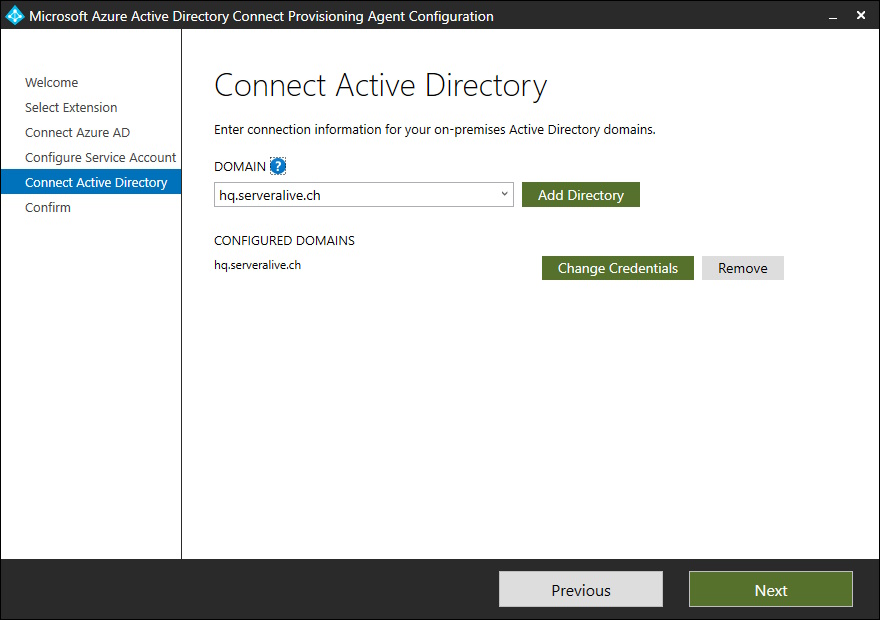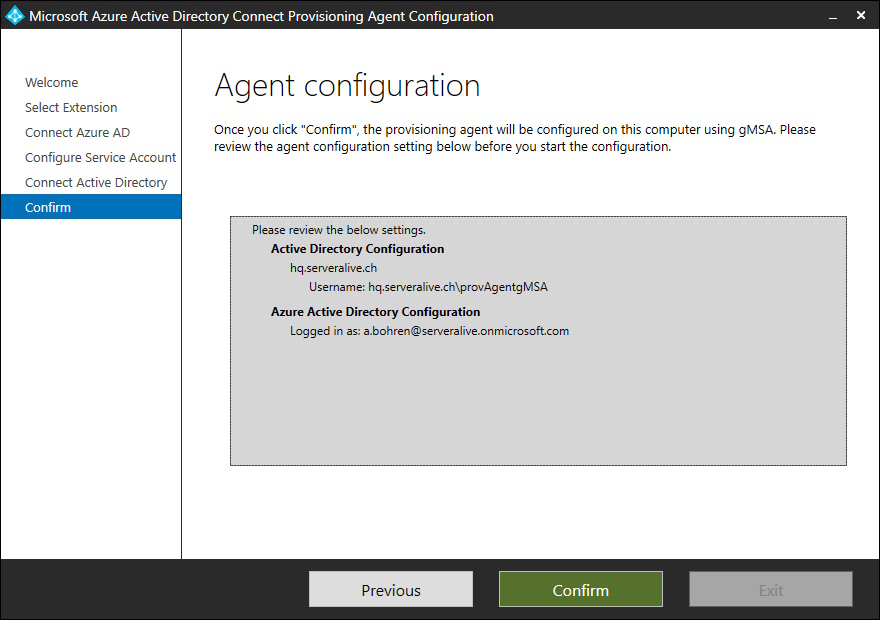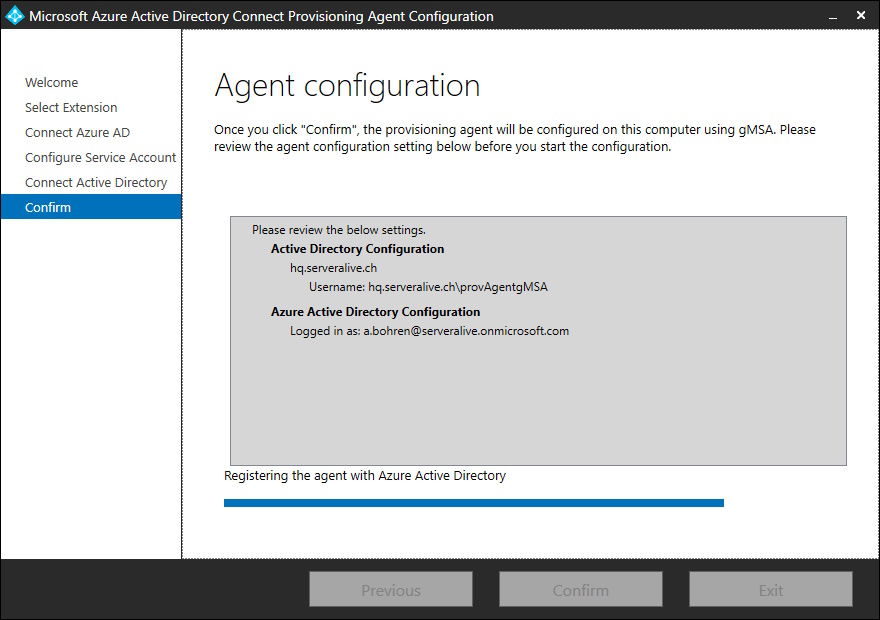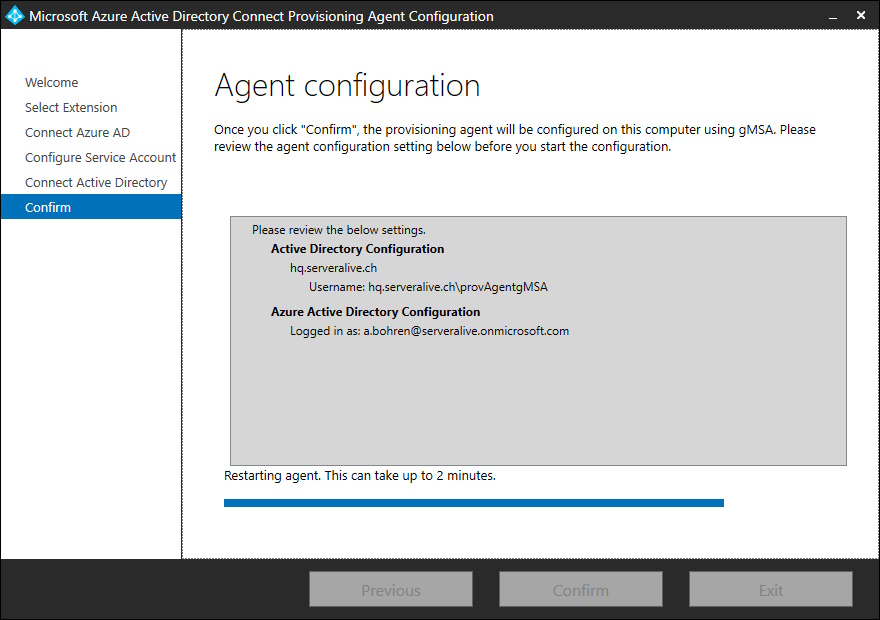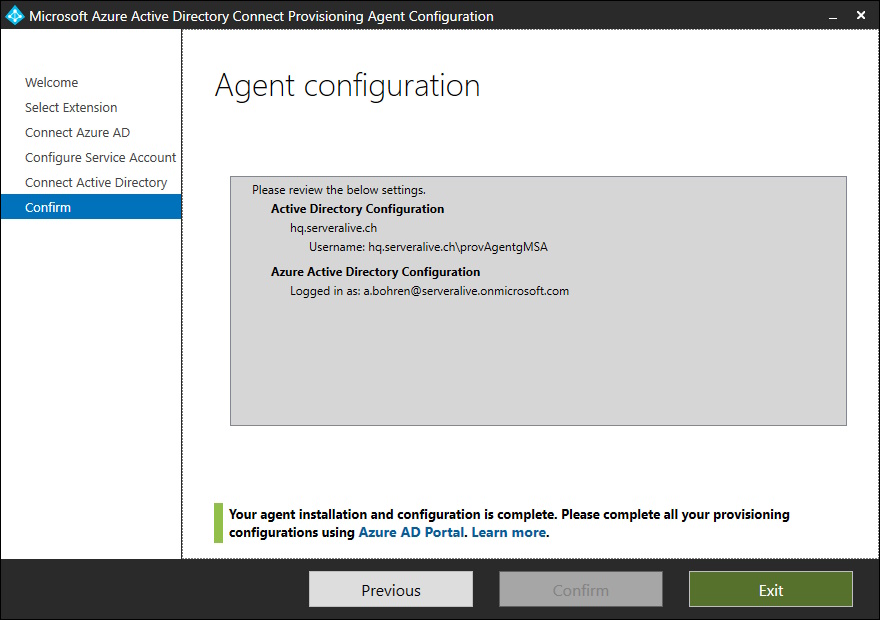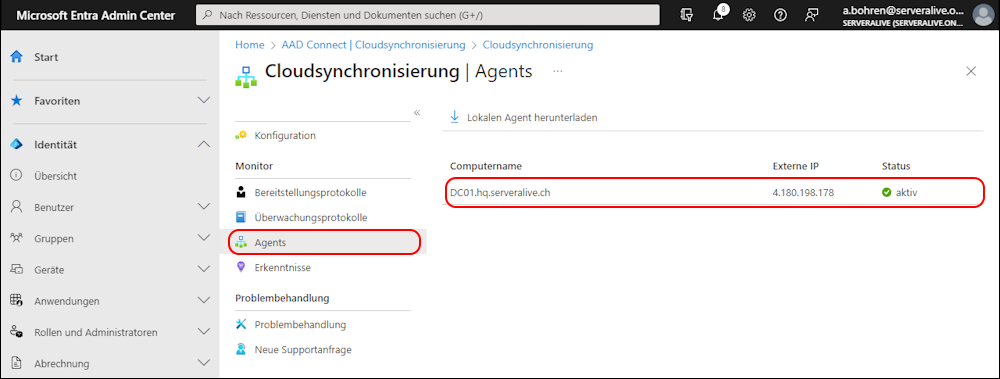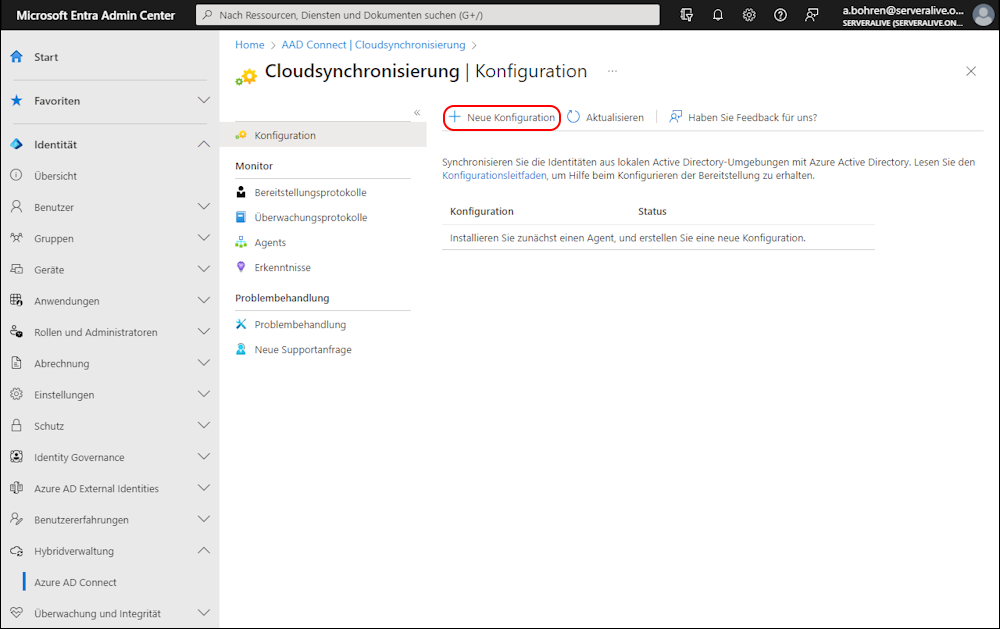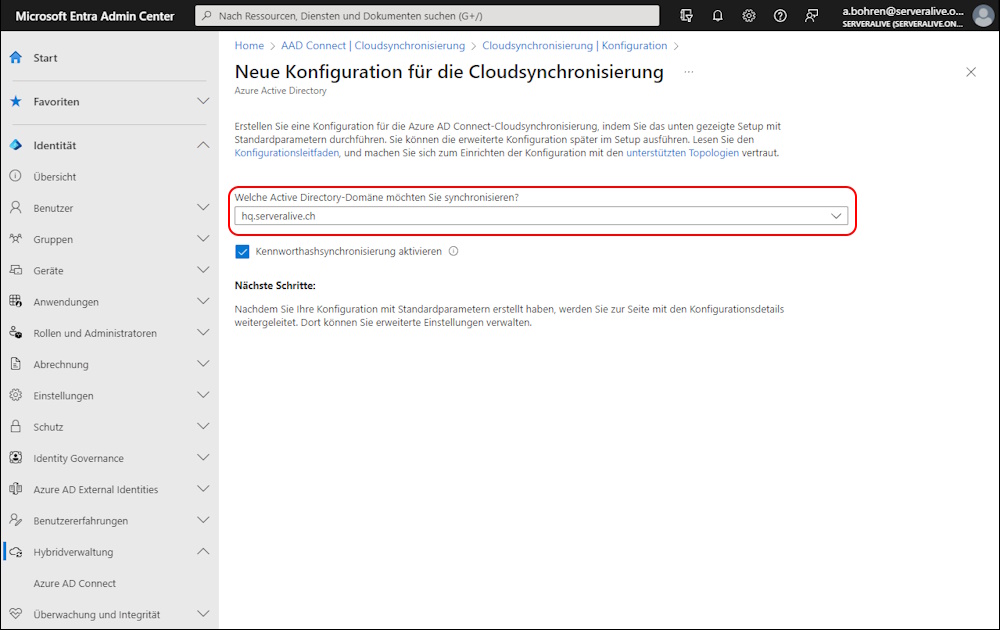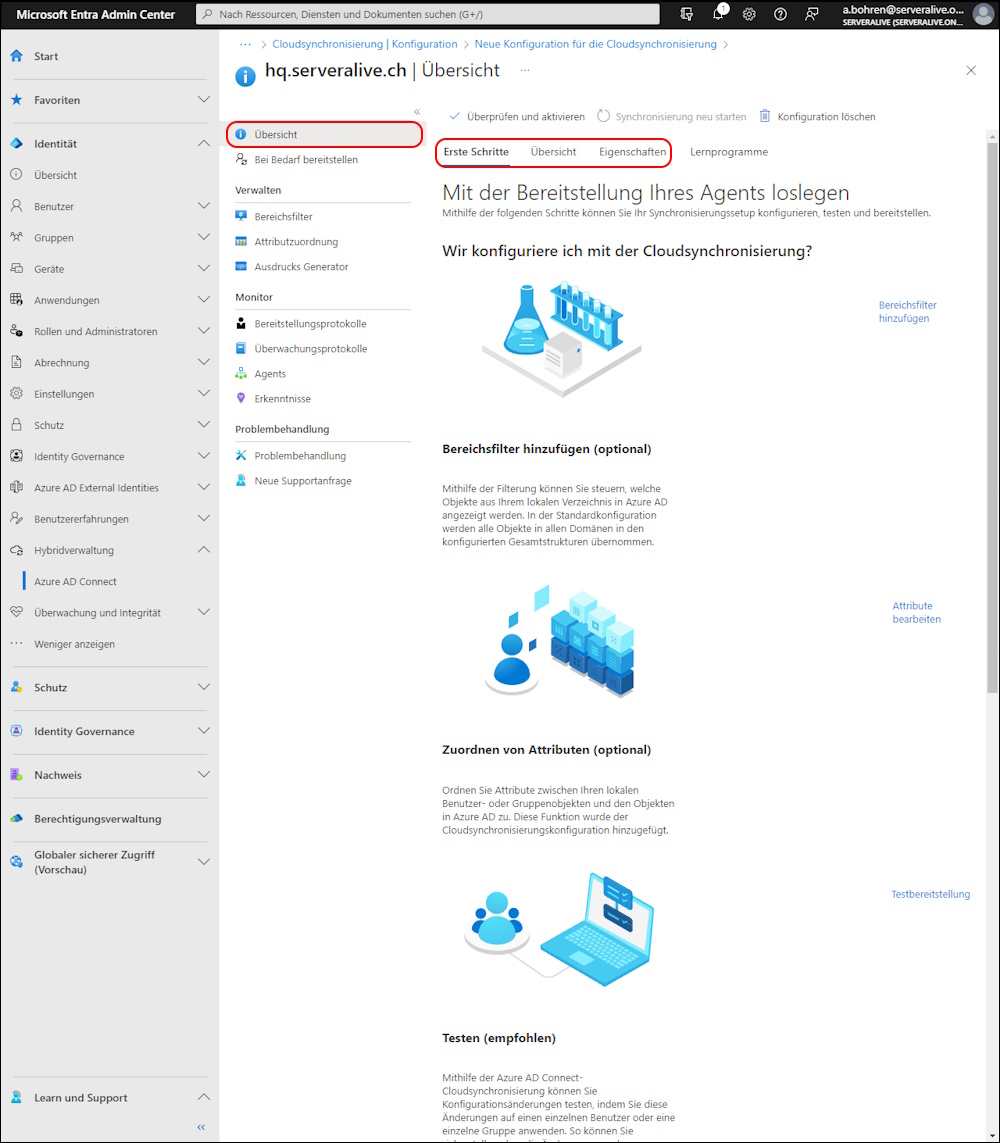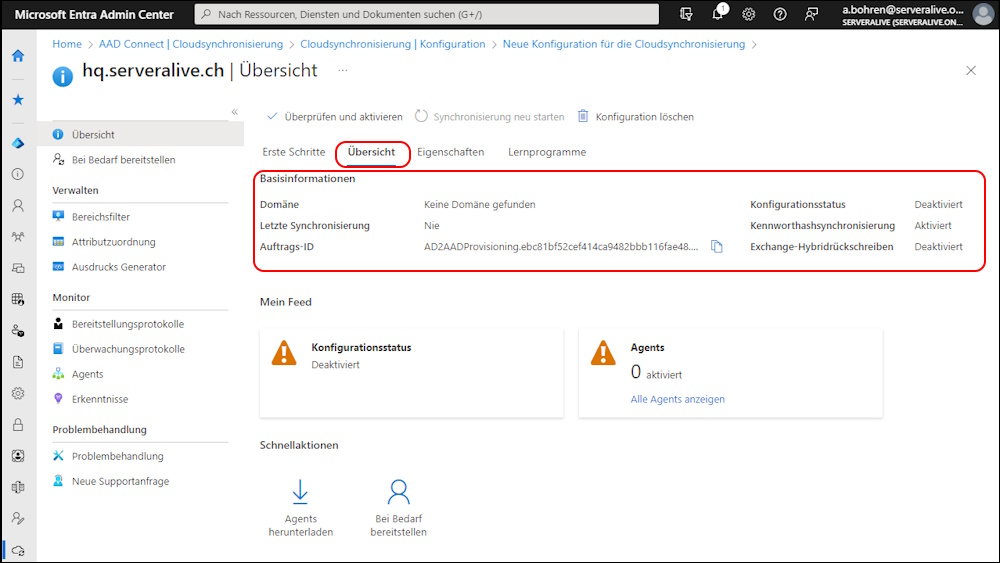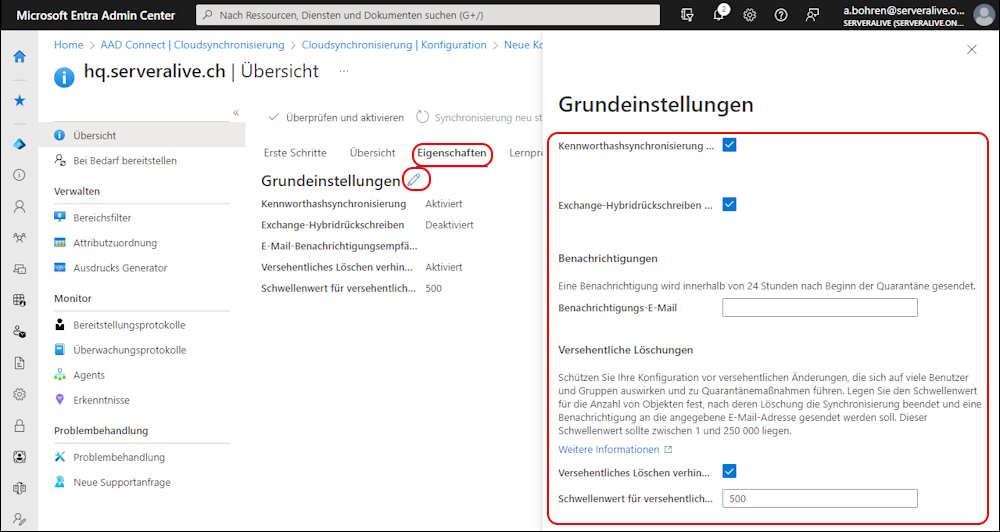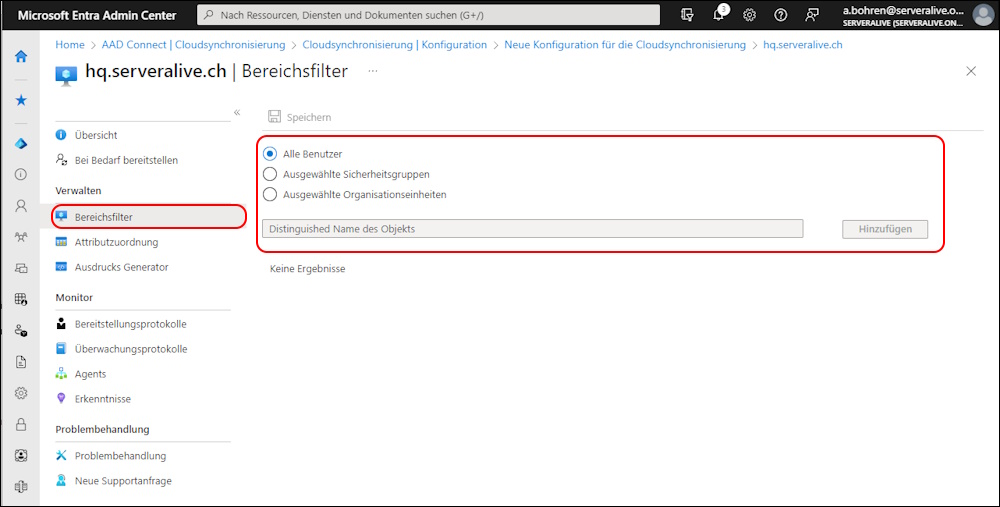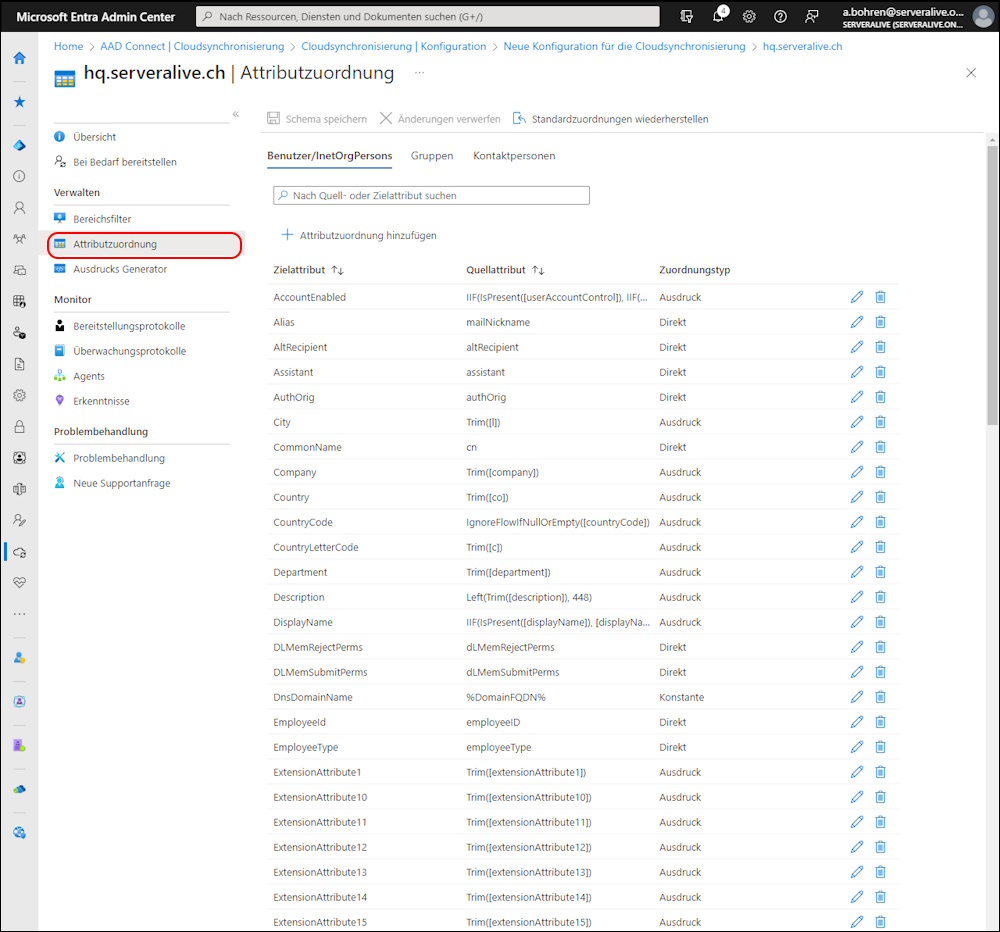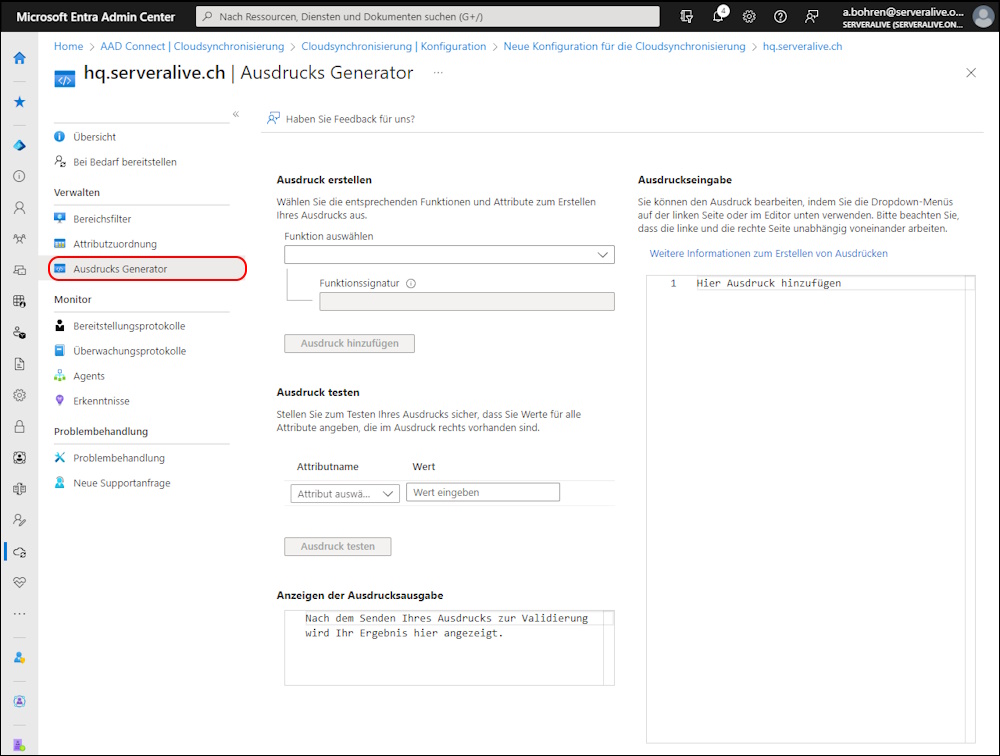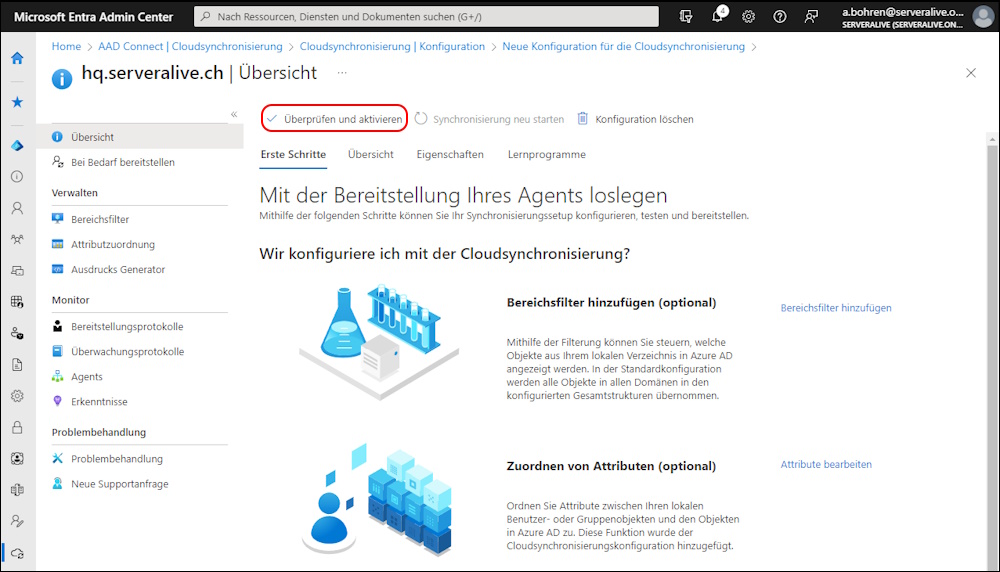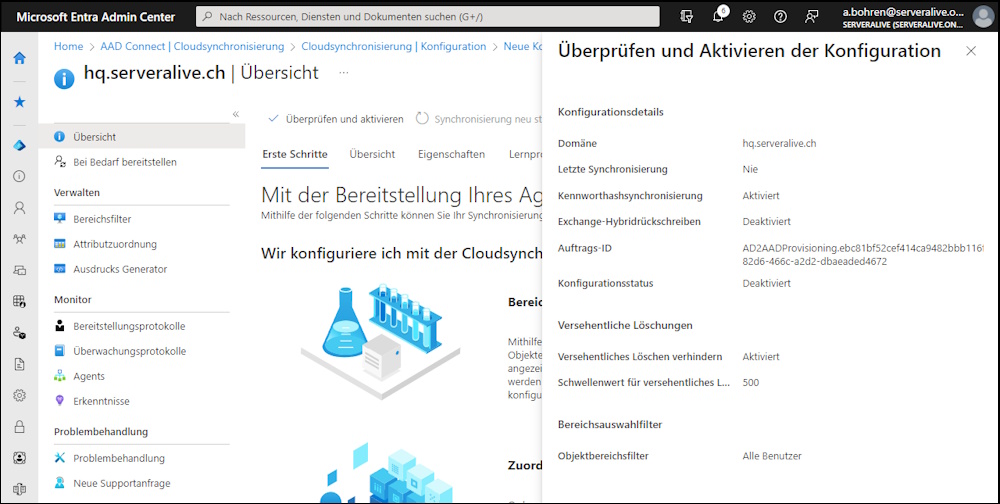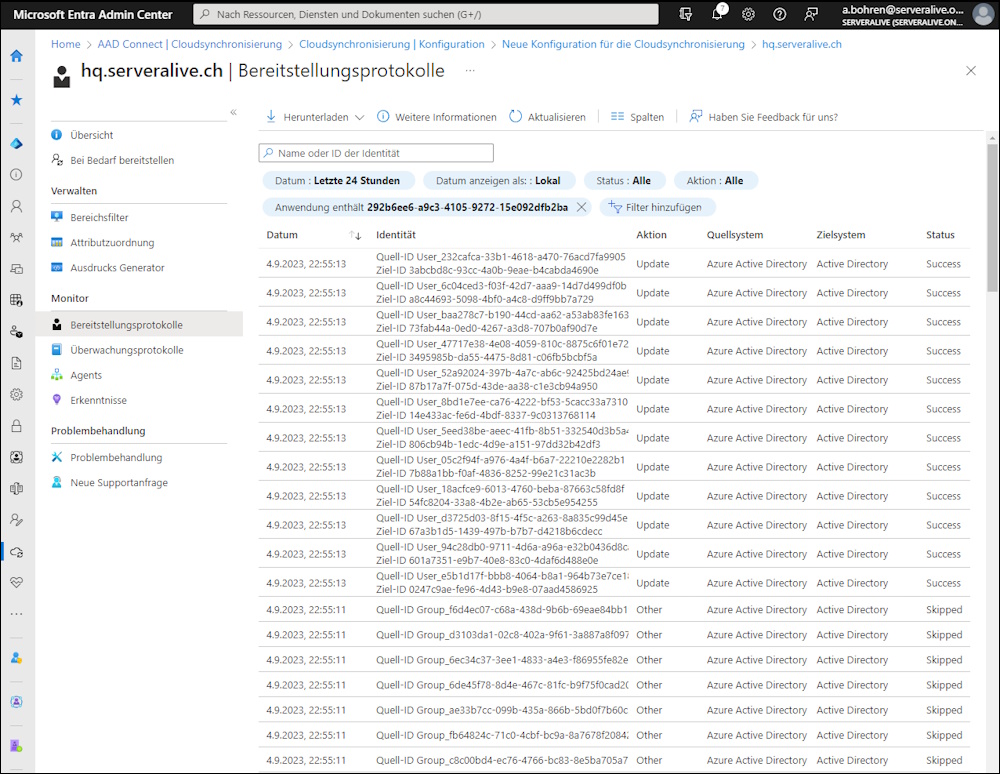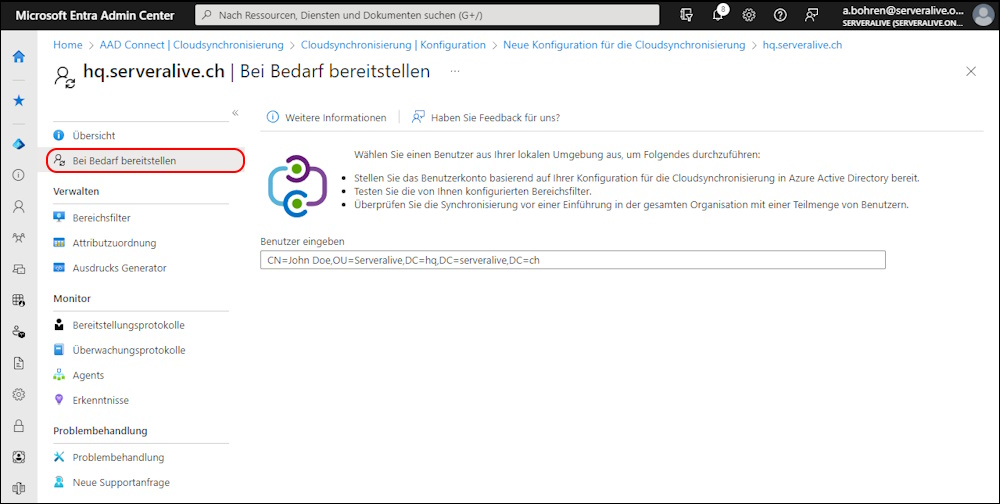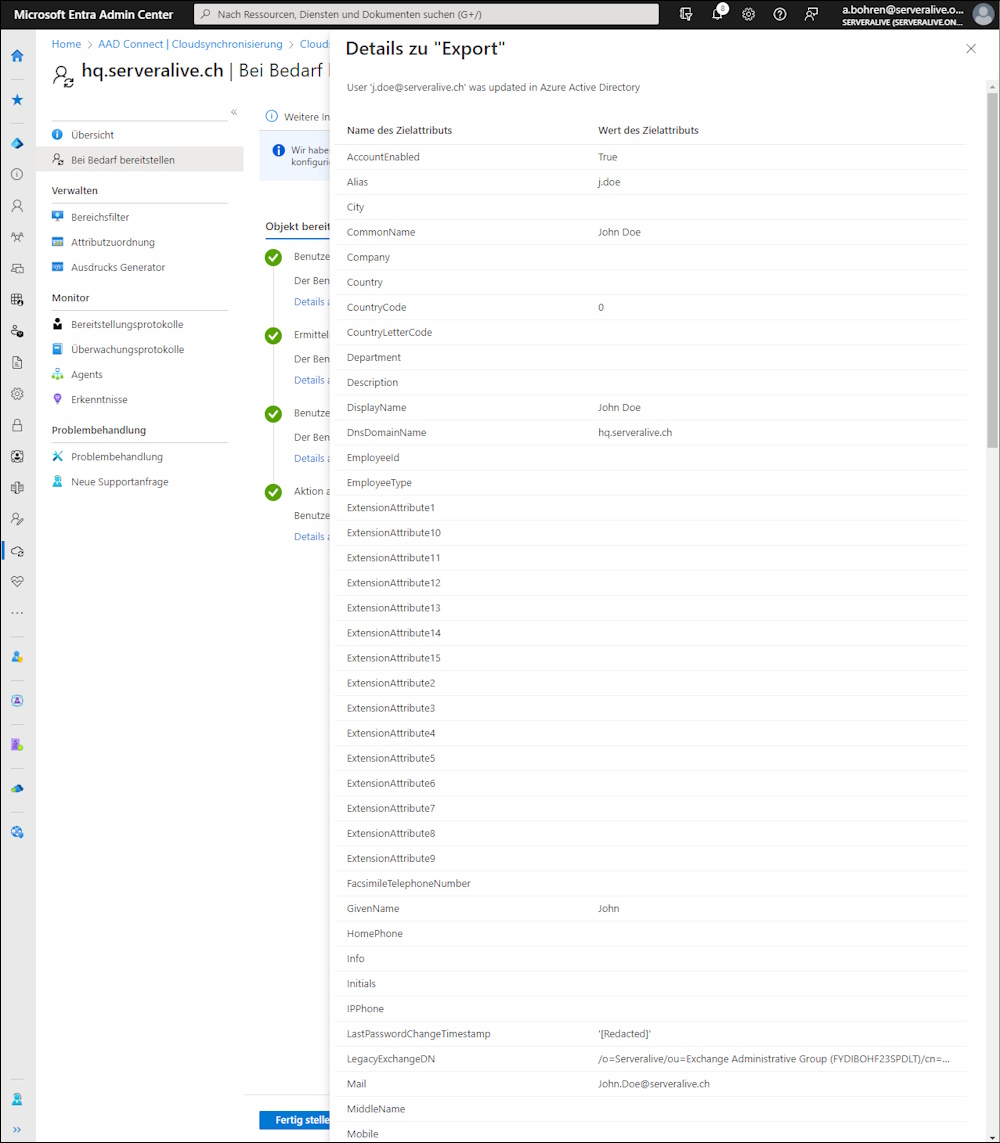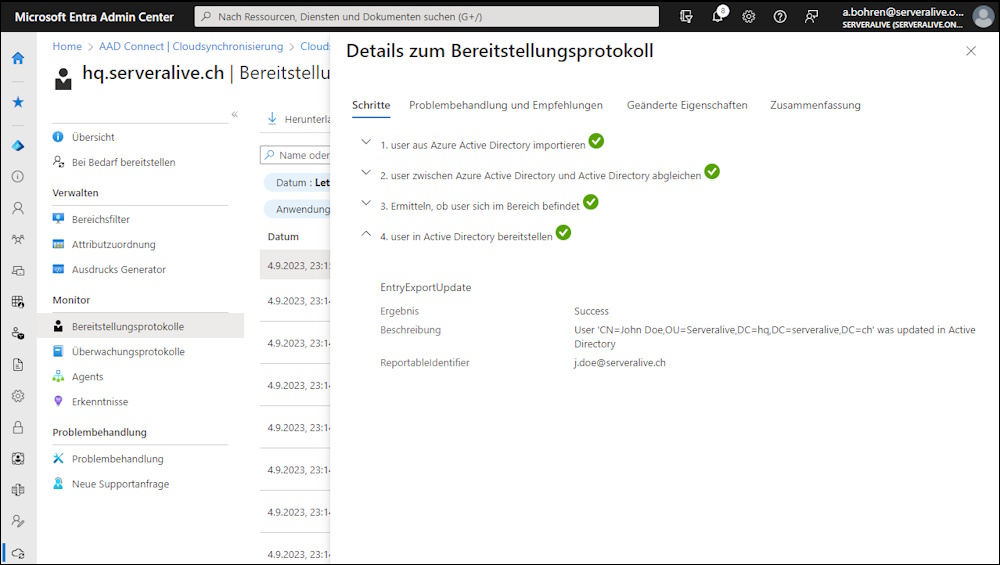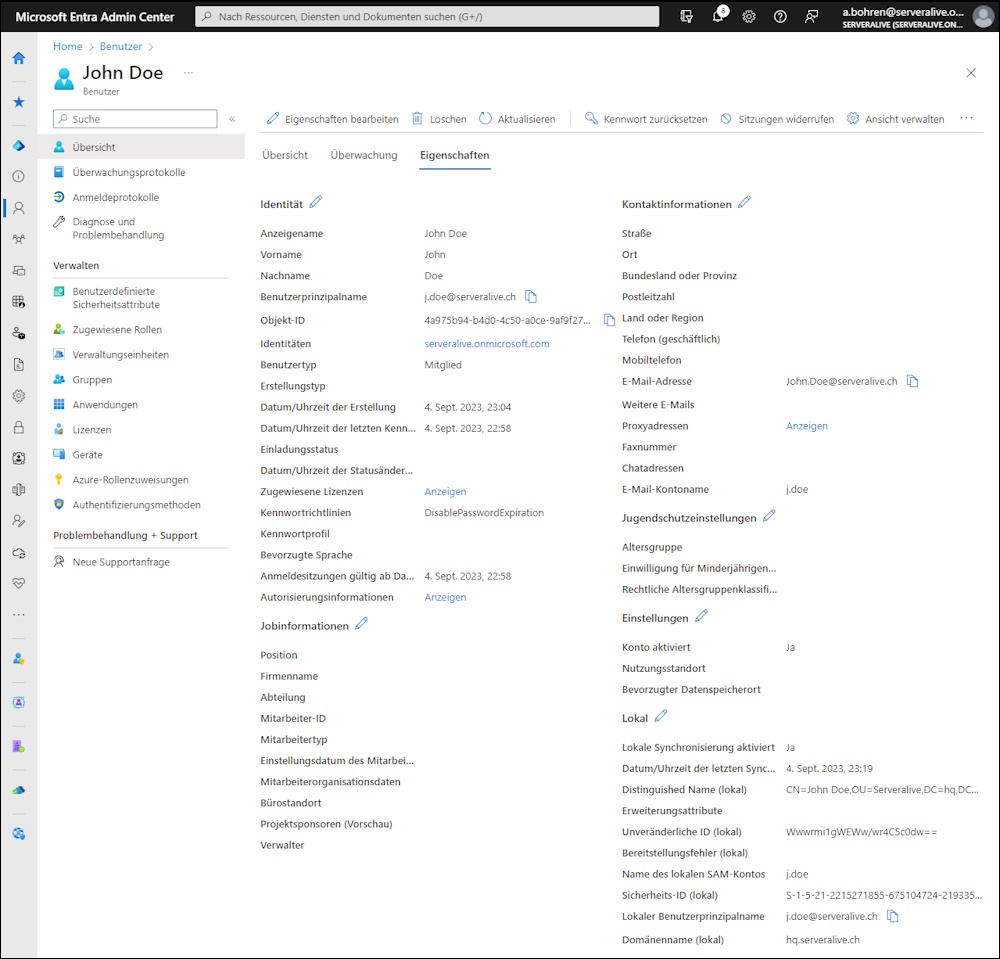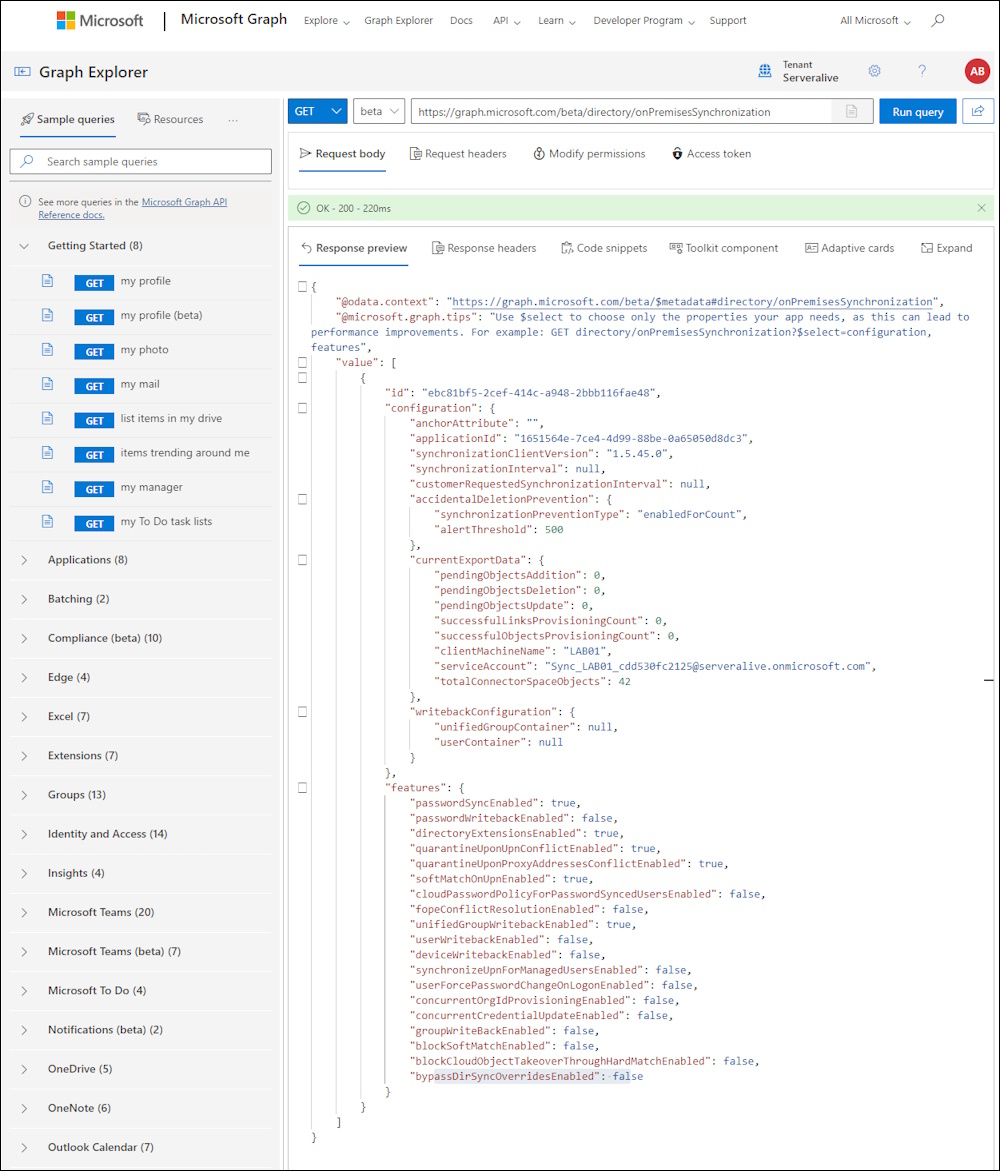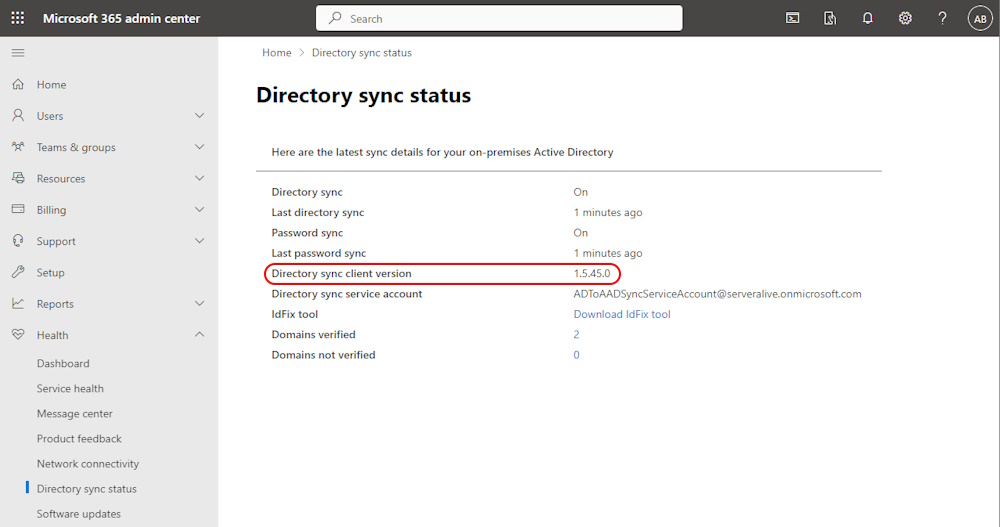Azure AD Connect cloud sync
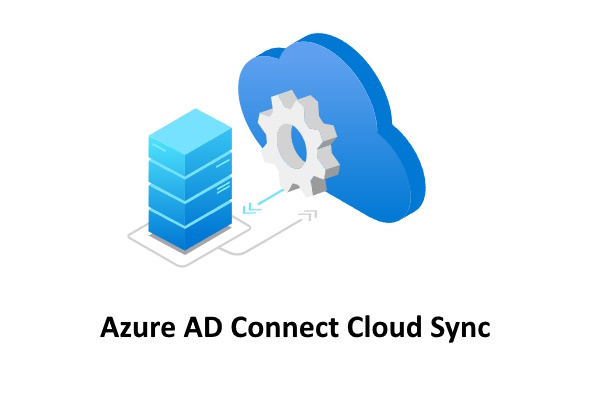
Hi All,
I am using Azure AD Connect since it was named DirSync.
As i am setting up my new Exchange Hybrid Lab - i had the opportunity to try “Azure AD cloud sync”.
MS Learn What is Azure AD Connect cloud sync?
In the Link abvoe you can find a Table of Features that Azure AD cloud sync is not capable of.
- Connect to LDAP directories
- Support for device objects
- Support for Pass-Through Authentication
- Filter on objects’ attribute values
- Allow advanced customization for attribute flows
- Support for device writeback > Customers should use Cloud Kerberos trust for this moving forward
- Support for group writeback
- Support for merging user attributes from multiple domains
- Azure AD Domain Services support
- Unlimited number of objects per AD domain
- Large groups with up to 250,000 members
Exchange hybrid writeback
Long time, one of the biggest issue was that Azure AD cloud sync did not support the “Exchange hybrid writeback”. A functionality where the LegacyExchangeDN from Exchange Online is written back as a X500 Address in the “proxyAddresses” Attribute in the OnPrem Active Directory.
Since December 16, 2022 with the release of the Verson 1.1.1107.0 of the provisioning agent it is now possible
Before deploying Exchange Hybrid with cloud sync you must meet the following prerequisites.
- The provisioning agent must be version 1.1.1107.0 or later.
- Your on-premises Active Directory must be extended to contain the Exchange schema
Set up Azure AD cloud sync
Time to set it up in Microsoft Entra Admin Center https://entra.microsoft.com/#view/Microsoft_AAD_Connect_Provisioning/AADConnectMenuBlade/~/GetStarted
First we need to install the Agent
Under “Agent” you can download the Agent
Installation of the Agent
First i was unsure what option to pick. But the first one with “Azure AD Connect Cloud Sync” seemed the right one
Now you need to log in with a user with the “Global Administrator” Role
Let the Setup create a Managed Service Account
Review Screen
Agent is registering in Azure Active Directory (Entra ID)
Then the Agent is restarting
The Agent is sucessfully installed
We can see the Agent now in the Entra Admin Center under Agents
Under Configuration let’s create a new Configuration
Select the Domain from the Dropdown
By default Exchange hybrid writeback is disabled
But you can change that in Properties. I’ve also set the value for “Accidental Deletion Prevention” to 500
Now we can select what will be syncronized. We have the options:
- All Users
- Member of a Group
- Organizational Units (by Distinguished Name)
Attribute Mapping - didn’t change anything here
Expression Generator - didn’t change anything here
Activate Azure AD Cloud Sync
Let’s start the Sync by clicking on “Review and activate”
Review and select start
You can see the Log under Deployment Protocols
With Sync on Request you can sync a single Object.
For me it was a little bit odd, that they need the Distinguished Name (DN). An Attribute where you need to go to the Attribute Editor. Probably the better Option is to use the ActiveDirectory PowerShell Module where the DistinguishedName is displayed by default.
Details of the Synced user
It has sucessfully synced the user
Let’s check the Properties of the User in Entra ID
Before i did setup the Azure AD Cloud Sync i checked the Microsoft Graph for onPremisesSynchronization
https://graph.microsoft.com/beta/directory/onPremisesSynchronization
Required Permissions:
- OnPremDirectorySynchronization.Read.All
- OnPremDirectorySynchronization.ReadWrite.All
The Attribute synchronizationClientVersion still shows the last Azure AD Connect Version before i decommissioned Exchange Hybrid and moved to Cloud Only. Documented in the Blog Articles below
- Decomission Exchange Hybrid and move to Cloud Only (Part 1)
- Decomission Exchange Hybrid and move to Cloud Only (Part 2)
In the Microsoft 365 Admin Center > Directory sync status the synchronizationClientVersion still shows that old Version. That’s a little bit odd and i would rather see the sychronization Agent Version here.
Regards
Andres Bohren