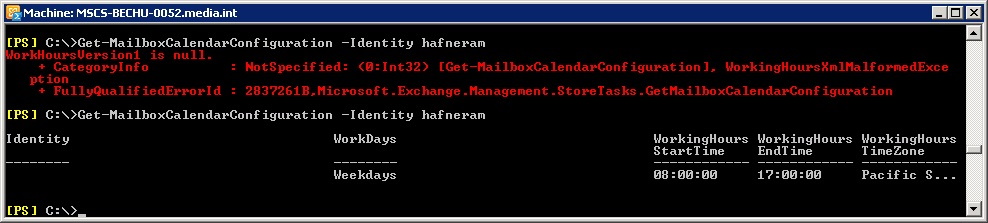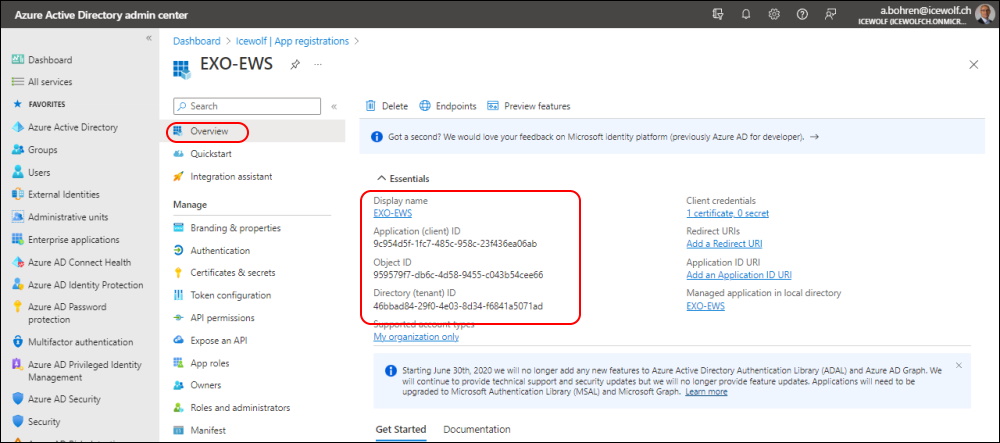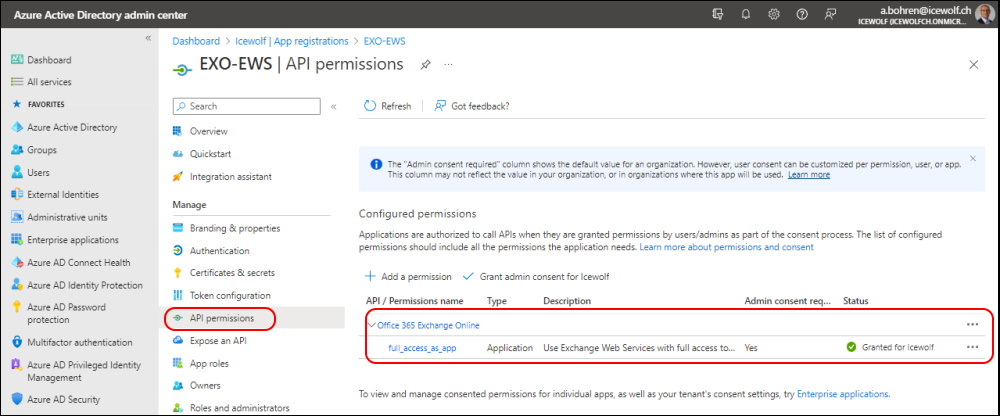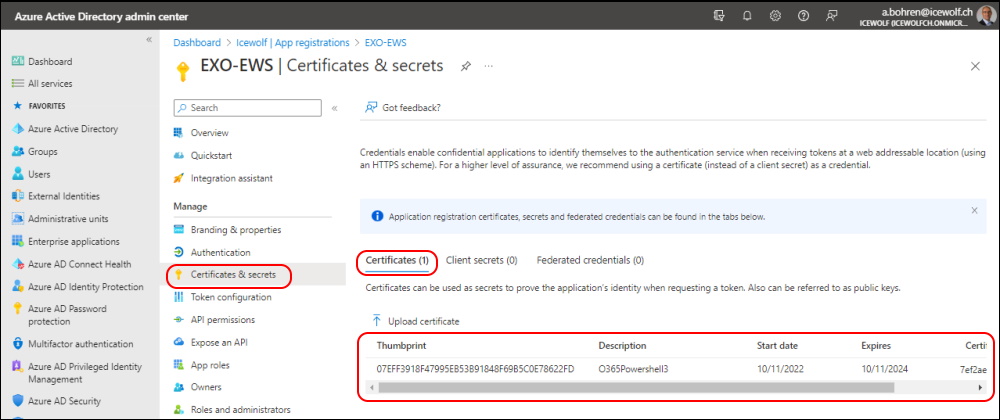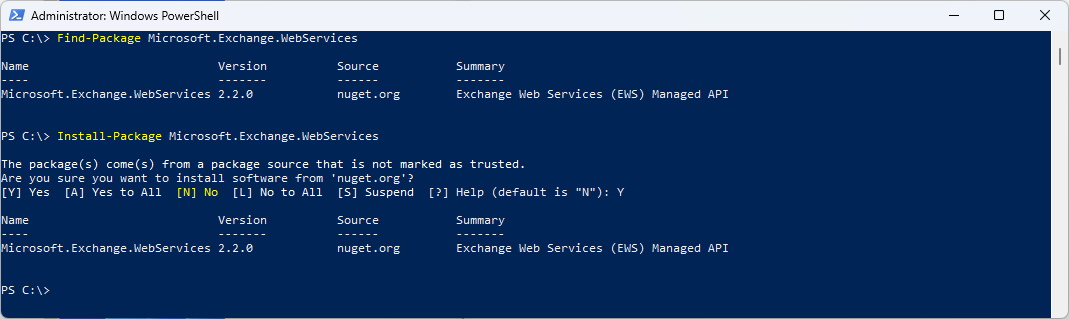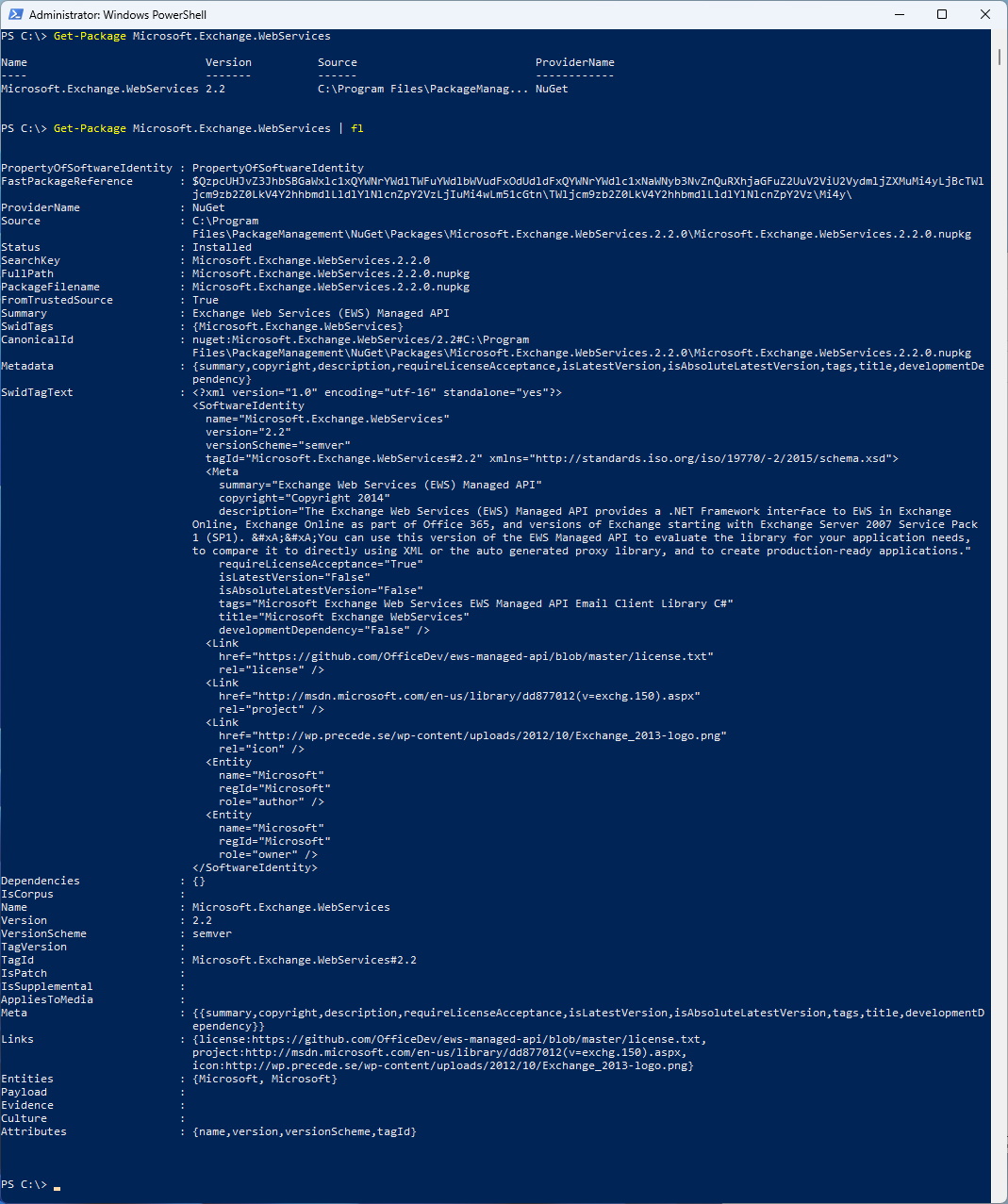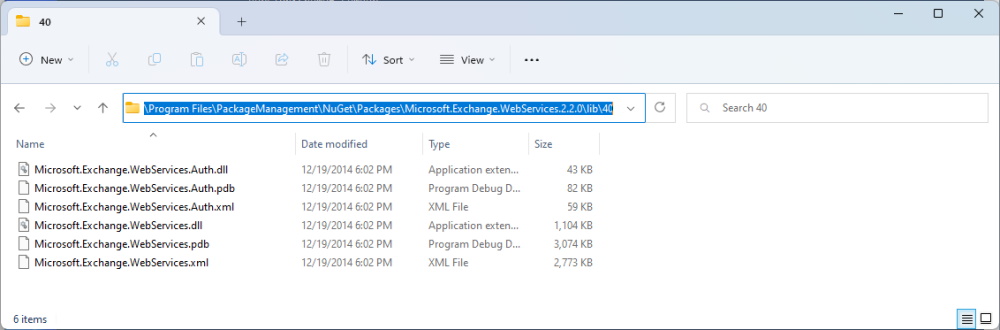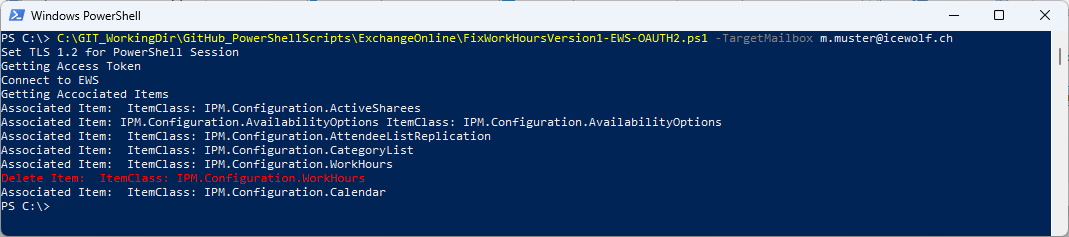How to Fix "WorkHoursVersion1 is null" in Exchange Online
Hi All,
I’ve performed a lot of Exchange Online Migrations this Year.
After the Mailbox was migrated i did run a Post Migration Script to set some Setting on the Mailbox like:
Set-MailboxRegionalConfiguration -Identity $UPN -TimeZone "W. Europe Standard Time" -DateFormat "dd.MM.yyyy" -TimeFormat "HH:mm" -Language "de-CH" -ErrorAction Stop
Set-MailboxCalendarConfiguration -Identity $UPN -WeekStartDay Monday -WorkDays Weekdays -WorkingHoursStartTime 08:00:00 -WorkingHoursEndTime 17:00:00 -WorkingHoursTimeZone "W. Europe Standard Time" -ShowWeekNumbers $True -ErrorAction Stop
In some cases there where this Error: “WorkHoursVersion1 is null”
While googling i found the Fix for that in my own Blog :)
Sadly i don’t have any Screenhot. This one is an old one from Exchange 2010. But the Error was in Exchange Online.
I came up with the Solution to create an EWS Application to delete the Item instead of using MFCMAPI everytime the Error occurs.
I’ve already written a Blog Article about How to do use EWS Managed API and OAuth
Now i needed to install the EWS Managed API. Seems that the MSI Download is no longer available.
But you can install with NuGet.
Find-Package Microsoft.Exchange.Webservices
Install-Package Microsoft.Exchange.Webservices
Get-Package Microsoft.Exchange.Webservices
Get-Package Microsoft.Exchange.Webservices | fl
The DLL’s are located here: C:\Program Files\PackageManagement\NuGet\Packages\Microsoft.Exchange.WebServices.2.2.0\lib\40
I’ve created this Script to overcome the Problem.
The Script will use the EWS Managed API and Authenticate with OAUTH2 and then connect to the Mailbox and delete the Associated Item with the ItemClass “IPM.Configuration.WorkHours”.
You can find this Script also at my GitHub Repo: FixWorkHoursVersion1-EWS-OAUTH2.ps1
###############################################################################
# FixWorkHoursVersion1 = Null Error
# Connect to Exchange Online with EWS (OAUTH2)
# V1.0 - April 2022 - Andres Bohren - Initial Version
# V1.1 - August 2022 - Andres Bohren - Changed from Basich Auth to OAUTH
# V1.2 - Dezember 2022 - Andres Bohren - Changed EWS Path to NUGET
###############################################################################
Param (
[Parameter(Mandatory=$true)][string]$TargetMailbox
)
#Enable TLS 1.2 for PowerShell Session
Write-Host "Set TLS 1.2 for PowerShell Session"
[Net.ServicePointManager]::SecurityProtocol = [Net.SecurityProtocolType]::Tls12
#Variables
Write-Host "Getting Access Token"
Import-Module MSAL.PS
$TenantId = "icewolfch.onmicrosoft.com"
$AppID = "9c954d5f-1fc7-485c-958c-23f436ea06ab"
$RedirectUri = "https://login.microsoftonline.com/common/oauth2/nativeclient"
$Scope = "https://outlook.office365.com/.default"
[string]$EWSURL = "https://outlook.office365.com/EWS/Exchange.asmx"
#Authenticate with Certificate
Clear-MsalTokenCache
$CertificateThumbprint = "07EFF3918F47995EB53B91848F69B5C0E78622FD"
$Certificate = Get-ChildItem -Path cert:\CurrentUser\my\$CertificateThumbprint
$Token = Get-MsalToken -ClientId $AppID -ClientCertificate $Certificate -TenantId $TenantID -Scope $Scope -RedirectUri $RedirectUri
$AccessToken = $Token.AccessToken
#$AccessToken
###############################################################################
# Load EWS Managed API DLL and Connect to Exchange
###############################################################################
Write-Host "Connect to EWS"
#[string]$EwsApiDll = "C:\Program Files\Microsoft\Exchange\Web Services\2.2\Microsoft.Exchange.WebServices.dll"
[string]$EwsApiDll = "C:\Program Files\PackageManagement\NuGet\Packages\Microsoft.Exchange.WebServices.2.2.0\lib\40\Microsoft.Exchange.WebServices.dll"
Import-Module -Name $EwsApiDll
#Connect to Exchange
#Create EWS Object and connect with OAuth
$EWService = New-Object Microsoft.Exchange.WebServices.Data.ExchangeService([Microsoft.Exchange.WebServices.Data.ExchangeVersion]::Exchange2013_SP1)
$EWService.Url = $EWSURL
$OAuthCredentials = New-Object Microsoft.Exchange.WebServices.Data.OAuthCredentials($AccessToken)
$EWService.Credentials = $OAuthCredentials
#Connect to another Mailbox
$EWService.ImpersonatedUserId = new-object Microsoft.Exchange.WebServices.Data.ImpersonatedUserId([Microsoft.Exchange.WebServices.Data.ConnectingIdType]::SmtpAddress, $TargetMailbox)
###############################################################################
# List Folders
###############################################################################
$FolderView = New-Object Microsoft.Exchange.WebServices.Data.FolderView(300)
$FolderView.Traversal = [Microsoft.Exchange.WebServices.Data.FolderTraversal]::Deep
$Folders = $EWService.FindFolders([Microsoft.Exchange.WebServices.Data.WellKnownFolderName]::MsgFolderRoot,$FolderView)
$Folders | Format-List DisplayName, id
###############################################################################
#Associated Items
###############################################################################
Write-Host "Getting Accociated Items"
$ItemView = New-Object Microsoft.Exchange.WebServices.Data.ItemView(1000)
$ItemView.Traversal = [Microsoft.Exchange.WebServices.Data.ItemTraversal]::Associated
$AssociatedItems = $EWService.FindItems([Microsoft.Exchange.WebServices.Data.WellKnownFolderName]::Calendar,$ItemView)
foreach ($Item in $AssociatedItems)
{
Write-Host ("Associated Item: " + $item.Subject + " ItemClass: " + $item.ItemClass)
#Subject:IPM.Configuration.WorkHours
If ($Item.ItemClass -eq "IPM.Configuration.WorkHours")
{
Write-Host ("Delete Item: " + $item.Subject + " ItemClass: " + $item.ItemClass) -ForegroundColor Red
$Item.Delete([Microsoft.Exchange.WebServices.Data.DeleteMode]::HardDelete)
}
}
And that’s how it looks
More Links:
Regards
Andres Bohren