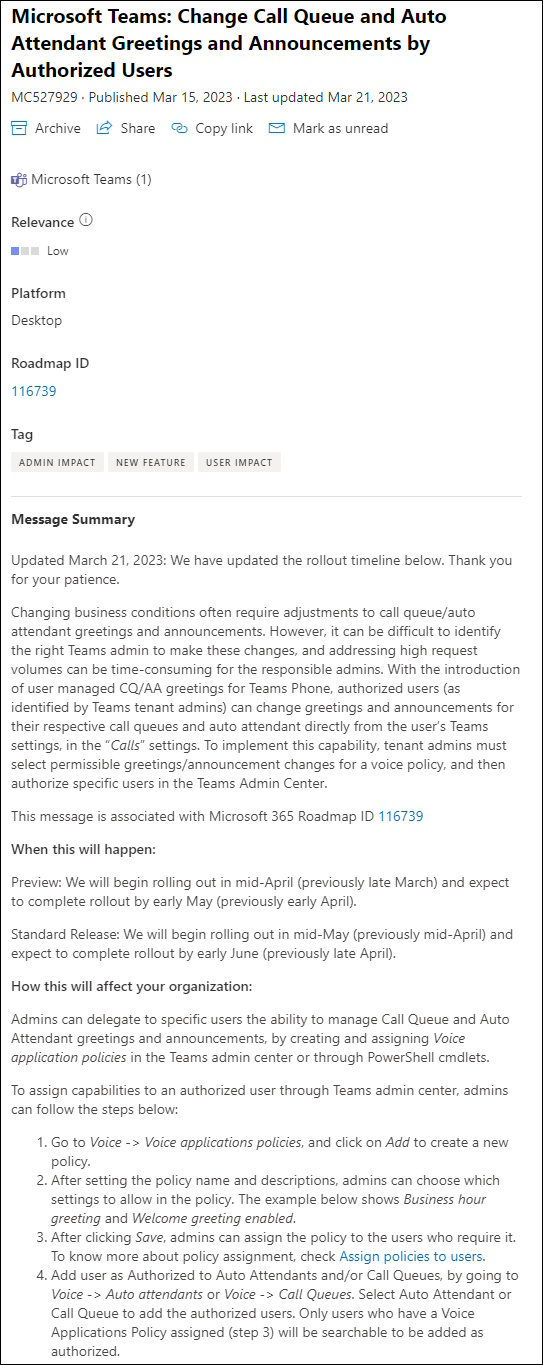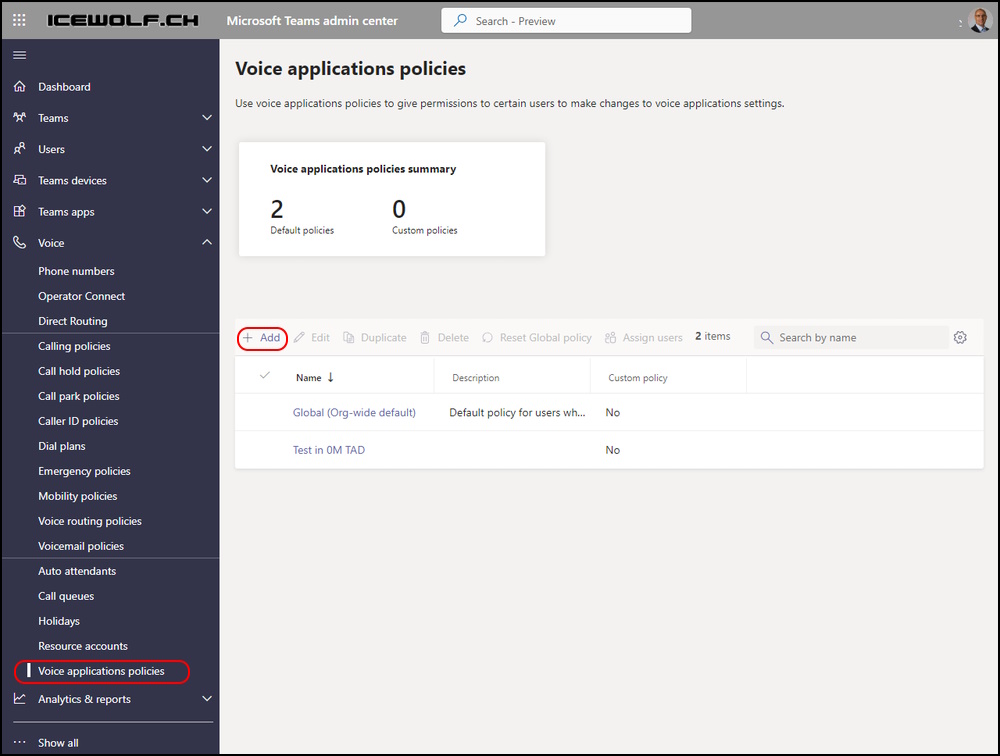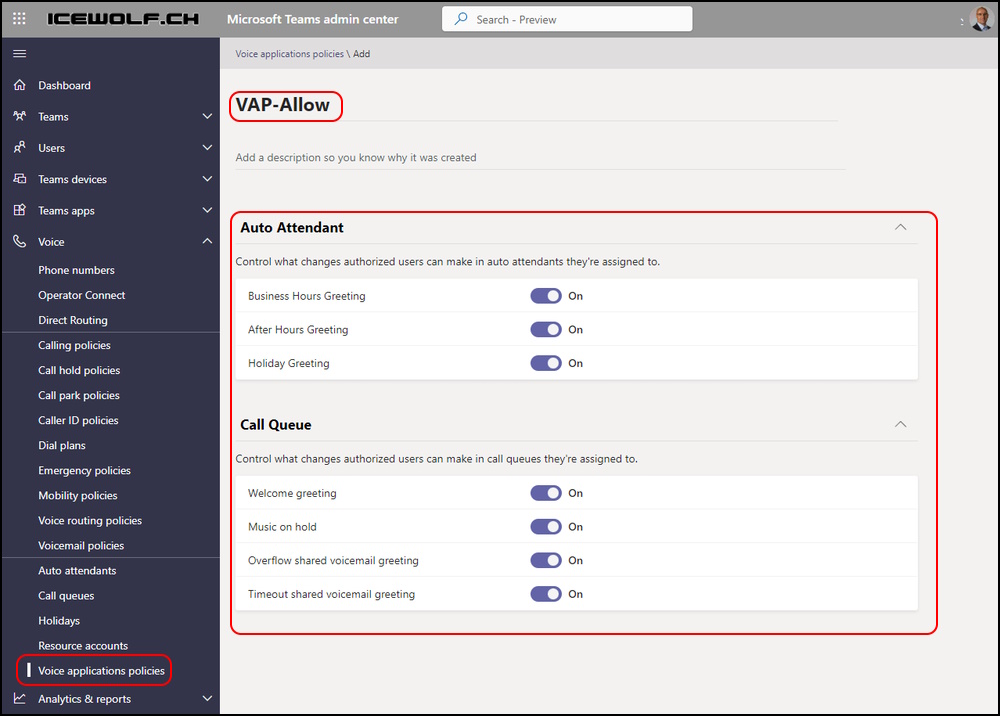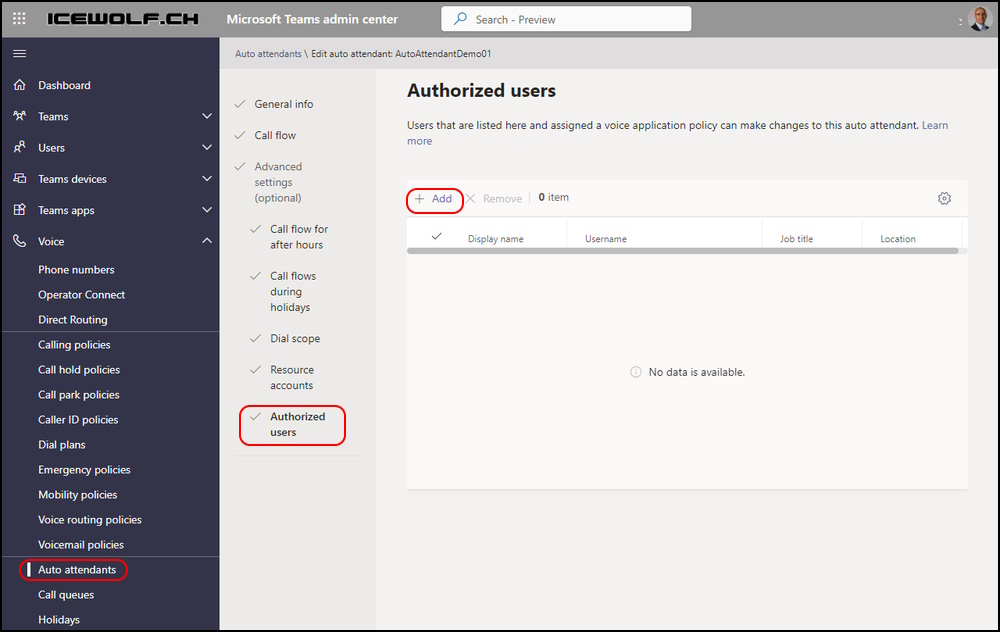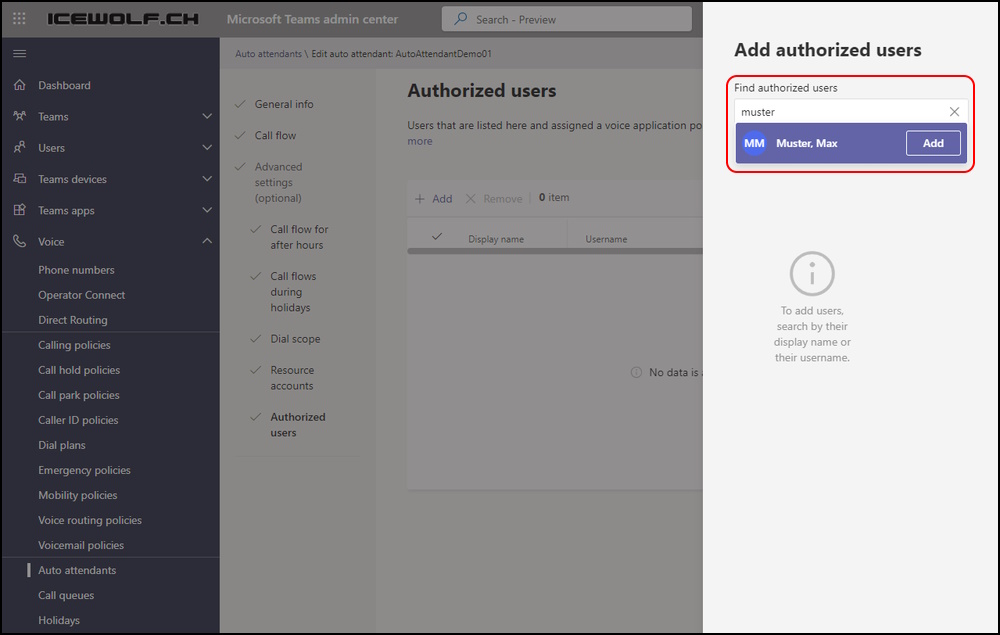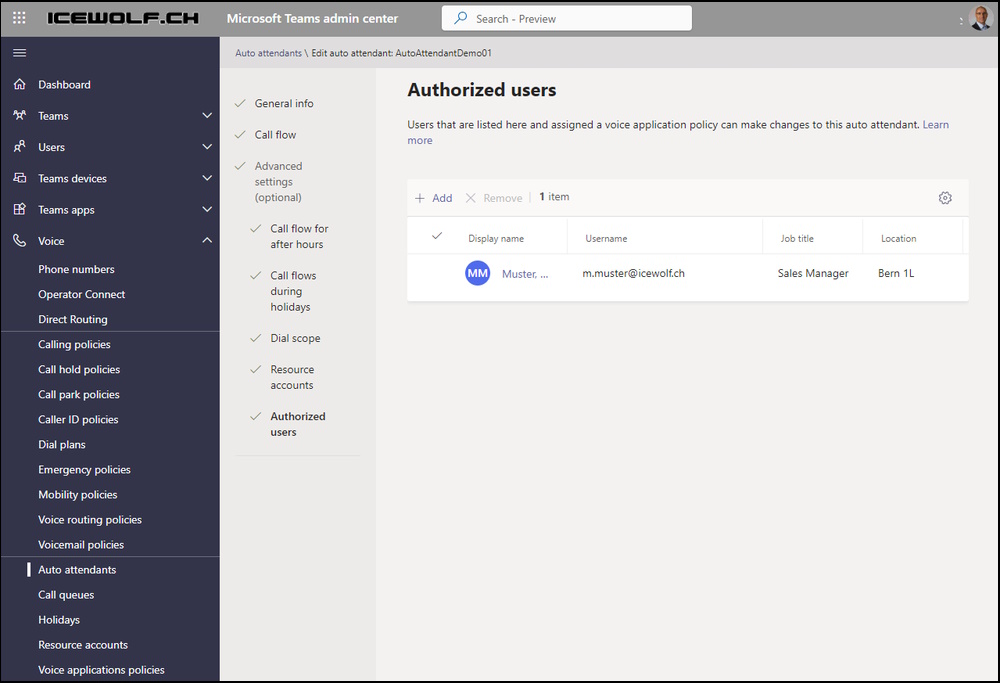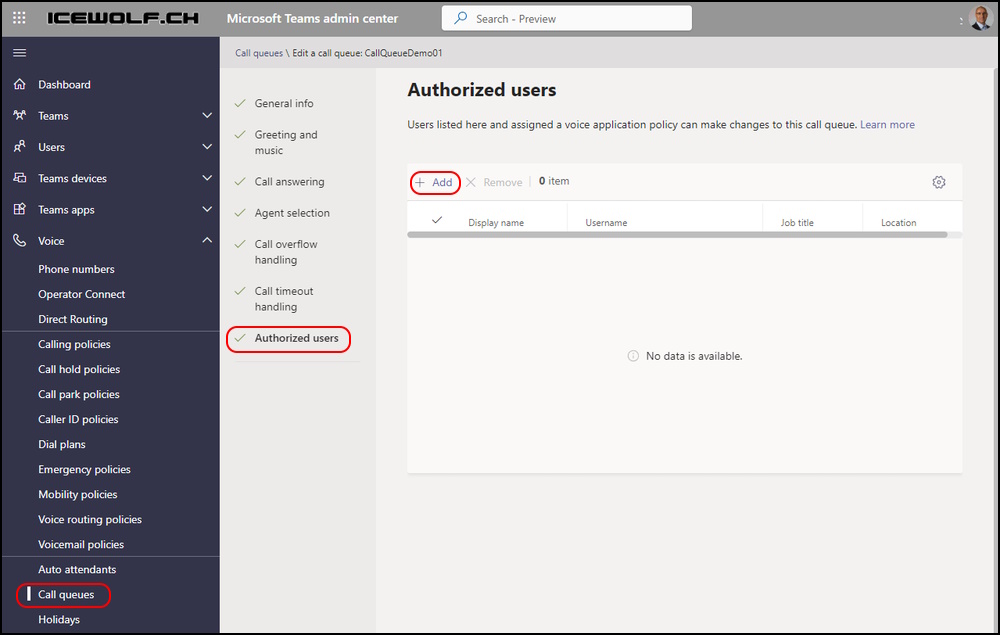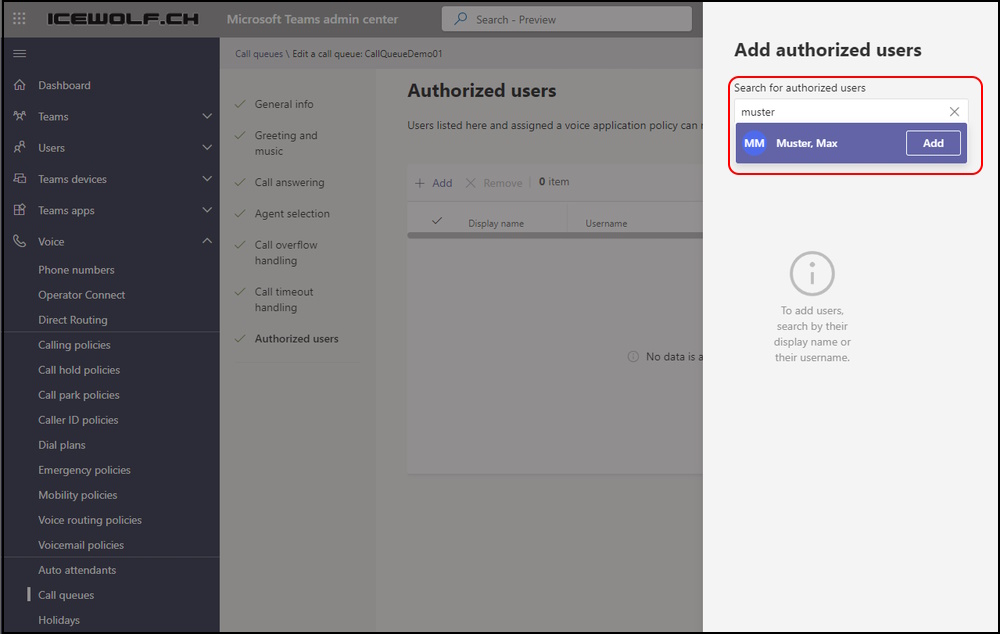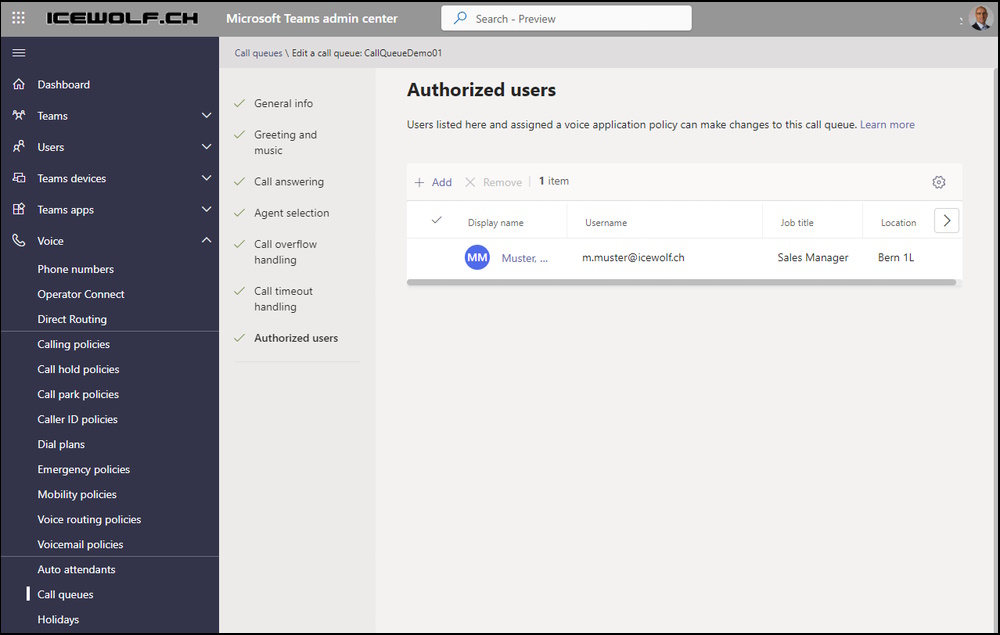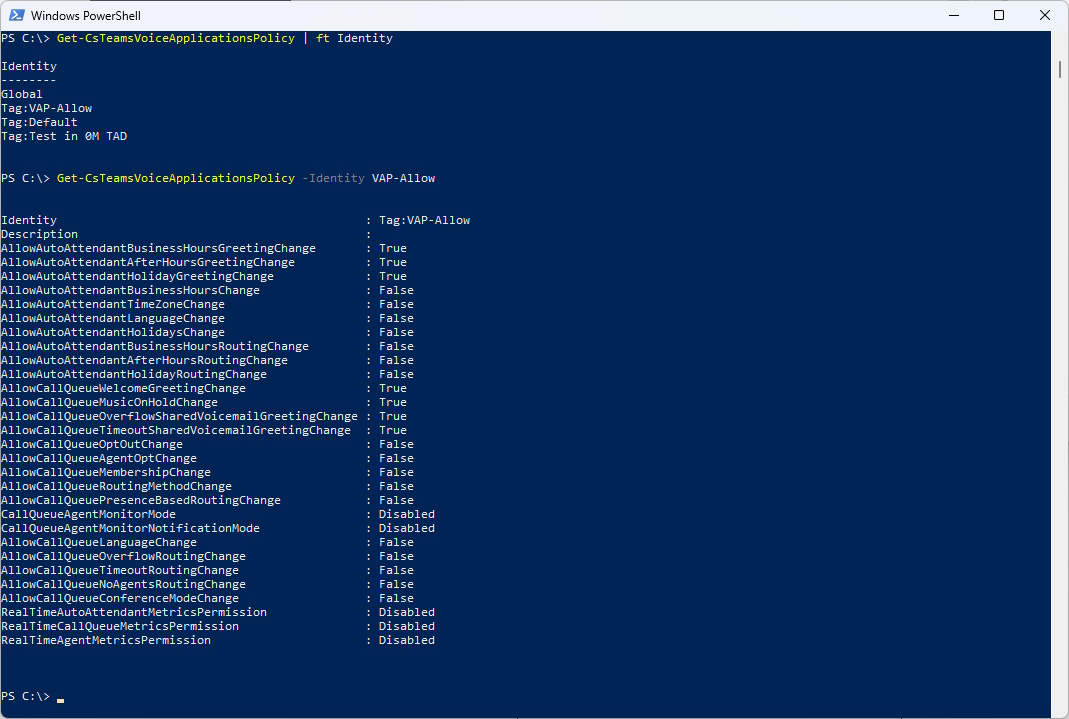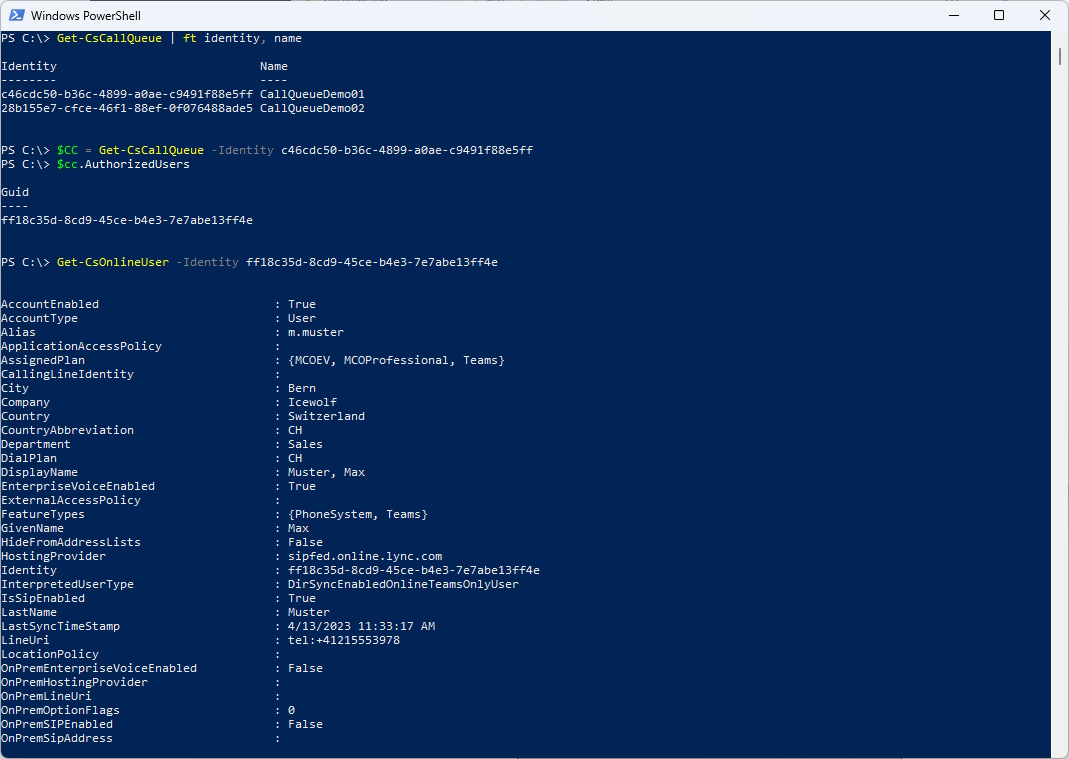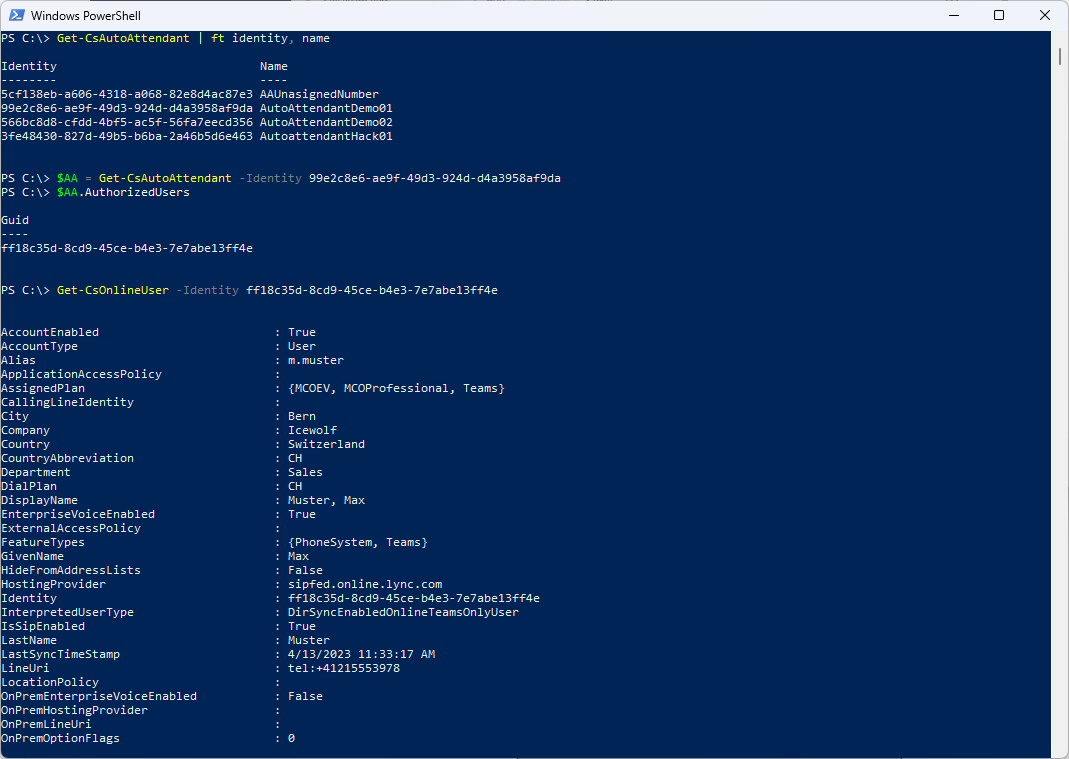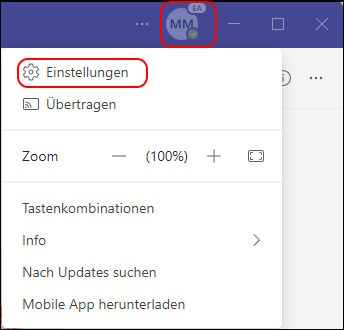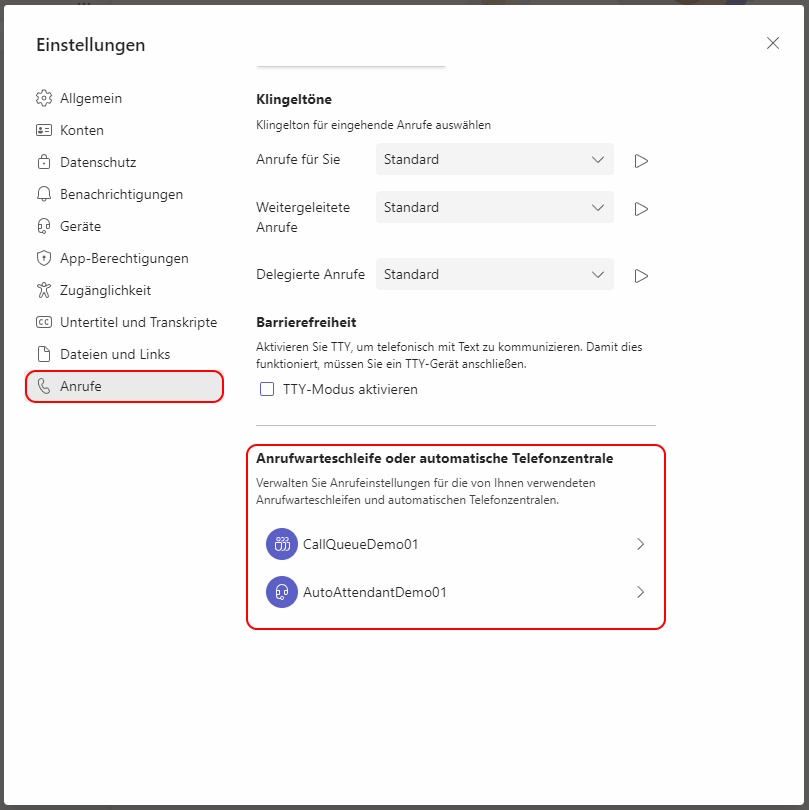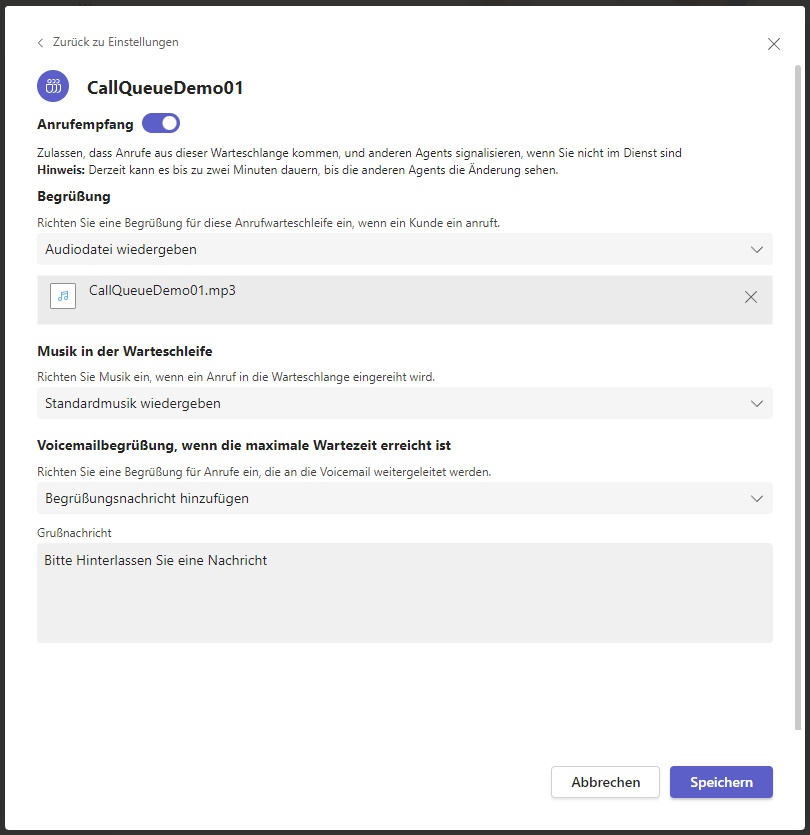Microsoft Teams Call Queue/Auto Attendant - Authorized Users
Hi All,
A long awaited Feature has become to Teams Preview (Early Access).
Now Authorized Users of a Call Queue or Auto Attendand can change Greetings and Anoucements.
Not quite there where the CsResponseGroupManager from Skype for Business but a big improvement anyway
In my Opinion still missing is:
- add / remove Members to a Call Queue (The Manager should be able to add new Teammenbers himself)
- Business Hours (What happens if the Team has an Event and want to close early)
- Manage Holydays (Diffrent Holidays in each Kanton / Bundesland / State)
There is a new Policy Voice applications Policies
I’ve addet a new one with the Name “VAP-Allow” and enabled all the Sliders.
Now you need to add an Authorized User to the Auto Attendant
Now you need to add an Authorized User to the Call Queue
Let’s check it with PowerShell
Connect-MicrosoftTeams
Get-CsTeamsVoiceApplicationsPolicy | ft Identity
Get-CsTeamsVoiceApplicationsPolicy -Identity VAP-Allow
Now we need to grant that Policy to the User
Grant-CsTeamsVoiceApplicationsPolicy -Identity m.muster@icewolf.ch -PolicyName VAP-Allow
Get-CsOnlineUser -Identity m.muster@icewolf.ch | fl \*VoiceApplicationsPolicy\*
On the Call Queue Object is a Property “AuthorizedUsers” that contains the ObjectID of the User. It can be resolved with Get-CsOnlineUser.
Get-CsCallQueue | ft identity, name
$CC = Get-CsCallQueue -Identity c46cdc50-b36c-4899-a0ae-c9491f88e5ff
$CC.AuthorizedUsers
Get-CsOnlineUser -Identity ff18c35d-8cd9-45ce-b4e3-7e7abe13ff4e
On the AutoAttendant Object is a Property “AuthorizedUsers” that contains the ObjectID of the User. It can be resolved with Get-CsOnlineUser.
Get-CsAutoAttendant | ft identity, name
$AA = Get-CsAutoAttendant -Identity 99e2c8e6-ae9f-49d3-924d-d4a3958af9da
$AA.AuthorizedUser
Get-CsOnlineUser -Identity ff18c35d-8cd9-45ce-b4e3-7e7abe13ff4e
The Teams Client needs to be in Preview (Eearly Access) or EA Symbol on top.
Select “Settings”
Under “Calls” you can now Manage the Call Queue or Autoattendant
On the Autoattendant you can even have diffrent Greetings for each Holidays
Regards
Andres Bohren