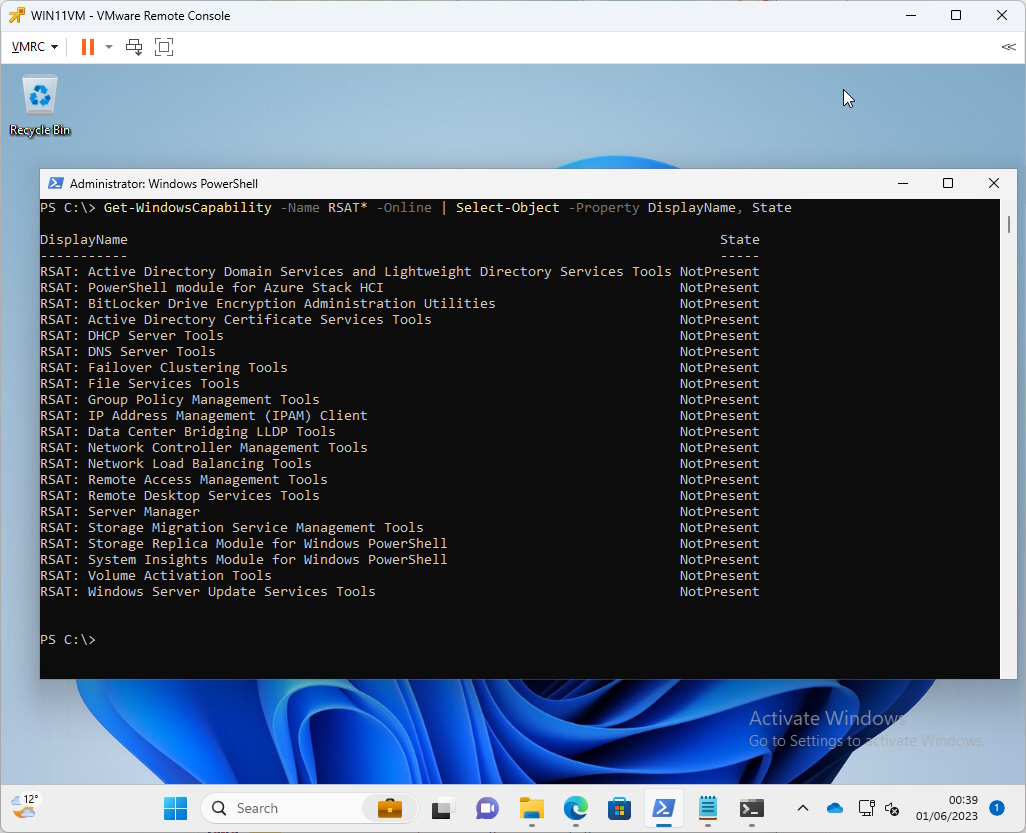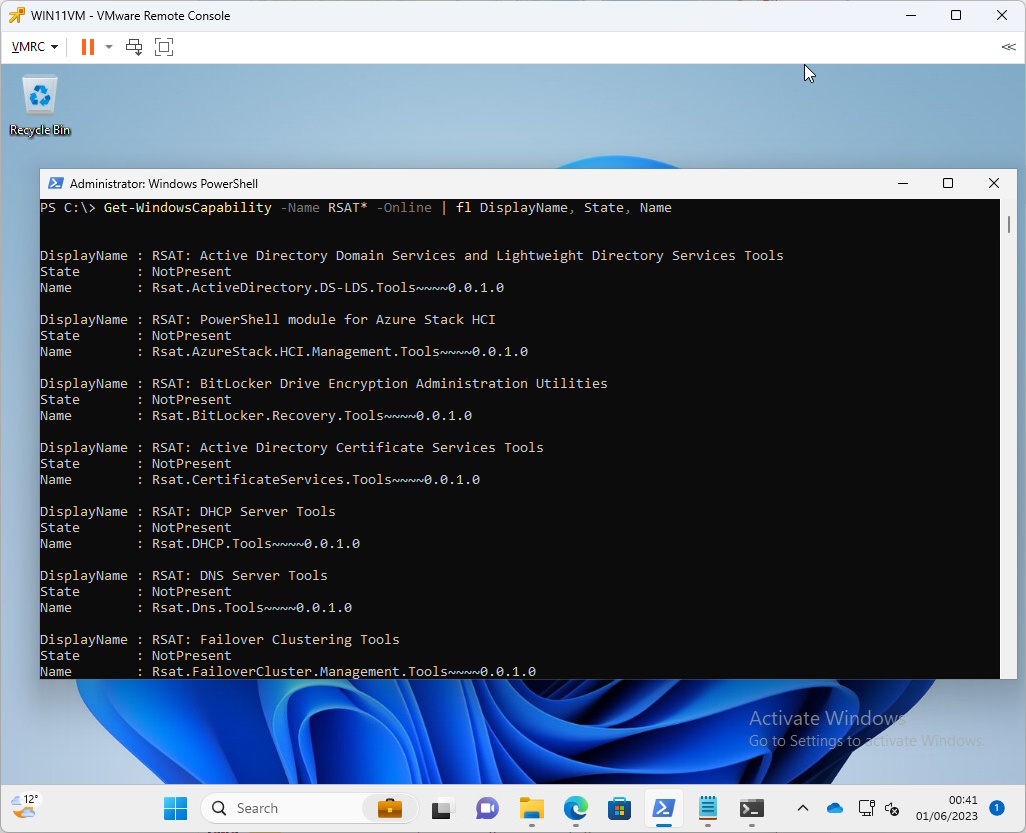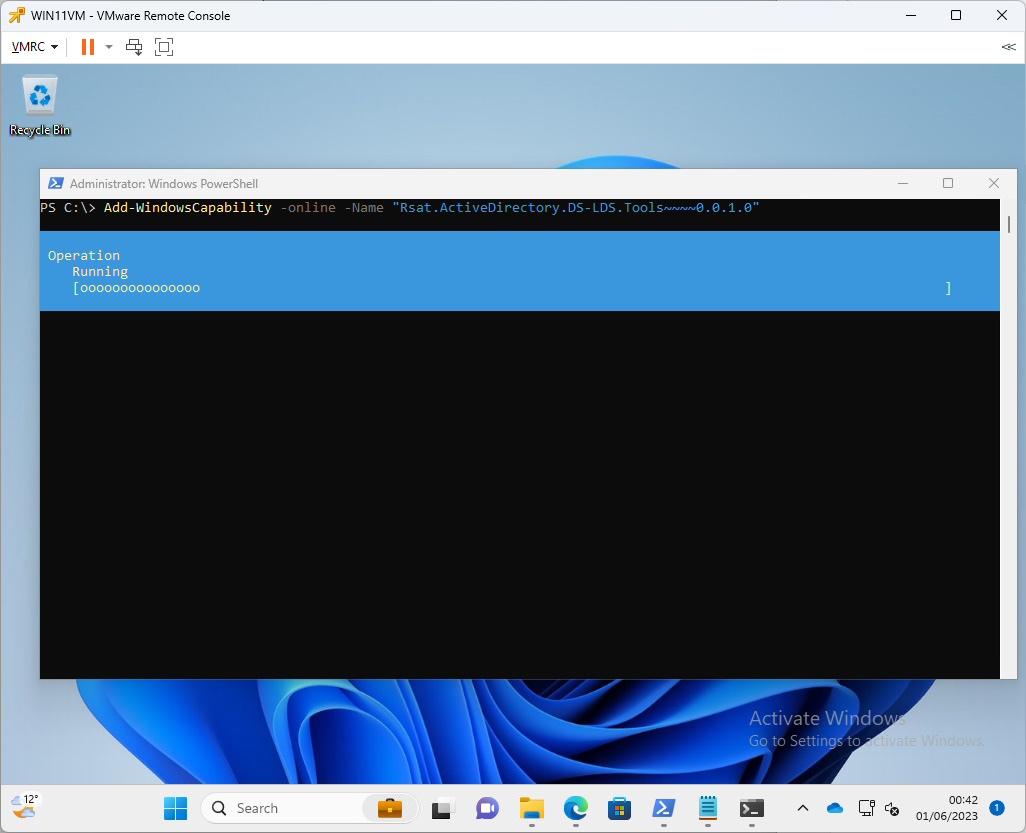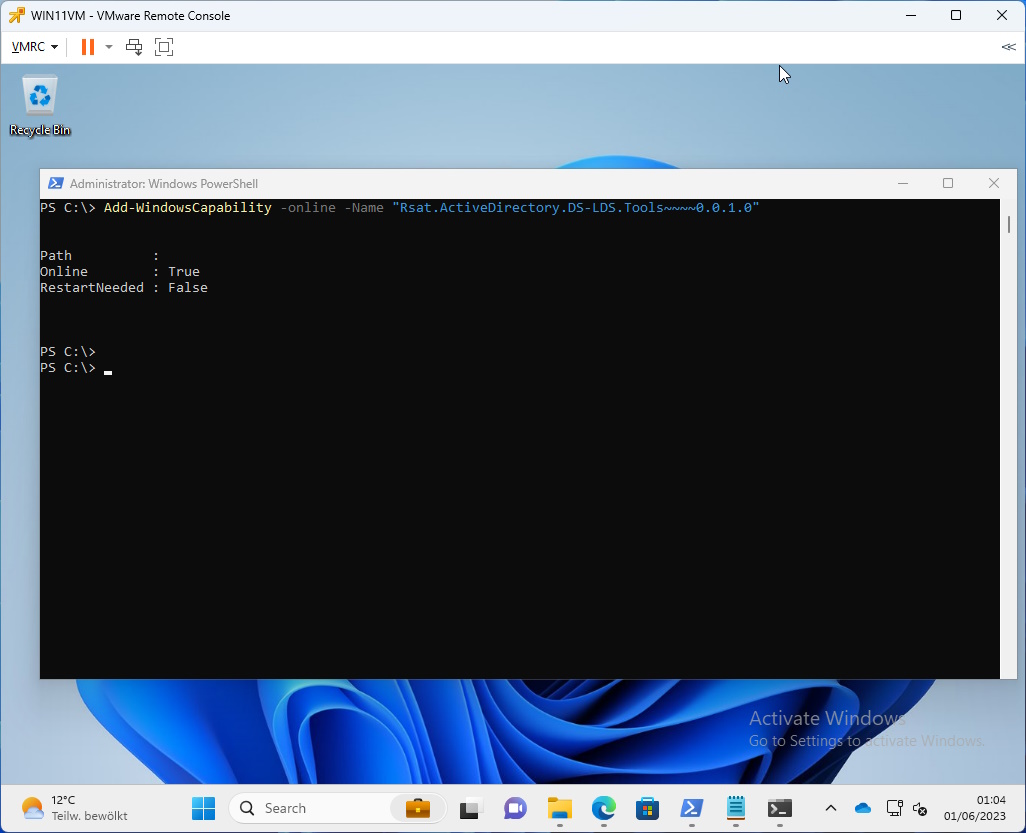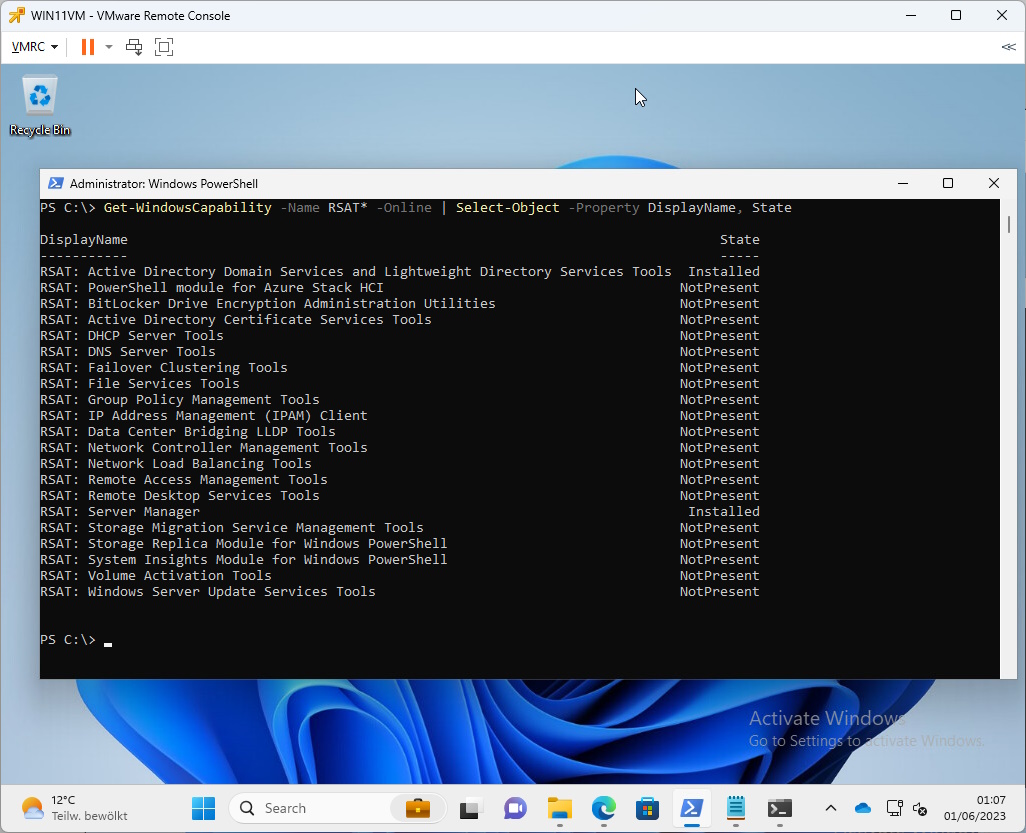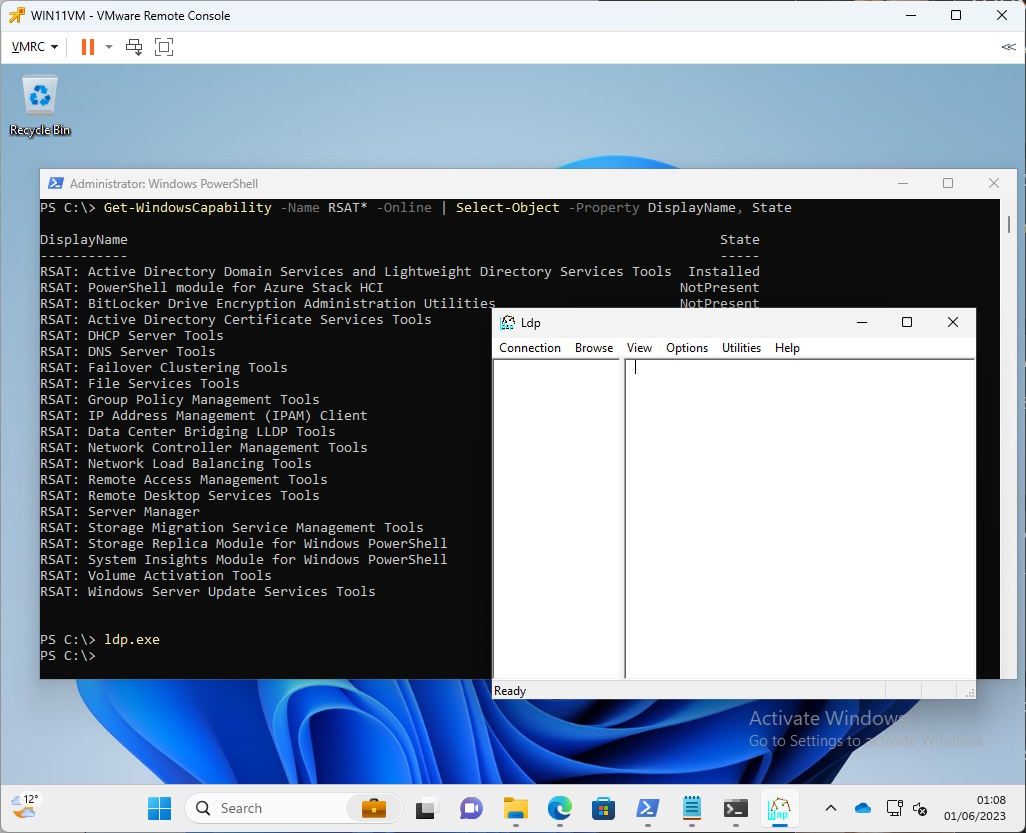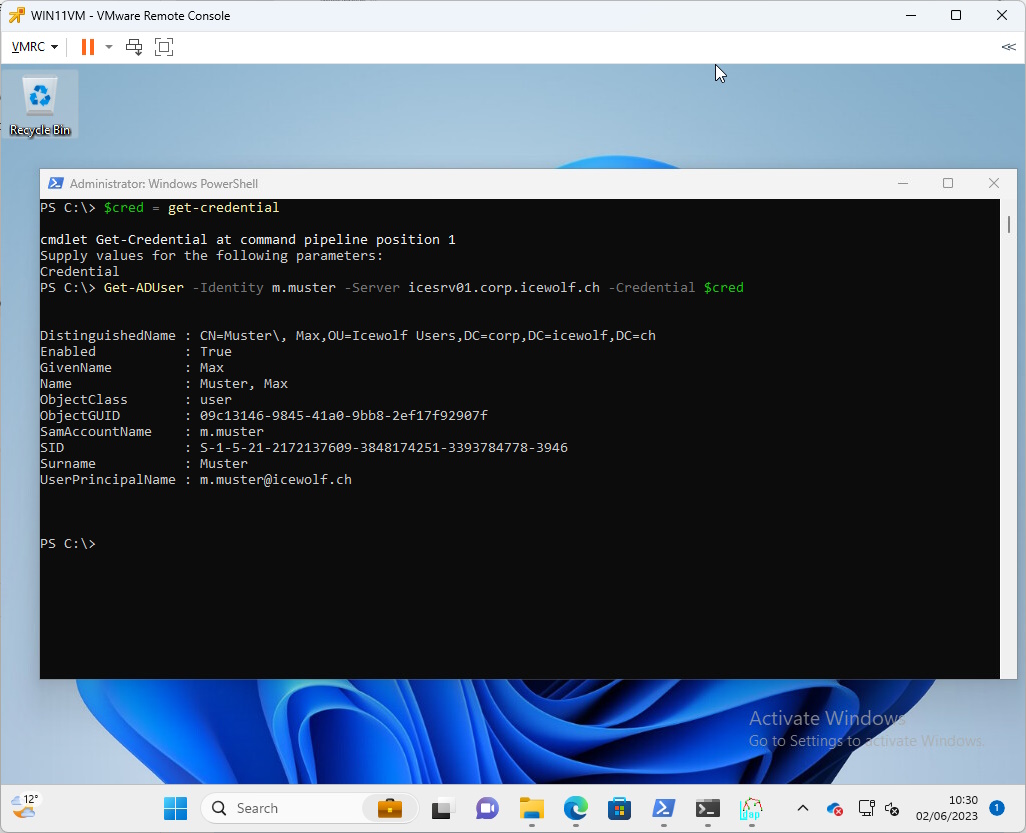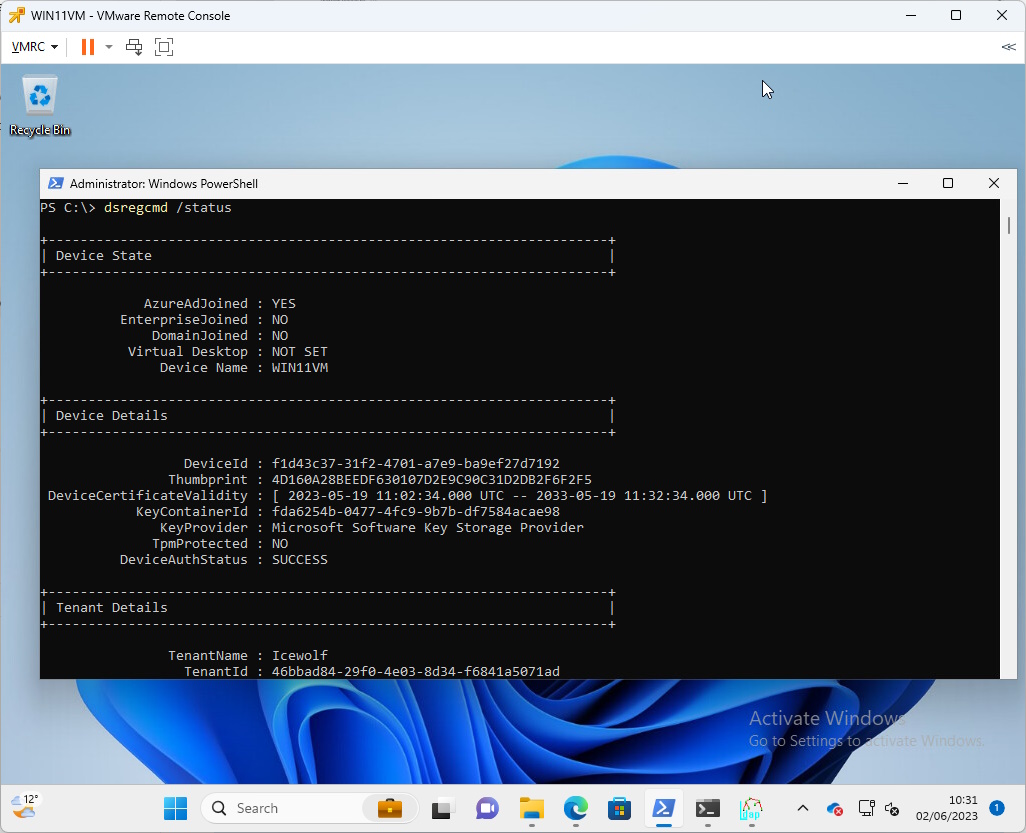Windows 11 22H2 Install Remote Server Administration Tool (RSAT) Feature
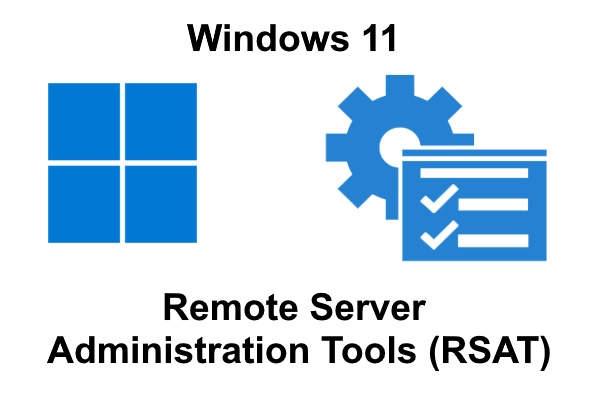
Hi All,
A while ago i did blog about how to add the Remote Server Administration Tools (RSAT) on Windows 10 with the GUI
This time, i will show you how to install it on Windows 11 22H2 with PowerShell.
Note that the PowerShell needs to be run elevated (As Administrator)
Let’s query the installation status
Get-WindowsCapability -Name RSAT* -Online | Select-Object -Property DisplayName, State
To see the Names we need to use this command
Get-WindowsCapability -Name RSAT* -Online | fl DisplayName, State, Name
Now that we get the actual Name, we can install it
Add-WindowsCapability -online -Name "Rsat.ActiveDirectory.DS-LDS.Tools~~~~0.0.1.0"
Let’s check again the installation Status
Get-WindowsCapability -Name RSAT* -Online | Select-Object -Property DisplayName, State
I can now run tools like ldp.exe (LDAP Tool)
If we can reach the Domain Controllers we can use the “ActiveDirectory” PowerShell Module.
$cred = Get-Credential # Use Format: Domain\Username
Get-AdUser -Identity <Identity> -Server <FQDNofDomainController> -Credential $cred
Works even on a AzureADJoined Device. As long you can reach the Domain Controllers through VPN or are in the Corporate Network.
dsregcmd /status
Regards
Andres Bohren