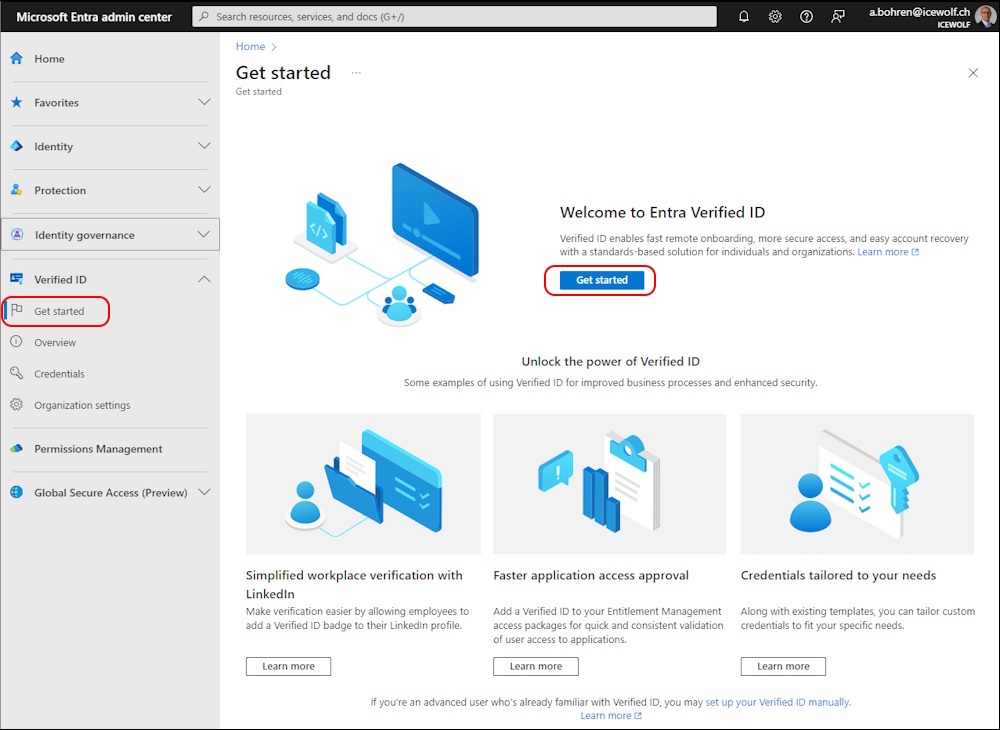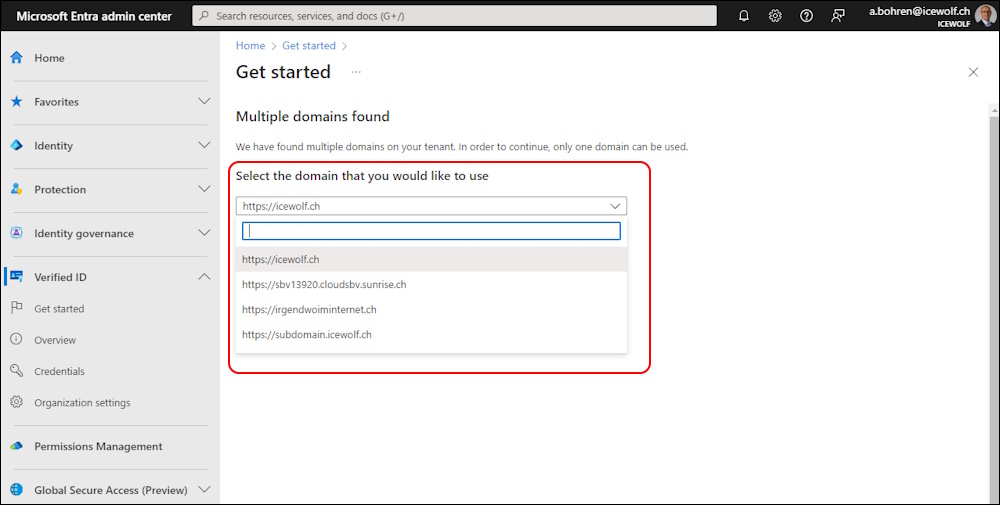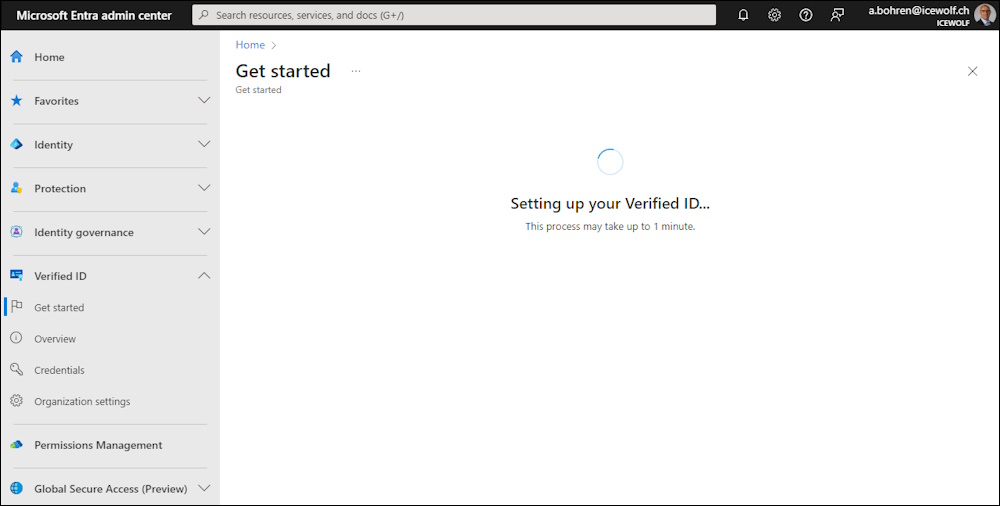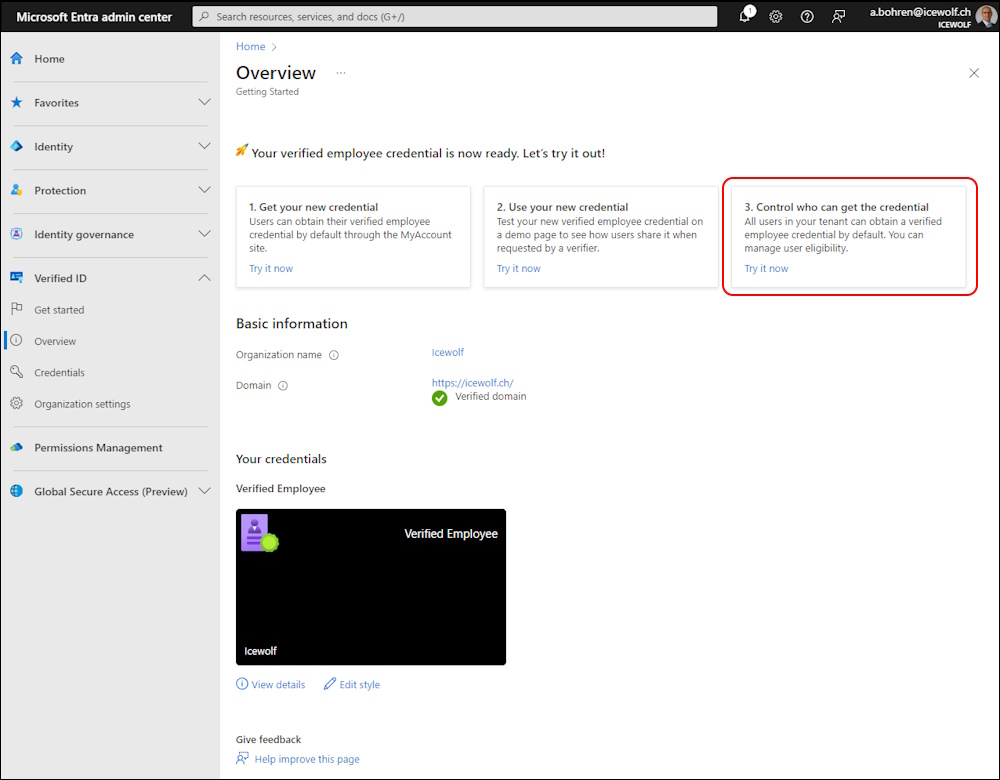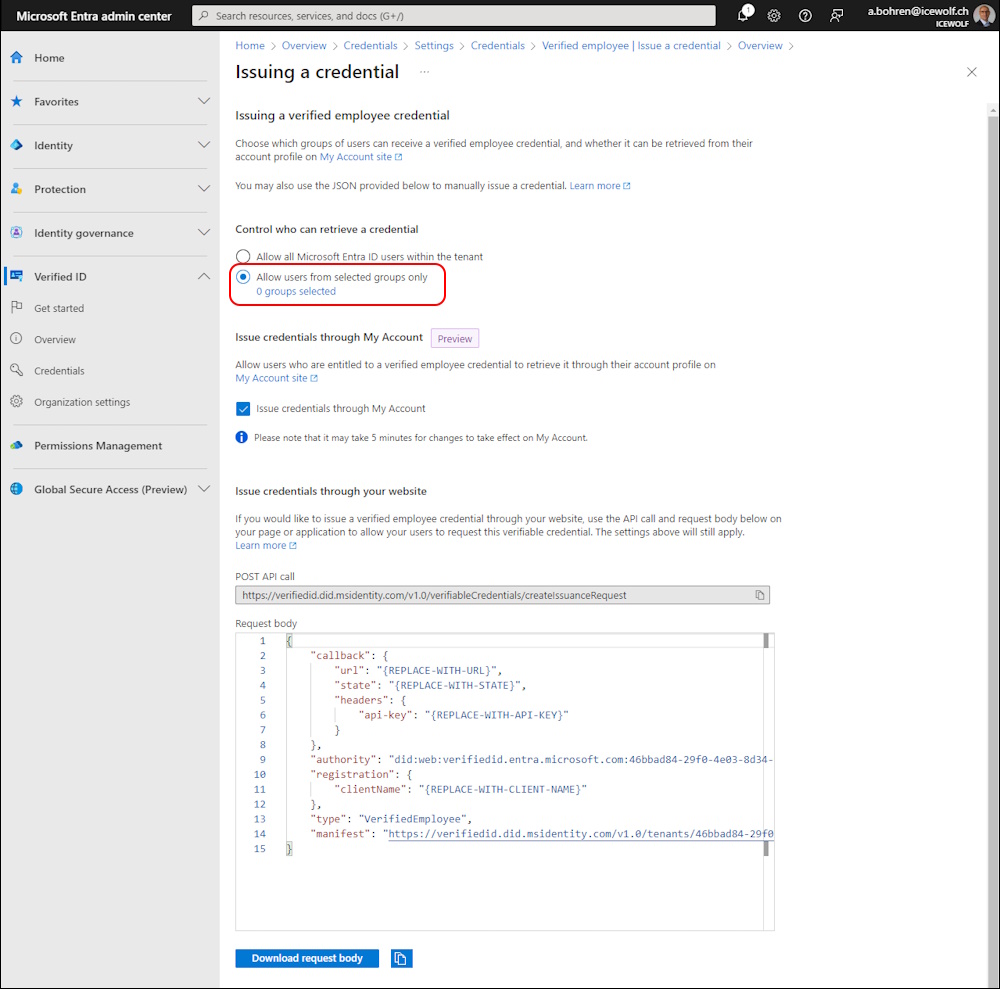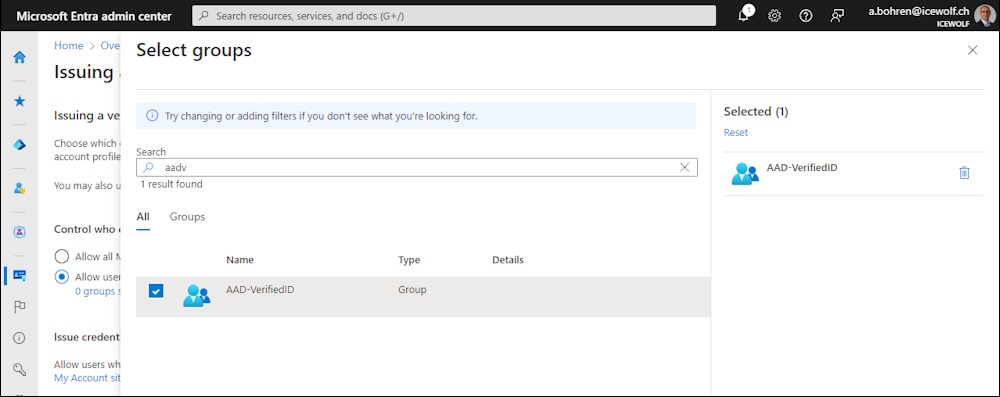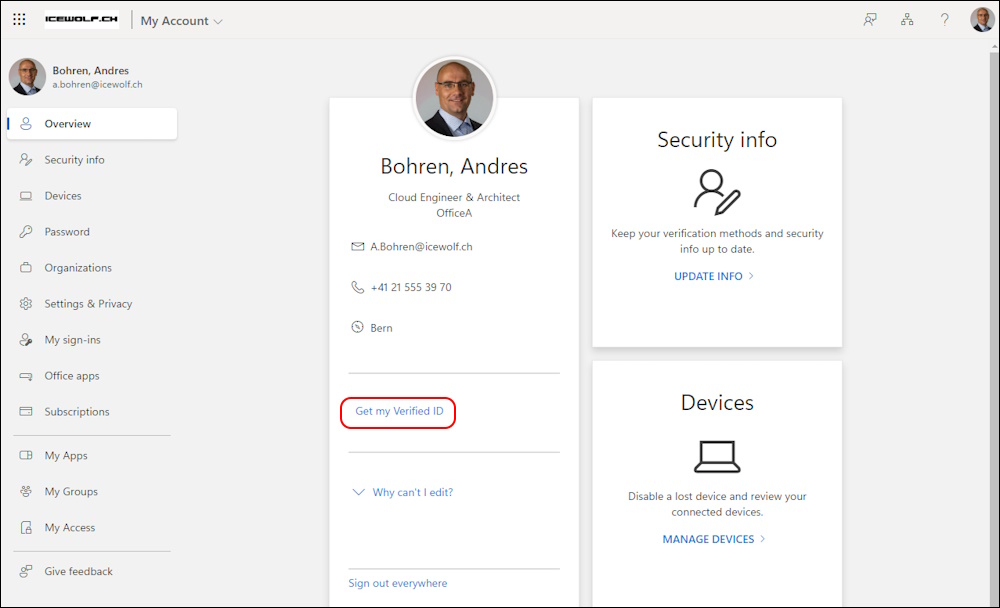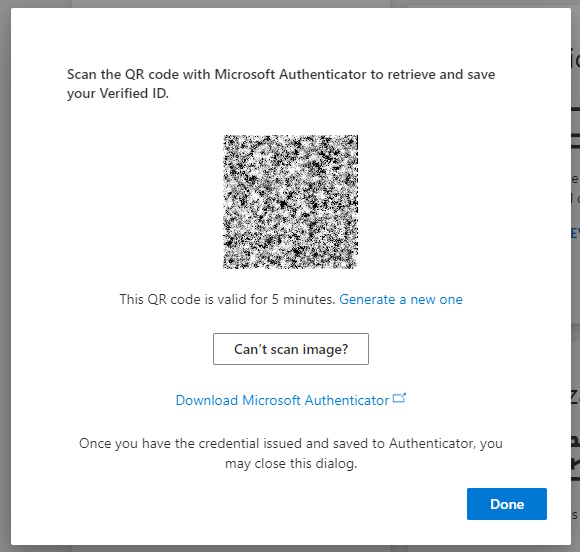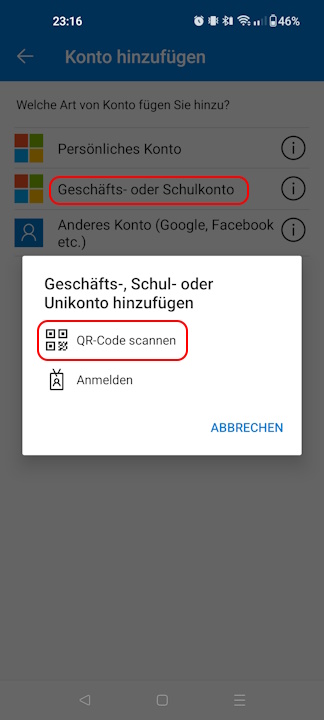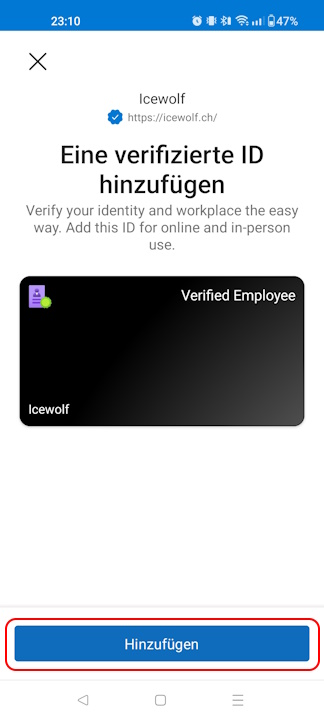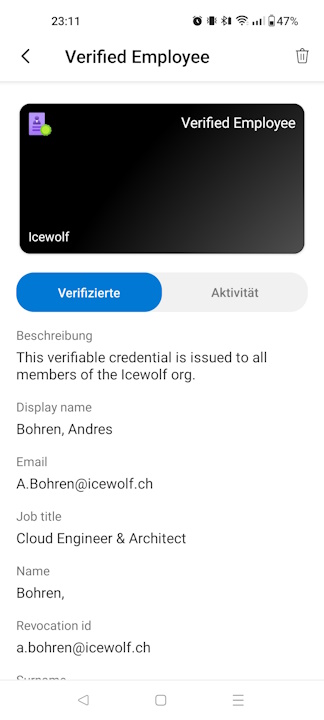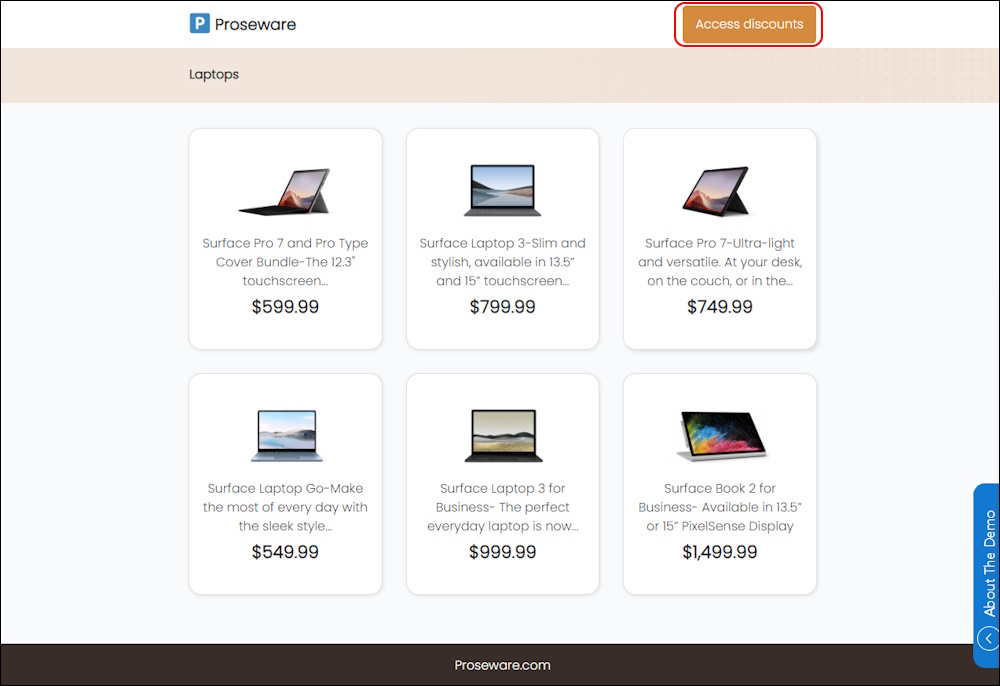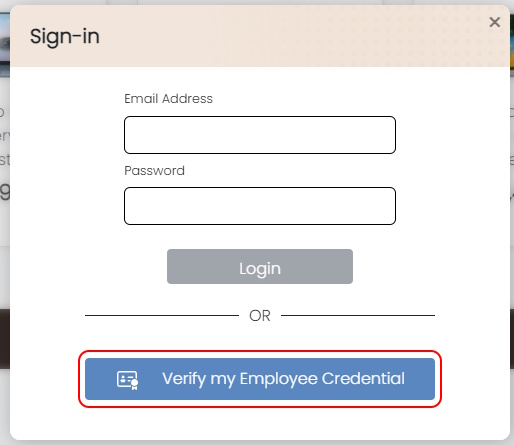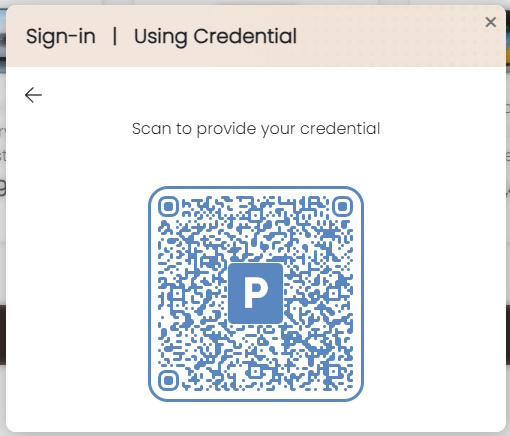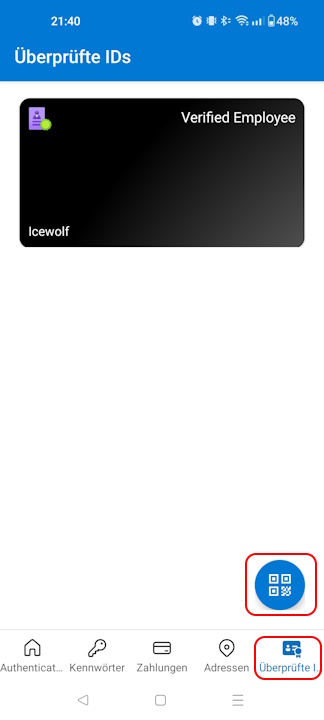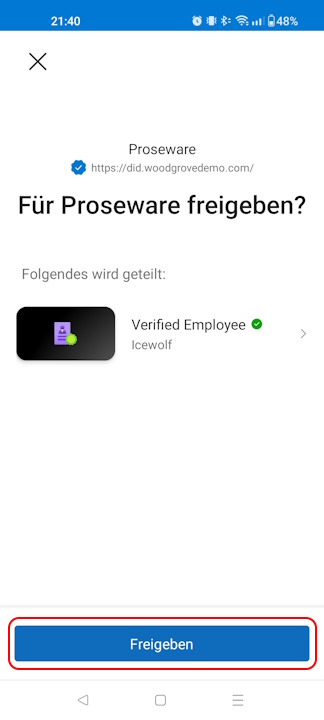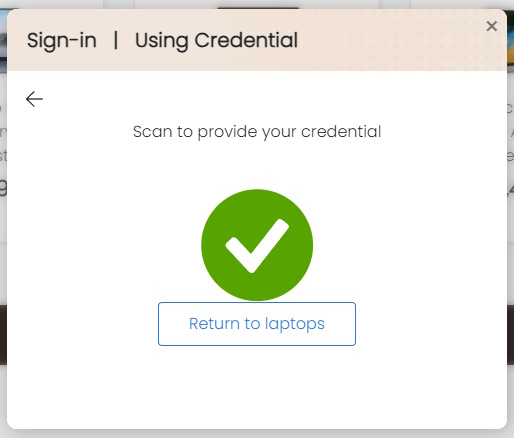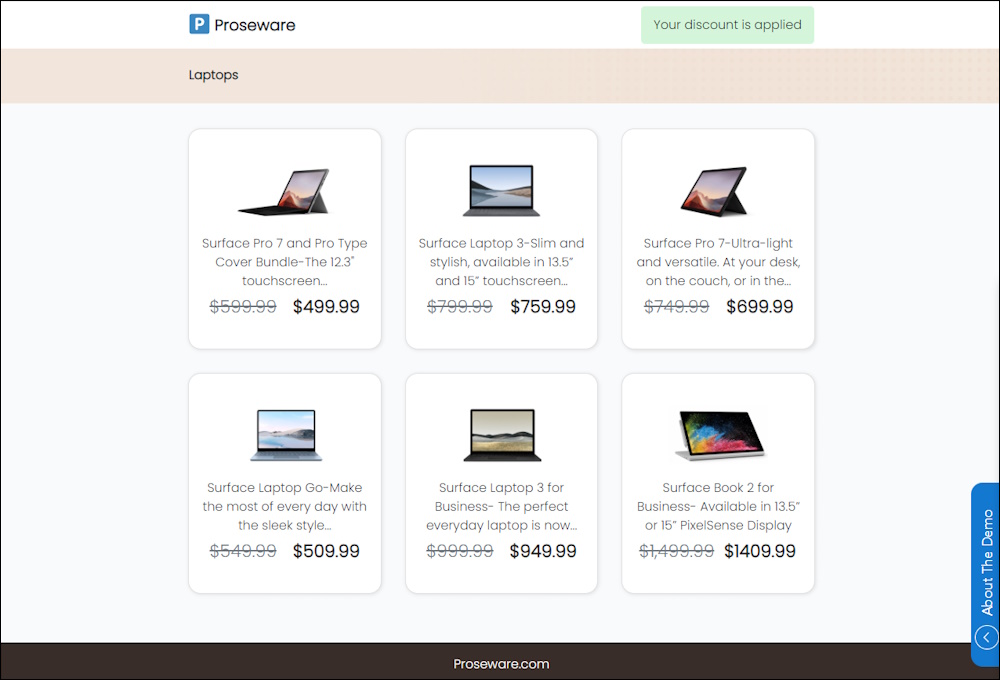Microsoft Entra Verified ID

Hi All,
I was curious and enabled Entra Verified ID.
In the Entra Admin Center i clicked on Verified ID > Get started > Get started
Now you need to select one of the custom Domains from Entra ID
It takes a few minutes to set up everything
I wante to limit who can get a verified and jumped to step 3
I selected, that only a specific Group (or the Members of that Group) can issue an employee credential.
Search and select the Group
With the Browser i logged into MyAccount and used the “Get my verified ID”
A popup shows a QR Code that has to be scanned with the Microsoft Authenticator App
Microsoft Authenticator > Add Account > Business- or Schoolaccount > Scan QR code
That will show the verified ID, that you cann add to the Authenticator App
In the Authenticator App under “Verified ID” you can find the issued ID
If you click on that card, you can see the Details
There is a Demo Website where you can test your verified ID https://proseware.azurewebsites.net/
On top click on “Access discounts”
In the pop up you can select “Verify my Employee Credential” to sign in using Verified ID
You then have to Scan the QR Code with Authenticator App
In Athenticator App select “Verified ID” and tap on the QR Code symbol
It will ask you to share the Infos of your Verified ID to the Website
after that you are logged in
As an example you can see now discounted prices
This was my first experience with Verified ID and it looks quite easy to set up and use.
Regards
Andres Bohren